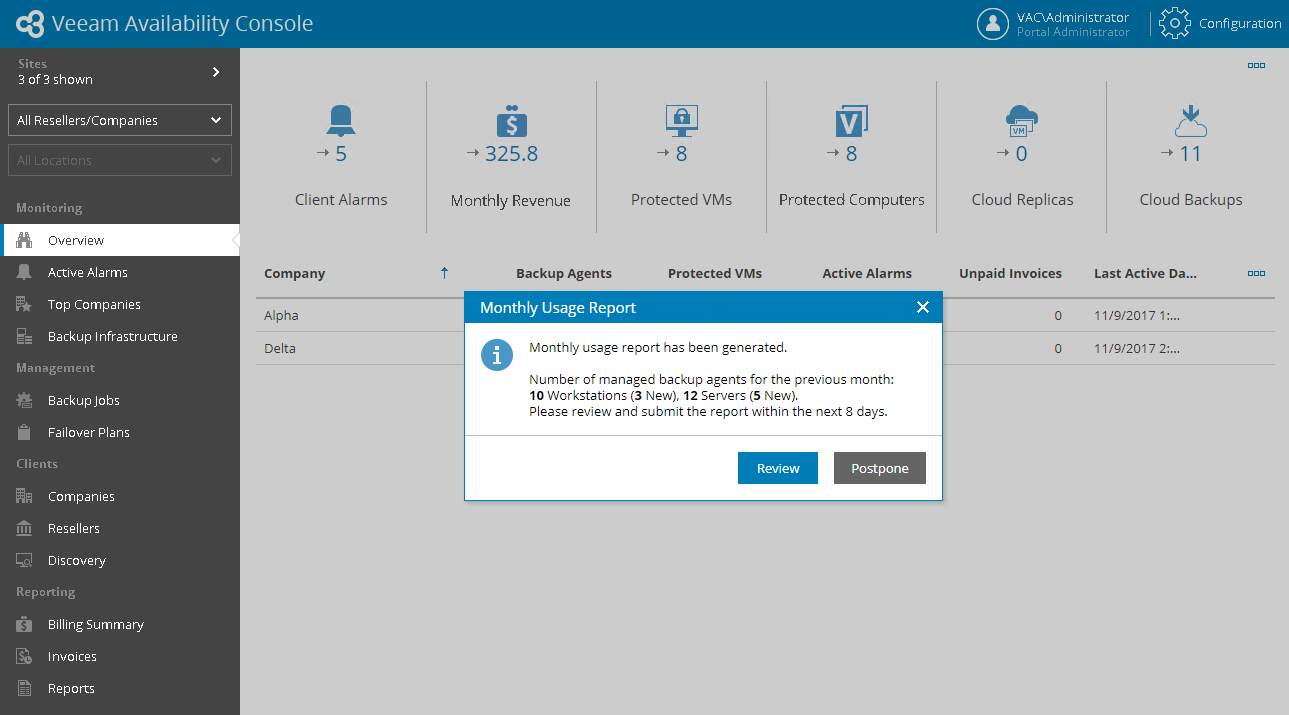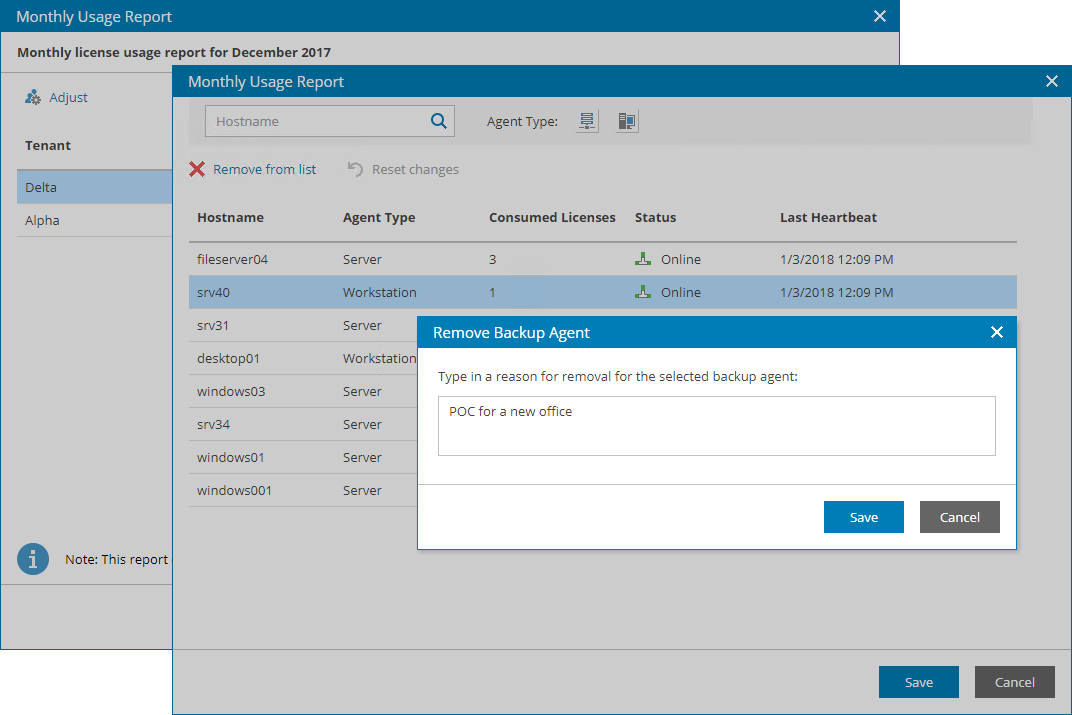This is an archive version of the document. To get the most up-to-date information, see the current version.
This is an archive version of the document. To get the most up-to-date information, see the current version.Offline Usage Reporting (Manual)
This method of submitting license usage reports is used when license auto update is disabled. To learn how to disable license auto update, see Updating License.
How Offline License Usage Reporting Works
On the first day of the new month, Veeam Availability Console generates a license usage report based on the maximum number of managed Veeam backup agents for the previous month.
Veeam Availability Console informs you about the generated report with a notification that is displayed when you access Veeam Availability Console as a Portal Administrator. You must review the report in Veeam Availability Console, adjust it if necessary, and send it to Veeam. For details, see How to Submit Offline License Usage Report.
|
In case of offline reporting, Veeam Availability Console does not automatically send monthly license usage reports. You must send the report to Veeam before the day defined by the agreement with Veeam or the Aggregator (if any is involved). The default day is the tenth day of the month. |
How to Submit Offline License Usage Report
Starting from the first day of the month (and up to, and including the tenth day of the month), when you access Veeam Availability Console as a Portal Administrator, the product will notify you that a license usage report was generated.
Before you submit a license usage report, you can view it, and, if necessary, adjust the number of managed Veeam backup agents for separate companies. For every change in the report, you must specify a reason.
To view, adjust and submit a license usage report:
- In the notification window, click Review.
- In the Monthly Usage Report window, check the number of managed Veeam backup agents: workstations and servers protected with Veeam backup agents for the past month for each company.
The list of company contains names of all accounts whose Veeam backup agents are included in the report. The number of managed Veeam backup agents for a company does not include Veeam backup agents added during the previous month (New Veeam backup agents).
- To change the number of managed Veeam backup agents for a company, select this company in the list click Adjust.
- In the Monthly Usage Report window, you can remove Veeam backup agents that must not be included in the report.
For example, if you were doing a proof of concept for a client, and the number of managed Veeam backup agents temporarily increased, you can remove Veeam backup agents that were managed as part of POC.
You can remove Veeam backup agents on a per-agent basis:
- Select a Veeam backup agent that you want to remove.
- At the top of the list, click Remove from list.
- In the Remove Backup Agent window, provide a reason for removing the Veeam backup agent.
- Click Save.
- In the Monthly Usage Report window, click Save.
The report will be saved as a PDF file to the C:\ProgramData\Veeam\Veeam Availability Console\LicenseReports folder on the machine where Veeam Availability Console runs. If you installed Veeam Availability Console using the distributed deployment scenario, this will be a machine where the Veeam Availability Console Web UI component runs.
To learn how to download and view the report, see Viewing License Usage Reports.
- Send the report file to Veeam or to the Aggregator (if any is involved) using any convenient communication channel, such as email.
|
To postpone submission of a license usage report, in the notification window click Postpone. The notification will not be displayed until the next day. |