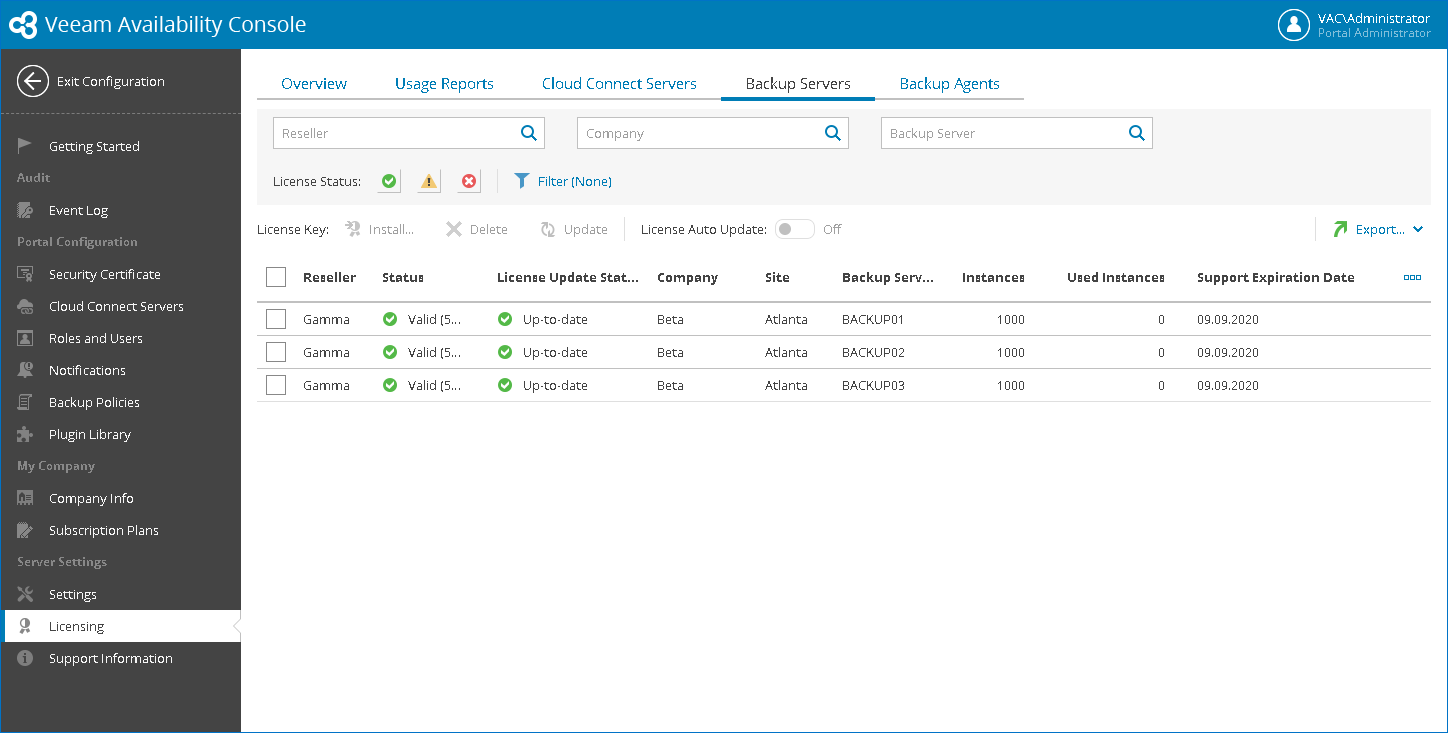This is an archive version of the document. To get the most up-to-date information, see the current version.
This is an archive version of the document. To get the most up-to-date information, see the current version.Backup Servers
The Backup Servers view provides a list of Veeam Backup & Replication servers managed in Veeam Availability Console, and information about their license status.
To narrow down the list of Veeam Backup & Replication servers, you can use the following filters:
- Reseller — search Veeam Backup & Replication servers by name of a reseller who manages the server.
- Company — search Veeam Backup & Replication servers by company name.
- Backup Server — search Veeam Backup & Replication servers by host name.
- License Status — limit the list of Veeam Backup & Replication servers by license status (Valid, Warning, Expired).
- Type — limit the list of Veeam Backup & Replication servers by type of license installed on the server (Community, Rental, Subscription, Perpetual).
- Format — limit the list of Veeam Backup & Replication servers by format of a licensed unit (Instances, Sockets).
Each Veeam Backup & Replication server in the list is described with a set of properties. By default, some properties in the list are hidden. To display additional properties, click More details on the right of the list header and choose properties that must be displayed.
- Reseller — name of a reseller who manages the company to which Veeam Backup & Replication server belongs.
- Status — status of license installed on the Veeam Backup & Replication server (Valid, Warning, Expired).
- License Update Status — status of the latest license update.
- Company — client company to which a backup server belongs.
- Site — name of the Veeam Cloud Connect site on which the company is registered.
- Location — location to which a backup server belongs.
- Backup Server — backup server for which license details are provided.
- License Edition — license edition (Standard, Enterprise, Enterprise Plus).
- License Expiration Date — date when a license will expire.
- Instances — number of instances included in a license file.
- Used Instances — number of instances consumed by client backups and replicas.
- (For Per-Socket licenses) Sockets — total number of sockets covered by a license that is installed on a backup server.
- (For Per-Socket licenses) Used sockets — total number of used sockets.
- Monitoring — indicates if monitoring is enabled for a backup server.
- Licensee Company — name of the user or company to which the license was issued.
- Licensee E-mail — email address of the contact person in a company.
- Contact Person — name of a contact person in an organization to which the license was issued.
- License Administrator E-mail — email address of the license administrator in a company.
- License Type — license type (Rental, Subscription, Evaluation, NFR).
- Support ID — support ID required for contacting Veeam Customer Support.
- Support Expiration Date — date when support contract will expire.
- (For Per-VM licenses) Licensed VMs (Legacy) — total number of VMs covered by a license that is installed on a backup server.
- (For Per-VM licenses) Managed VMs (Legacy) — total number of VMs that have backups or replicas created and managed by a backup server.
- Application — application installed on a computer (Microsoft Exchange Server, Microsoft SQL Server, Microsoft Active Directory, Microsoft SharePoint, Oracle, Other, N/A).
- Virtual Machine (Hyper-V) — number of Hyper-V VMs protected by the backup server and number of instances consumed by these VMs.
- Server Agent (Linux) — number of computers running Veeam Agent for Linux in Server mode managed by the backup server and number of instances consumed by these computers.
- Workstation Agent (Linux) — number of computers running Veeam Agent for Linux in Workstation mode managed by the backup server and number of instances consumed by these computers.
- Cloud Machine (AWS) — number of cloud VMs protected by the backup server and number of instances consumed by these VMs.
- Virtual Machine (AHV) — number of Nutanix AHV VMs protected by the backup server and number of instances consumed by these VMs.
- Virtual Machine (vSphere) — number of vSphere VMs protected by the backup server and number of instances consumed by these VMs.
- Workstation Agent (Windows) — number of computers running Veeam Agent for Microsoft Windows in Workstation mode managed by the backup server and number of instances consumed by these computers.
- Server Agent (Windows) — number of computers running Veeam Agent for Microsoft Windows in Server mode managed by the backup server and number of instances consumed by these computers.
Exporting Veeam Backup & Replication License Details
You can export Veeam Backup & Replication license details to a a CSV or XML file:
- Apply the necessary filters to display in the list Veeam Backup & Replication servers you want to export.
- Click Export and choose a format of the exported data:
- Export CSV — choose this option to structure exported data as a CSV file.
- Export XML — choose this option to structure exported data as an XML file.
The file with exported data will be saved to the default download location on your computer.