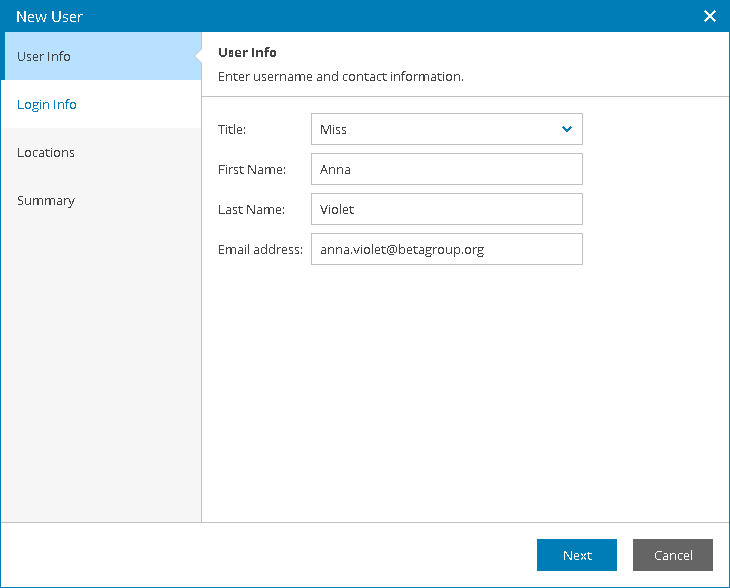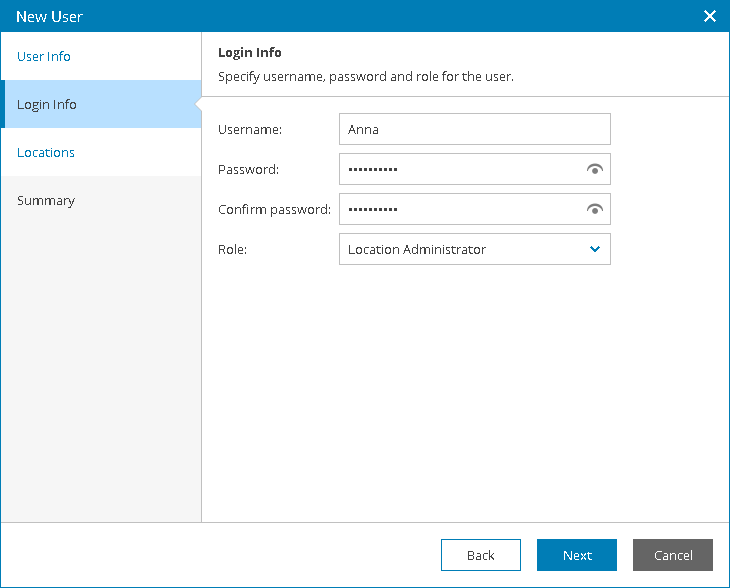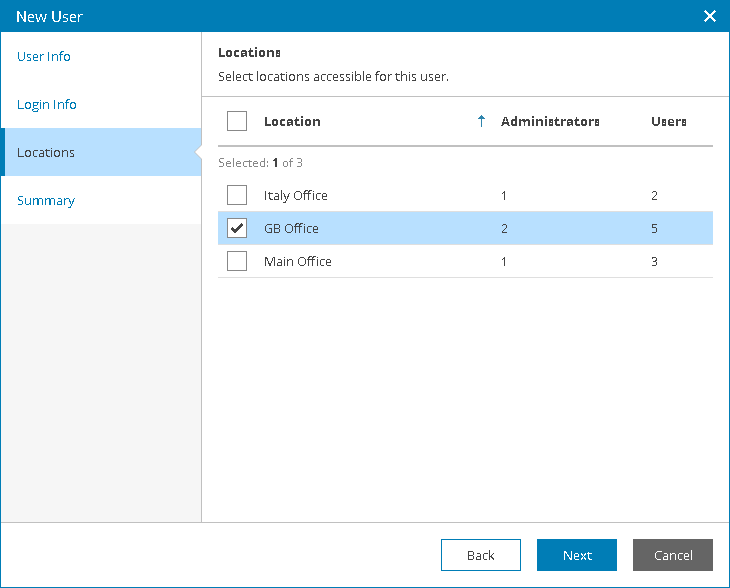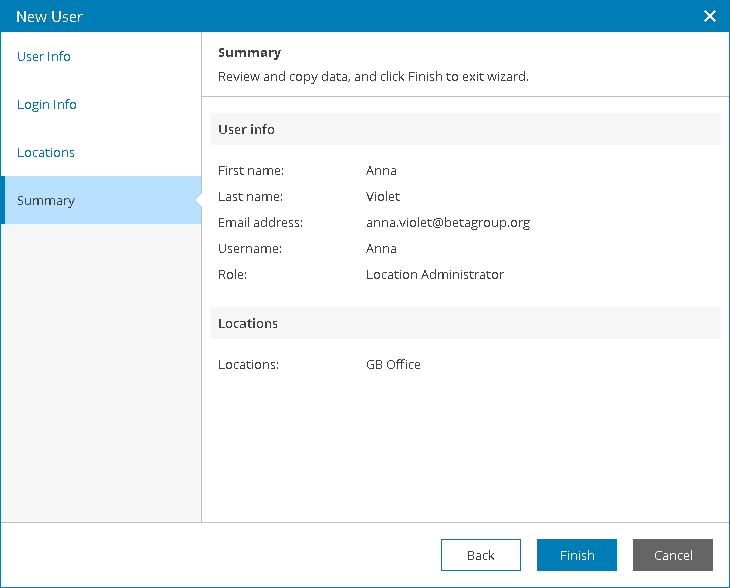This is an archive version of the document. To get the most up-to-date information, see the current version.
This is an archive version of the document. To get the most up-to-date information, see the current version.Creating Location Administrators
In this article
You can create new users with the Location Administrator role:
- Log in to Veeam Availability Console as a Portal Administrator or Portal Operator.
For details, see Accessing Veeam Availability Console.
- In the menu on the left, click Companies.
- Select the necessary company in the list.
- At the top of the list, click Manage > Users.
- In the Users window, click New.
Veeam Availability Console will launch the New User wizard.
- At the User Info step of the wizard, specify user title, first name, last name, and email address.
Veeam Availability Console can use this address to send email notifications to the user, such as password reset notifications and so on.
- At the Login Info step of the wizard, specify user credentials and choose a user role:
- In the Username, Password and Confirm password fields, type a user name and password.
The password must contain characters from at least 3 of the following categories: uppercase characters, lowercase characters, base 10 digits (0 through 9), non-alphanumeric characters. The password length must be at least 6 characters.
- In the Role field, choose Location Administrator.
- At the Locations step of the wizard, select company locations whose data must be available for the user in the Client Portal.
- At the Summary step of the wizard, review user details and click Finish.