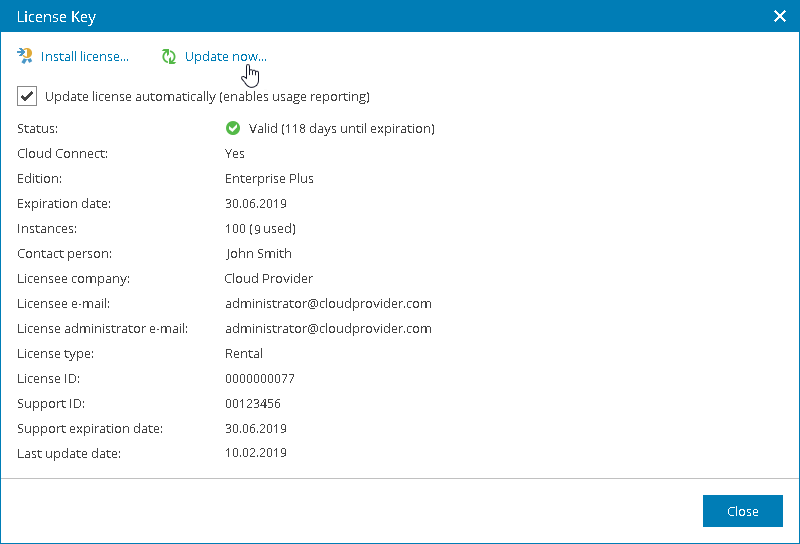This is an archive version of the document. To get the most up-to-date information, see the current version.
This is an archive version of the document. To get the most up-to-date information, see the current version.Updating License Manually
In this article
You can update the Veeam Availability Console license from the Veeam License Update Server manually, on demand. When you update the license manually, Veeam Availability Console connects to the Veeam License Update Server on the Internet, downloads a new Veeam Availability Console license from it (if the license is available), and installs it to replace the old license.
To update the license manually:
- Log in to Veeam Availability Console as a Portal Administrator.
For details, see Accessing Veeam Availability Console.
- At the top right corner of the Veeam Availability Console window, click Configuration.
- In the menu on the left, click Licensing.
- On the Overview tab, click the License Status link.
- In the License Key window, click Update now.
Veeam Availability Console will connect to the Veeam License Update Server on the Internet, download a new product license from it (if available), install it, and display a dialog box with the license update status.
- Click OK in the displayed dialog box to acknowledge the license update result.