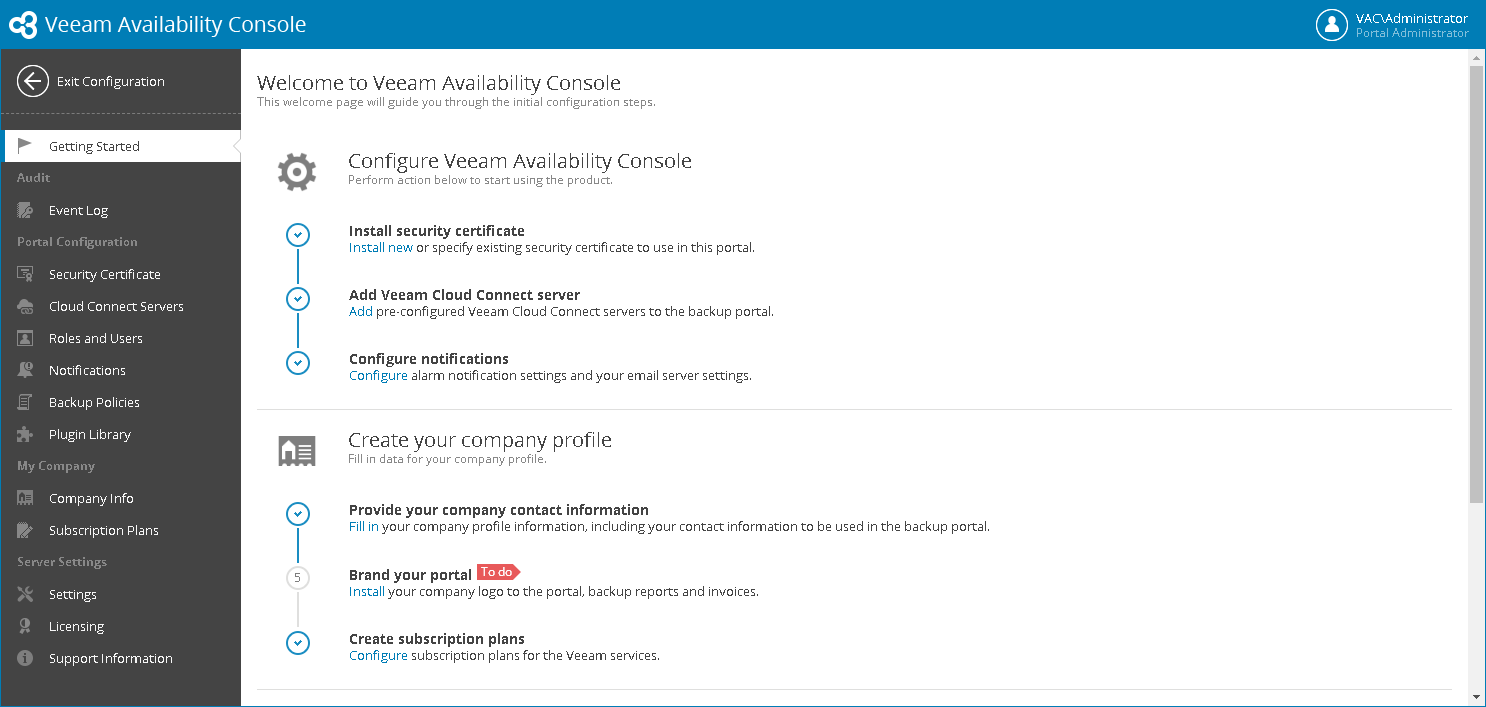This is an archive version of the document. To get the most up-to-date information, see the current version.
This is an archive version of the document. To get the most up-to-date information, see the current version.Getting Started
To configure Veeam Availability Console and quickly get started with it, keep to the following sequence of steps:
- Configure Veeam Availability Console.
Connect a Veeam Cloud Connect server that will be used to enable cloud functionality for Veeam Availability Console.
Configure SMTP and notification settings that Veeam Availability Console will use to send out email notifications, such as alarm notifications, billing notifications and so on.
- Create your company profile.
Fill out information about the company that provides managed backup services.
Customize portal, invoice and report appearance in accordance with your corporate branding.
Configure subscription plans that will be used to calculate the cost of managed backup services provided to companies.
- Add companies and systems to manage.
Create accounts for companies that will act as consumers of managed backup services.
- (Optional) Register reseller accounts.
Create accounts for resellers to which you can delegate management of companies.
For companies that run multiple offices or business units, create locations to differentiate backup services and resources consumed by each office.
Deploy Veeam backup agents on computers in client infrastructures, and configure backup job settings.
Connect Veeam Backup & Replication servers that you plan to manage in Veeam Availability Console.
Configure invoices, billing notifications, choose what types of invoices must be sent to companies, and specify invoice schedules.
Configure and run backup reports to check the efficiency of data protection, and make sure that you meet established RPO requirements.
Check alarm settings, alarm assignment, and configure alarm email notifications.
Create users that will have access to the Veeam Availability Console portal, to delegate billing, reporting and monitoring tasks.
You can get a prompt about required configuration steps in Veeam Availability Console. Log in to Veeam Availability Console as a Portal Administrator, at the top right corner of the Veeam Availability Console window, click Configuration and choose Getting Started. The welcome dashboard will display information about tasks that you must perform to configure Veeam Availability Console.
For your convenience, steps that you have already completed are marked with the done check icon. Steps that you still should complete, are displayed as grey and tagged as 'To do'.