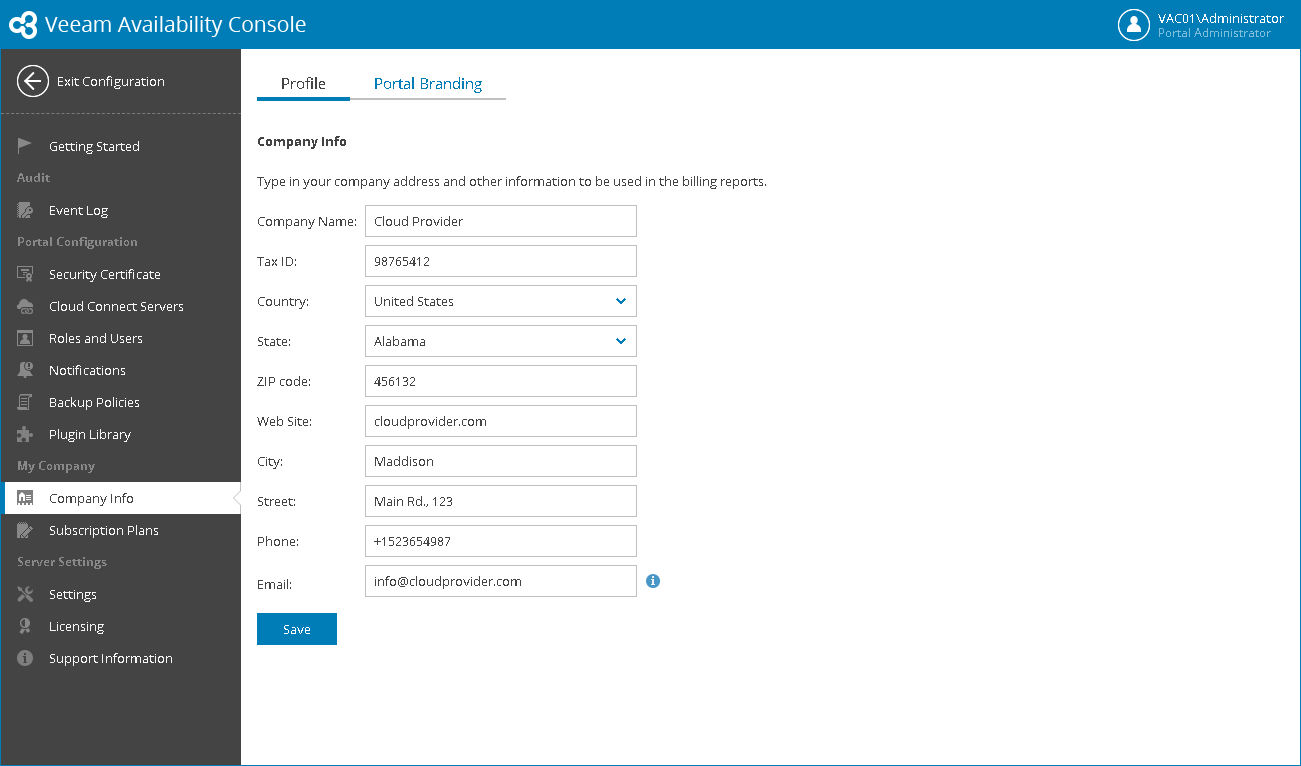This is an archive version of the document. To get the most up-to-date information, see the current version.
This is an archive version of the document. To get the most up-to-date information, see the current version.Filling Company Profile
In this article
Before you start working with Veeam Availability Console, you must fill in the company profile. The profile contains information about the service provider company, such as the company name, address and so on. Company profile details are displayed in invoices, backup reports and email notifications.
To fill the company profile:
- Log in to Veeam Availability Console as a Portal Administrator.
For details, see Accessing Veeam Availability Console.
- At the top right corner of the Veeam Availability Console window, click Configuration.
- In the configuration menu on the left, click Company Info.
- In the Company Name field, specify a full name of your company.
- In the Tax ID field, specify your tax identification number.
- In the Country, State, City, Street, Phone, ZIP code and Web Site fields, specify your company address and contact information.
- In the Email field, specify a contact email address.
This address will be displayed in the From field in the notifications sent by Veeam Availability Console. For details on notification settings, see Configuring Notification Settings.
- Click Save.