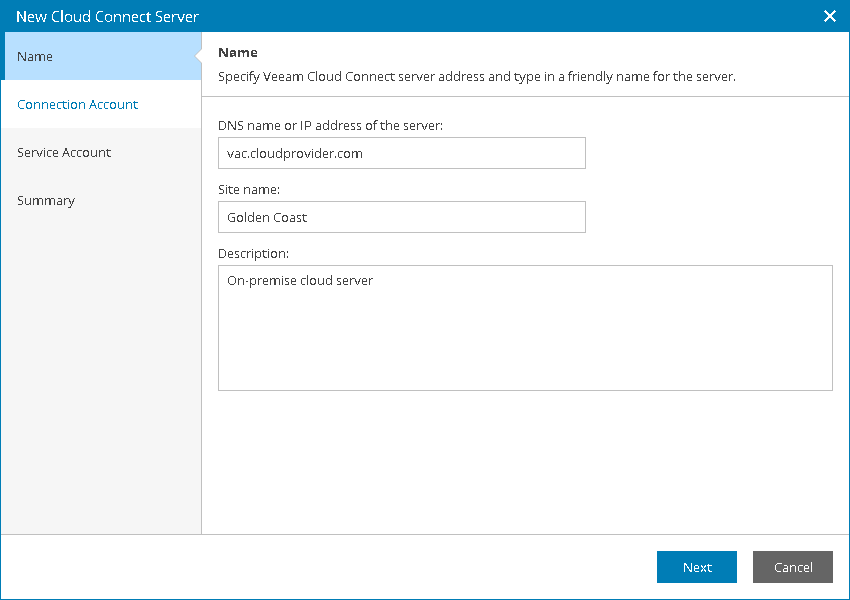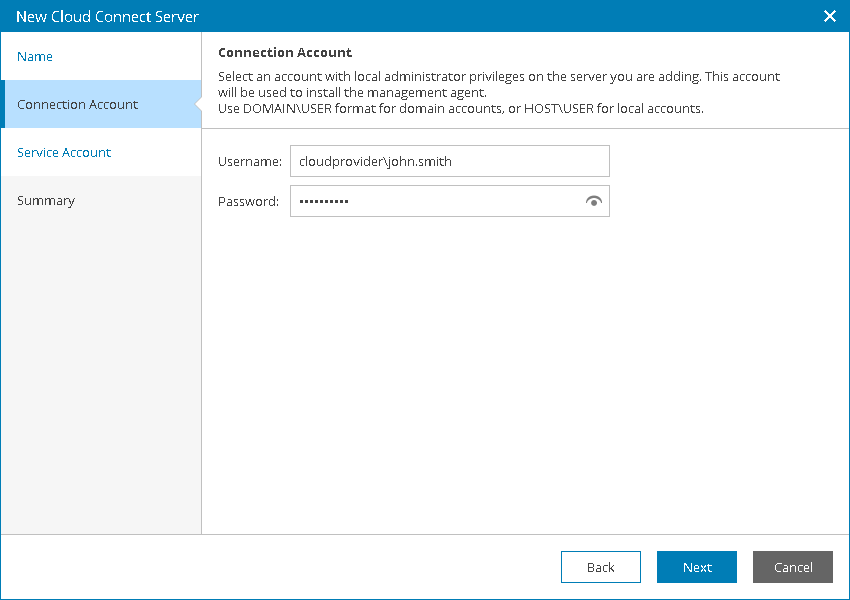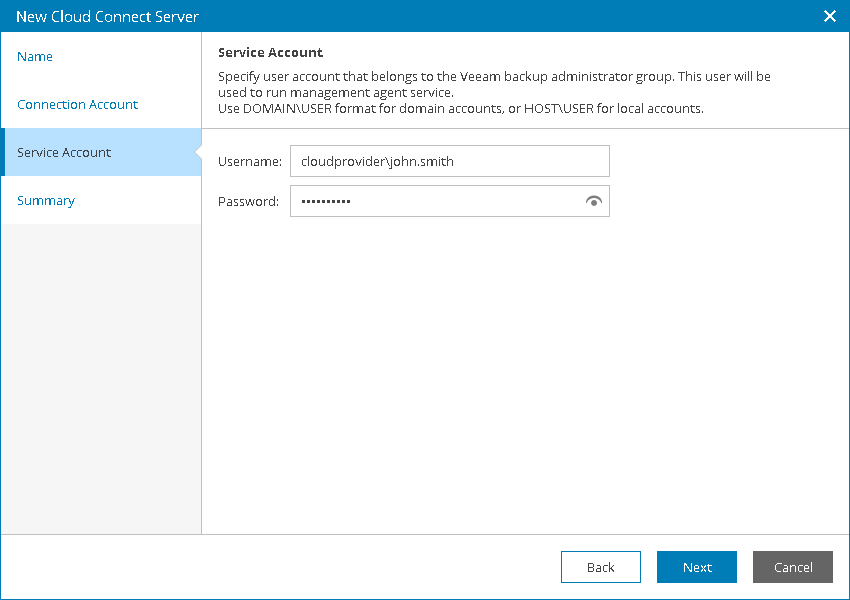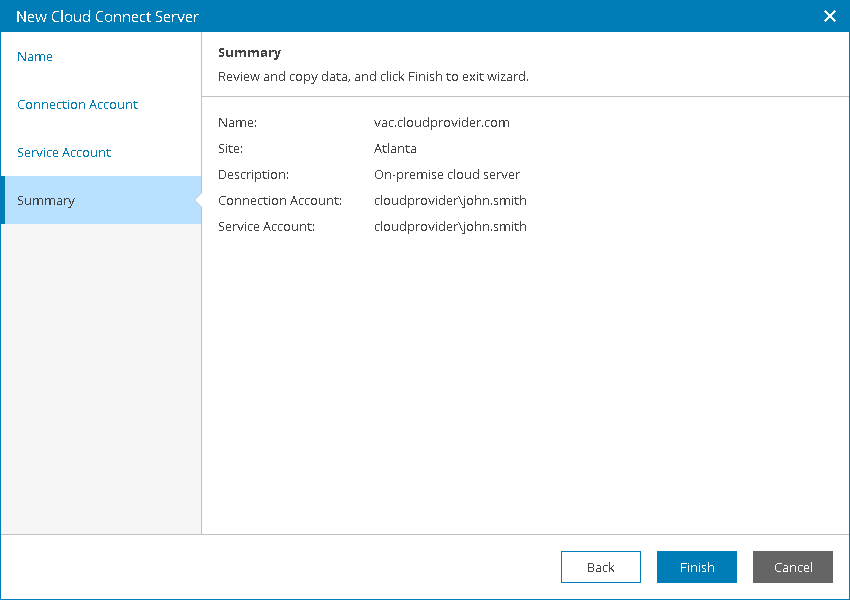This is an archive version of the document. To get the most up-to-date information, see the current version.
This is an archive version of the document. To get the most up-to-date information, see the current version.Connecting Veeam Cloud Connect Servers
To allow Veeam Availability Console communicate with the Veeam Cloud Connect server, you must configure a connection to this Veeam Cloud Connect server. When you connect the Veeam Cloud Connect server, Veeam Availability Console deploys its management agent on the Veeam Cloud Connect server.
You can add multiple Veeam Cloud Connect servers located at different sites.
To configure a connection to the Veeam Cloud Connect server:
- Log in to Veeam Availability Console as a Portal Administrator.
For details, see Accessing Veeam Availability Console.
- At the top right corner of the Veeam Availability Console window, click Configuration.
- In the configuration menu on the left, click Cloud Connect Servers.
- At the top of the server list, click New.
Veeam Availability Console will launch the New Cloud Connect Server wizard.
- At the Name step of the wizard, specify the following settings:
- In the DNS name or IP address of the server field, type FQDN or IP address of the Veeam Cloud Connect server.
- In the Site name field, specify the name of the site at which Veeam Cloud Connect server is located.
- In the Description field, type server description or comments.
- At the Connection Account step of the wizard, specify credentials of a user account with local Administrator privileges on the Veeam Cloud Connect server.
This account will be used to install a Veeam Availability Console management agent on the Veeam Cloud Connect server.
The user name must be specified in the DOMAIN\USERNAME format for domain accounts, or HOST\USERNAME format for local accounts.
- At the Service Account step of the wizard, specify credentials of a user account with Veeam Backup Administrator privileges in Veeam Backup & Replication on the Veeam Cloud Connect server.
This account will be used to run a management agent on the Veeam Cloud Connect server. For details on Veeam Backup & Replication users, roles and privileges, see Roles and Users.
The user name must be specified in the DOMAIN\USERNAME format for domain accounts, or HOST\USERNAME format for local accounts.
- At the Summary step of the wizard, review connection settings and click Finish.
- Repeat steps 4–8 for all Veeam Cloud Connect servers that you want to add.
Disconnecting Veeam Cloud Connect Servers
If you no longer use a Veeam Cloud Connect server to provide backup services, you can remove a connection to this Veeam Cloud Connect server:
- Log in to Veeam Availability Console as a Portal Administrator.
For details, see Accessing Veeam Availability Console.
- At the top right corner of the Veeam Availability Console window, click Configuration.
- In the configuration menu on the left, click Cloud Connect Servers.
- From the Veeam Cloud Connect servers list, select the server that you want to disconnect.
- At the top of the list, click Remove.
- In the Remove Cloud Connect Server window, select one of the following options:
- Delete — click this button if you want to remove from Veeam Availability Console data of companies registered on the Veeam Cloud Connect server.
This will uninstall Veeam Availability Console management agent from the Veeam Cloud Connect server, management agents installed on client computers protected with Veeam backup agent and management agents installed on client Veeam Backup & Replication servers. Tenant accounts on the Veeam Cloud Connect server server will not be deleted.
- Migrate — click this button if you want to preserve in Veeam Availability Console data of companies registered on the Veeam Cloud Connect server and plan to migrate Veeam Cloud Connect configuration database to another server.
This will remove the connection to Veeam Cloud Connect server but preserve Veeam Availability Console management agents on all computers and Veeam Backup & Replication servers of companies registered on this Veeam Cloud Connect server.
For details on configuration database migration, see Migrating Configuration Database.
|
If on the migrated server you had companies that were managed by resellers, mind the following:
|