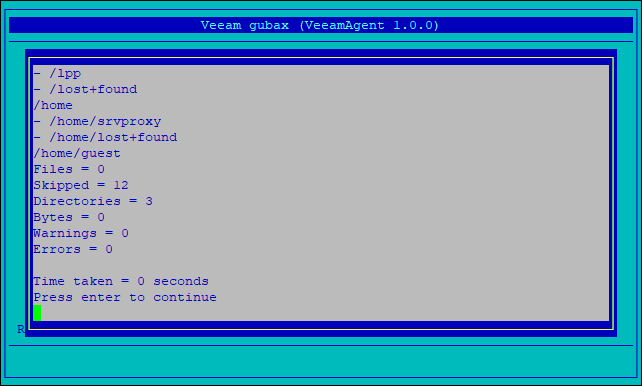This is an archive version of the document. To get the most up-to-date information, see the current version.
This is an archive version of the document. To get the most up-to-date information, see the current version.Restoring Files
You can use the gubax utility to restore a file or directory from a full backup file directly. This may be useful if you set up Veeam Agent for IBM AIX to overwrite the VTD file during backup, and the VTD file always contains one full backup related to a specific point in time.
Before you perform file-level restore, make sure that the backup location where the backup file (that is, the VTD file from which you want to restore data) resides is selected as the default backup location.
To restore a file or directory from a full backup:
- Start the gubax utility with the gubax command.
- In the gubax main menu, select Executive.
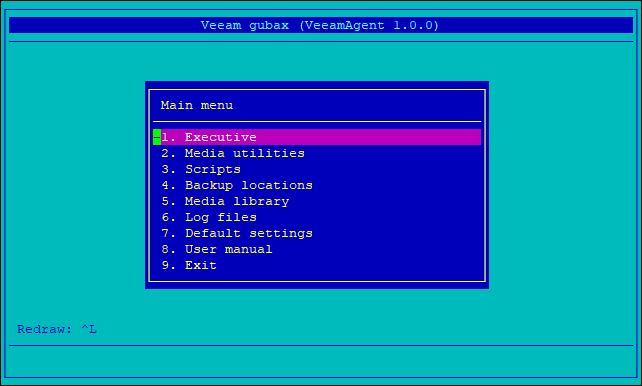
- In the Executive menu, select Restore selection.
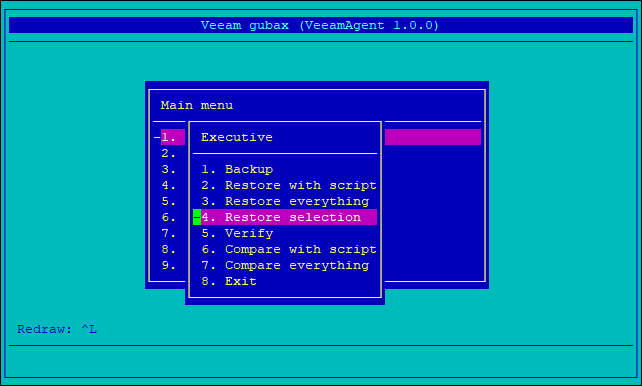
- In the Dataset menu, select the number of the dataset that contains the file or directory that you want to restore. You can view the number of the dataset in the backup script that you used to create the backup from which you want to restore data. For example, if you created backup using the default veeam.scp backup script, the dataset number 1 contains backup of the root file system of your machine.
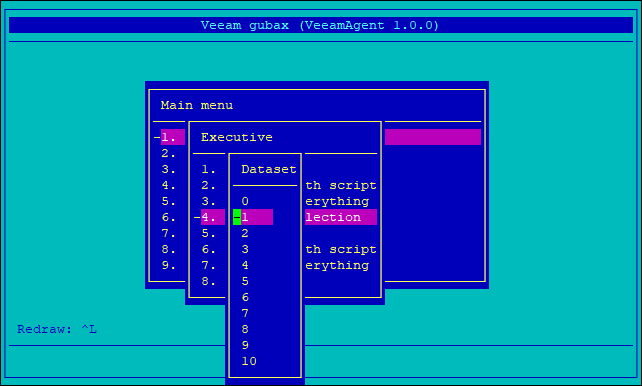
- [For encrypted backup] In the Volume header form, specify the encryption key type and path to the key that will be used for data decryption.
Alternatively, in case you restore data from an unencrypted backup, make sure that the Key type is set to none, and then select OK.
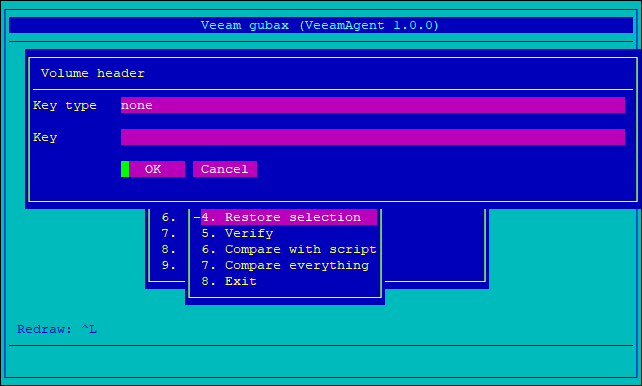
- View information about the selected dataset and press [ENTER].
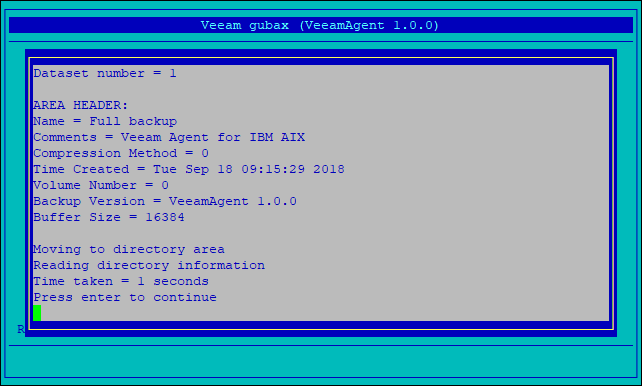
- Browse to the file or directory that you want to restore, and press [SPACE]. You can select one or more objects for file-level restore. The selected object will be marked with the 'minus' symbol (-).
Once you select all files and/or directories that you want to restore, browse to the root directory in the backup to start the restore process.
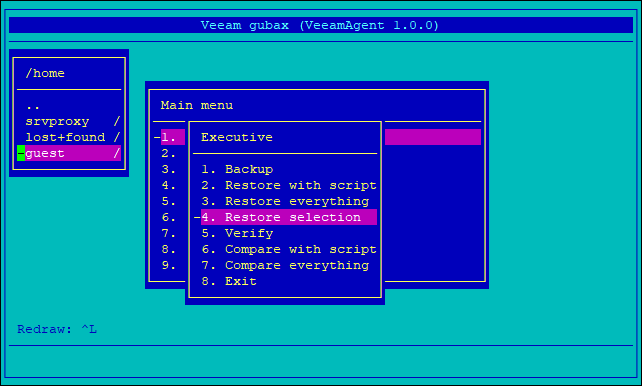
- Veeam Agent for IBM AIX will restore the selected object(s) and display the results of the operation. Press [ENTER] to complete the restore operation.