 This is an archive version of the document. To get the most up-to-date information, see the current version.
This is an archive version of the document. To get the most up-to-date information, see the current version.Accepting License Agreements and Installing License
In this article
When you launch the Veeam Backup Console for the first time, Veeam Agent for IBM AIX prompts you to accept license agreements for the product itself and for third-party software components operating as a part of the product. To start using Veeam Agent for IBM AIX, read the license agreements and install a license.
To accept license agreements and install a license:
- Launch the Veeam Backup Console with the veeam command.
- In the License agreements menu, select View Veeam Software EULA and read the license agreement for Veeam Agent for IBM AIX.
- In the License agreements menu, select View 3rd party licenses and read the license agreement for third-party software components operating as a part of the product.
- In the License agreements menu, select Start using Veeam Agent for IBM AIX.
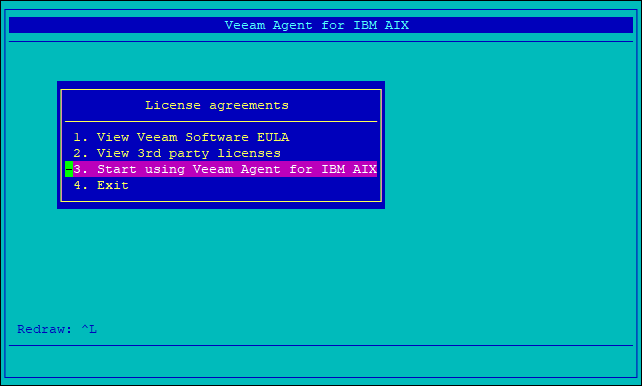
- In the License agreements form, in the I accept the terms of 3rd party software components license agreement and I accept the terms in Veeam Software EULA fields, select yes, and then select OK.
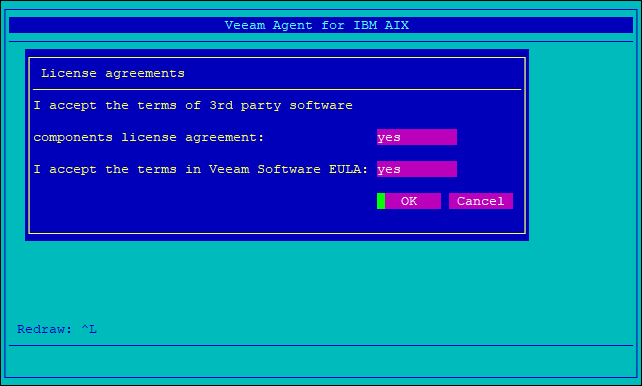
- In the Install license form, type a path to the license key and select OK.
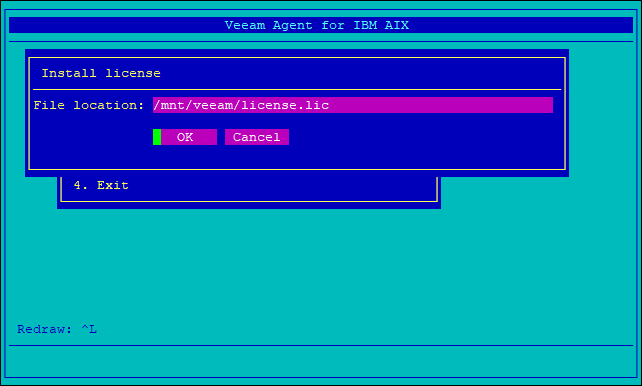
- Veeam Agent for IBM AIX will display information about the installed license. View the information and press any key to start using the product.