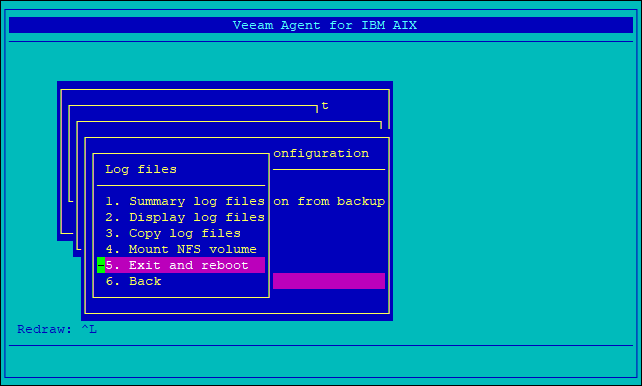This is an archive version of the document. To get the most up-to-date information, see the current version.
This is an archive version of the document. To get the most up-to-date information, see the current version.Step 7. Save Log Files and Complete Recovery Process
After the recovery process completes, Veeam Agent for IBM AIX will display the Log files menu. Review log files created during the recovery process and finish working with the wizard.
You can perform the following tasks:
- View recovery log files.
- Copy log files to an NFS share.
- Complete the recovery process and reboot your machine to start the restored system (in case you do not want to perform post-recovery setup).
To view log files created during the recovery process, do either of the following:
- In the Log files menu, select Summary log files. This option allows you to view a short summary of warnings, errors and informational messages about events that occurred during the recovery process.
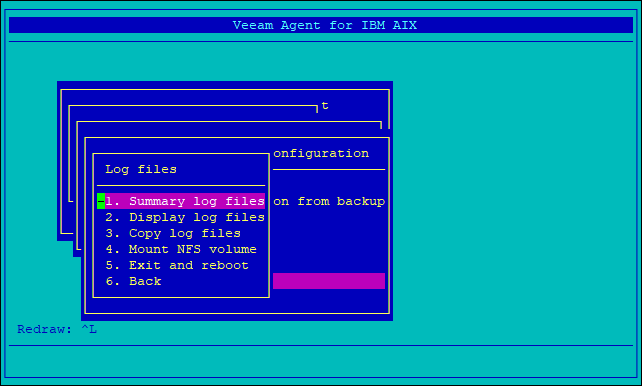
- In the Log files menu, select Display log files. This option allows you to view contents of all log files created during the recovery process.
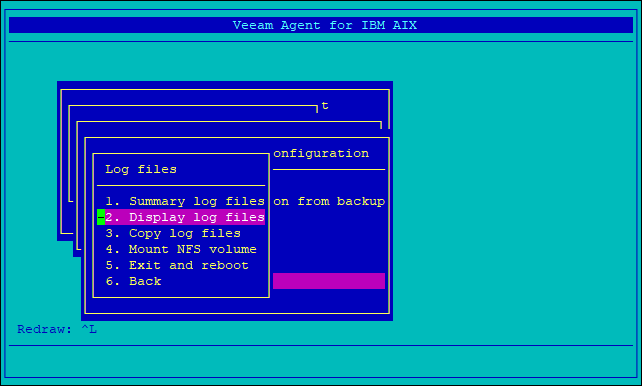
It is highly recommended that you copy log files created during the recovery process to an NFS share mounted to the recovery environment file system. Copying log files to an NFS share will allow you to quickly diagnose problems encountered during recovery and subsequent reboot. These log files will also be requested by the Veeam Support Team as soon as you contact them.
To copy log files to an NFS share:
- In the Log files menu, select Mount NFS volume.
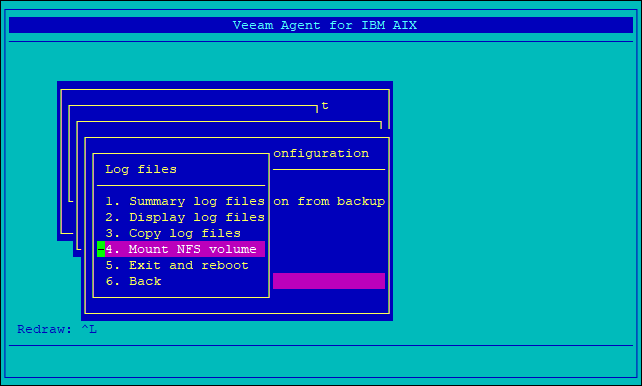
- In the Mount NFS volume form, specify the server name, shared directory name and mount point and select OK.
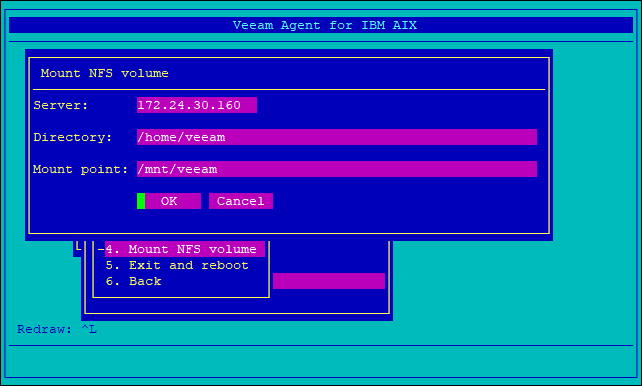
- In the Log files menu, select Copy log files.
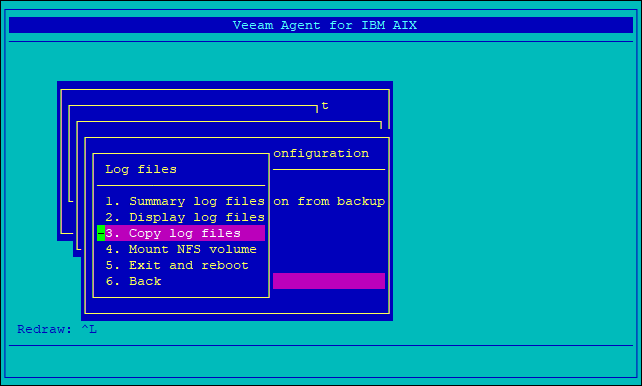
- In the Log file location form, in the Location field, specify a path to the directory in which log files must be saved.
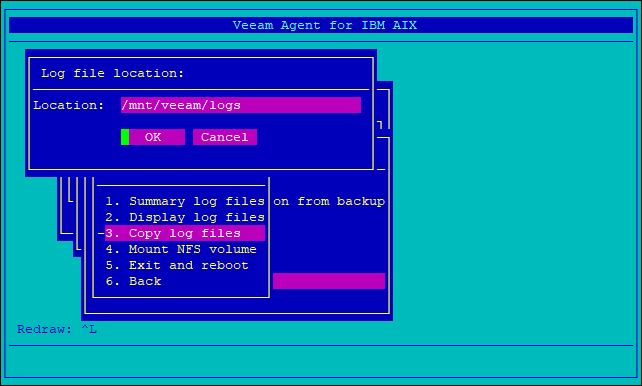
After the recovery process completes, you choose to perform the following tasks:
- Proceed to the Veeam Recovery Environment main menu — use this option to perform post-recovery setup for the recovered machine. To lean more, see Performing Post-Recovery Setup.
- Finish working with the Veeam Recovery Environment and reboot the machine — use this option to immediately finish working with the recovery environment and boot to the recovered system.
To proceed to the recovery environment main menu, in the Log files menu, select Back. In the displayed menus, continue selecting Back until the main menu is displayed.
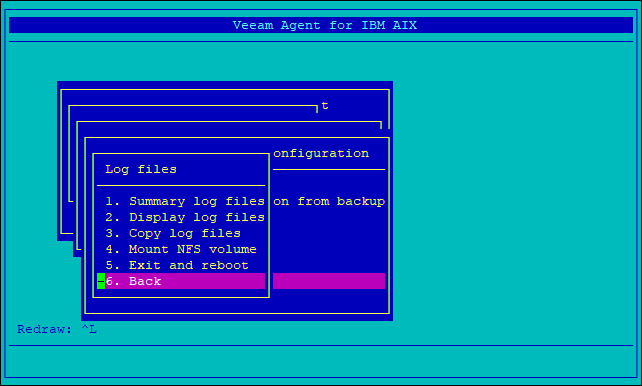
To finish working with the recovery environment and immediately reboot the machine, in the Log files menu, select Exit and reboot.