 This is an archive version of the document. To get the most up-to-date information, see the current version.
This is an archive version of the document. To get the most up-to-date information, see the current version.Creating Recovery Image
To be able to perform bare-metal recovery with Veeam Agent for IBM AIX, you must create a recovery image. Veeam Agent for IBM AIX allows you to create a recovery image in the ISO format. You can burn the resulting ISO image to a CD or use it as a PXE/NIM bootable image. If the OS installed on the machine fails to start for some reason, you can boot the recovery environment from the recovery image. After booting, you can restore data from a backup created with Veeam Agent for IBM AIX to your machine.
To create a recovery image:
- Launch the Veeam Backup Console with the veeam command.
- In the Veeam backup console menu, select Make recovery CD.

- In the Make recovery CD form, specify settings for the recovery image:
- In the ISO location field, type a path to the resulting recovery image ISO file. By default, Veeam Agent for IBM AIX saves the recovery image to the /tmp directory.
- In the Temporary storage field, type a path to the temporary directory used to create the structure of the recovery image. This structure will be consequently converted to the resulting ISO file.
- [Optional] In case you want to use the recovery image as a PXE/NIM bootable image, in the NFS server field, type an IP address of the NFS server and/or a path to the directory from which the recovery environment must boot. To learn more, see Booting from PXE.
- [Optional] In the Terminal type field, specify what terminal emulator will be used after booting the recovery environment from the recovery image. By default, the xterm terminal type is used. This is a recommended choice, because xterm is compatible with most of terminal emulation programs in UNIX OSs.
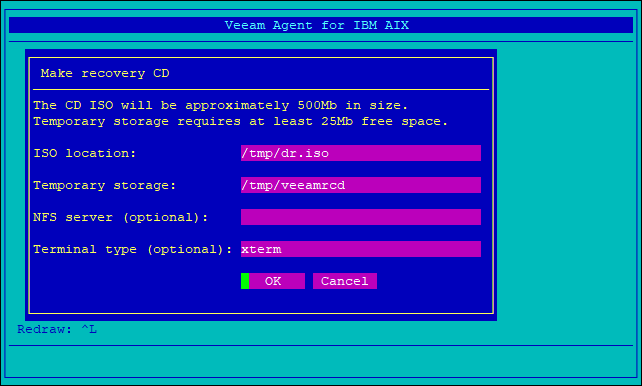
- Select OK.
Veeam Agent for IBM AIX will create the recovery image ISO file. You can then burn the resulting ISO file to a CD using an ISO burning tool, for example, burn_cd:
> burn_cd -d /dev/cd0 recovery_cd.iso |
|
The output log for the recovery image creation process is saved to the /var/log/veeam/mkdrcd.log file. |