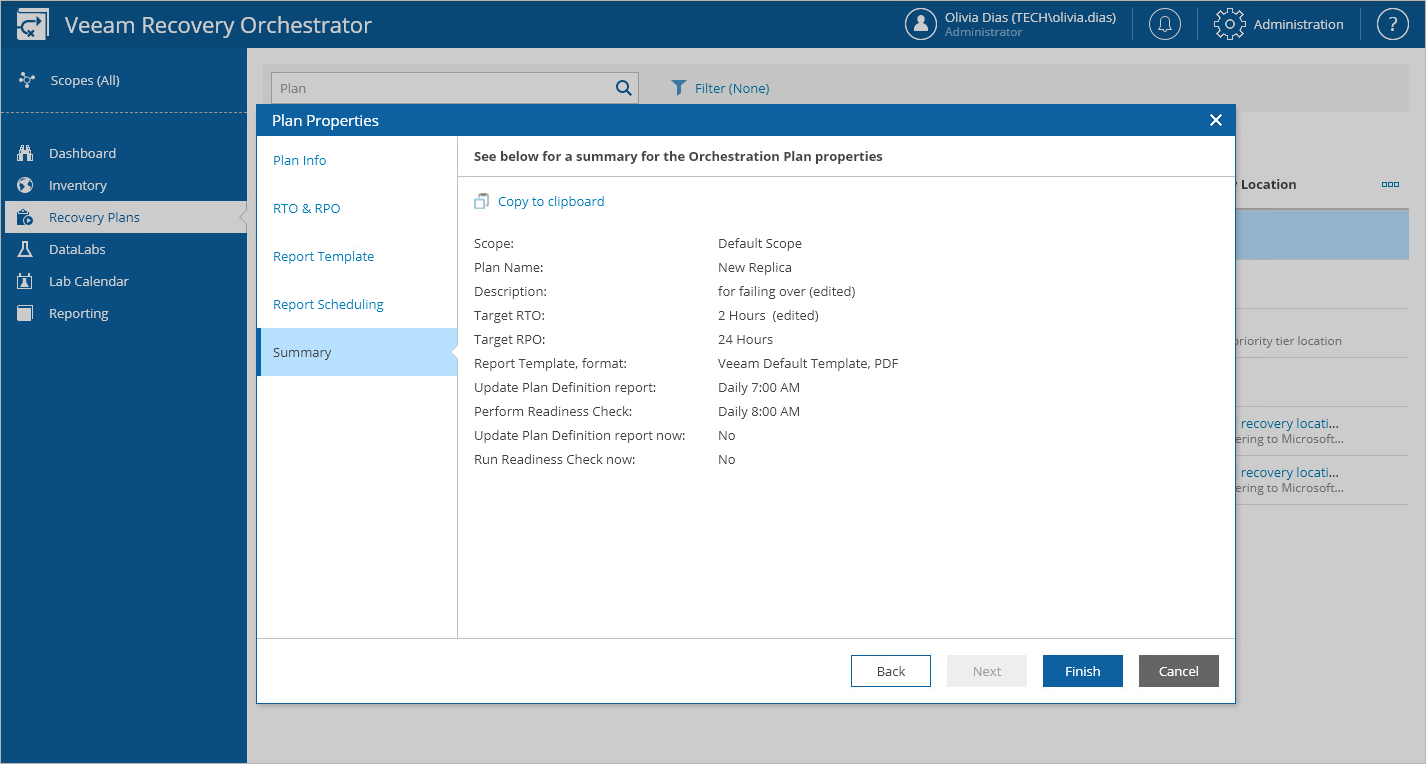Configuring Plan Properties
For each recovery plan, you can configure settings specified while creating the plan:
- Navigate to Recovery Plans.
- Select the plan and click Manage > Properties.
- Complete the Plan Properties wizard:
- To provide a new name, description, contact name, email or telephone number of a person responsible for the plan, follow the instructions provided in section Creating Replica Plans (step 1), Creating CDP Replica Plans (step 1), Creating Restore Plans (step 1), Creating Storage Plans (step 1) or Creating Cloud Plans (step 1).
- [This step applies only to cloud and restore plans] To select a new location to which inventory groups included in the plan will be restored, follow the instructions provided in section Creating Restore Plans (step 4) or Creating Cloud Plans (step 4).
- To modify the configured Recovery Time Objective (RTO) and Recovery Point Objective (RPO) for the plan, follow the instructions provided in section Creating Replica Plans (step 9), Creating CDP Replica Plans (step 8), Creating Restore Plans (step 10), Creating Storage Plans (step 9) or Creating Cloud Plans (step 8).
- To select a new document template that will be used to create documents for the plan, follow the instructions provided in section Creating Replica Plans (step 10), Creating CDP Replica Plans (step 9), Creating Restore Plans (step 11), Creating Storage Plans (step 10) or Creating Cloud Plans (step 9).
- To choose whether you want to automatically generate the Plan Definition and Plan Readiness Check reports for the plan, follow the instructions provided in section Creating Replica Plans (step 11), Creating CDP Replica Plans (step 10), Creating Restore Plans (step 12), Creating Storage Plans (step 11) or Creating Cloud Plans (step 10).
- At the Summary step of the wizard, review configuration information and click Finish.