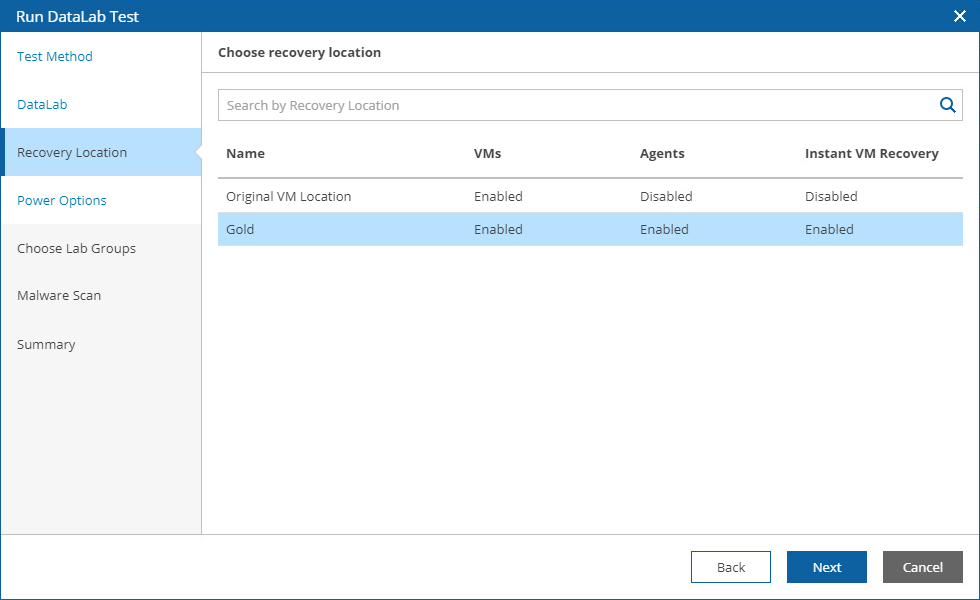Step 3. Select Recovery Location
At the Recovery Location step of the wizard, select a location to which inventory groups included in the plan will be restored.
For a recovery location to be displayed in the list of available recovery locations, it must be created and added to the list of inventory items available for the scope, as described in section Managing Recovery Locations.
Tips |
To do that, configure the Isolated Networks settings of the virtual lab in the Veeam Backup & Replication console, as described in the Veeam Backup & Replication User Guide, section Recovery Verification.
If you want to test the plan using a location with Instant VM Recovery enabled (location A) but then to restore to a location with Instant VM Recovery disabled (location B), clone the location B and change the Instant VM Recovery setting for the clone. Then, use the location A for testing and the location B for the recovery. |