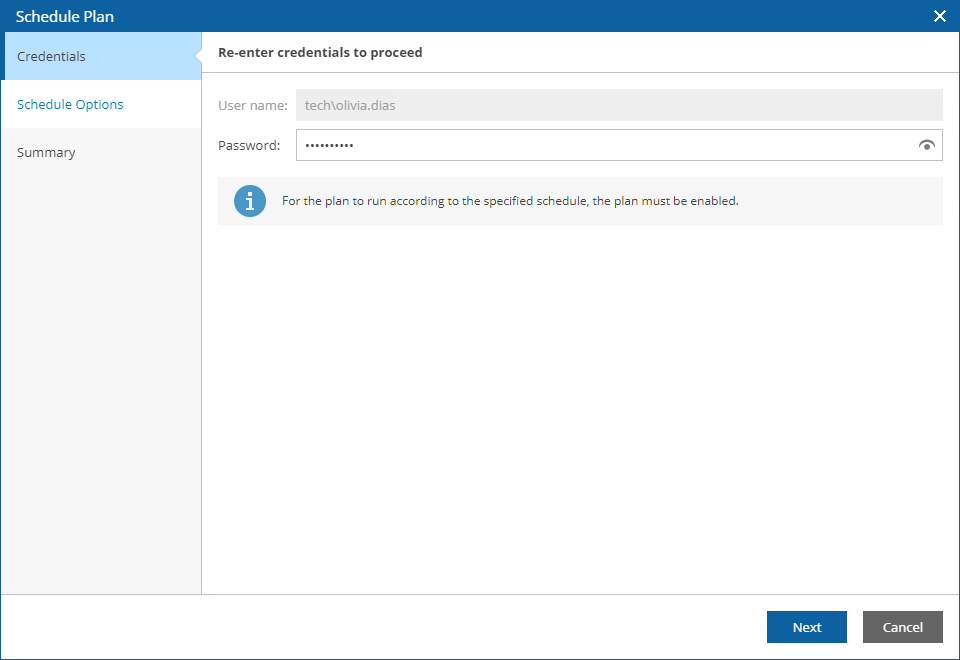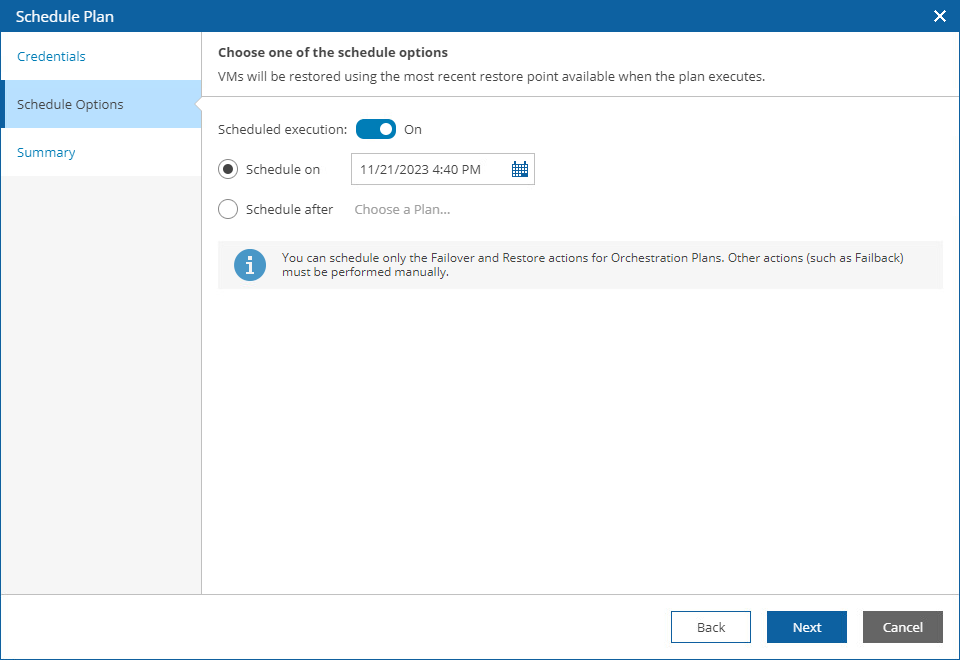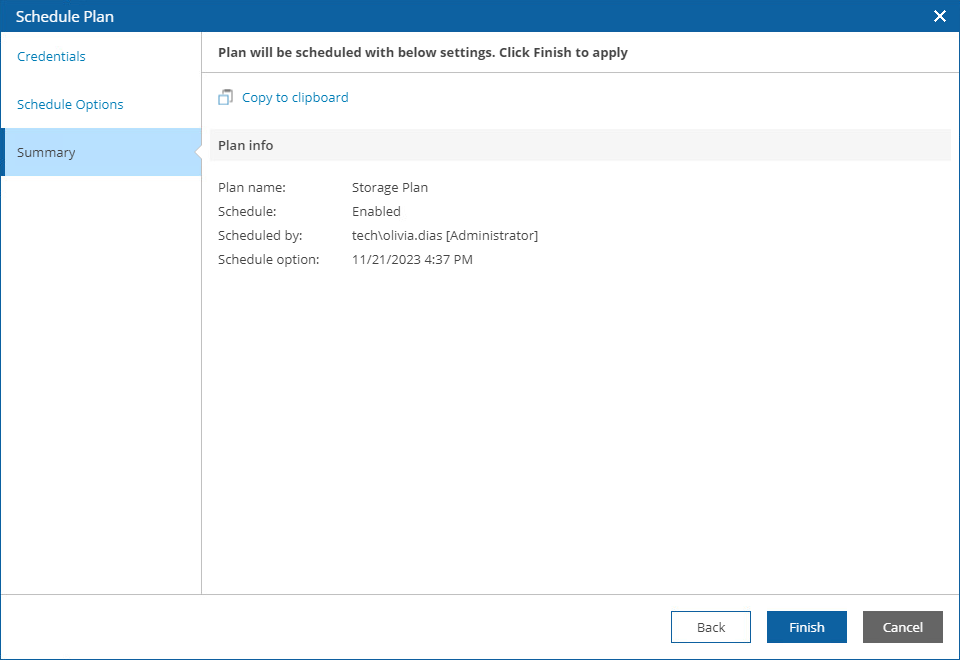Scheduling Storage Failover
You can schedule a time for a storage plan to execute. Only the failover process can be scheduled — all other operations must be performed manually in the Orchestrator UI.
Note |
If you configure a schedule for a storage plan, Orchestrator will not be able to trigger reverse replication to reprotect volumes included in the plan — this option is available only when you run the storage failover process manually. |
To schedule a storage plan:
- Navigate to Recovery Plans.
- Select the plan. From the Launch menu, select Schedule.
-OR-
Right-click the plan name and select Launch > Schedule.
- Complete the Schedule Plan wizard:
- For security purposes, at the Credentials step, retype your password.
- At the Schedule Options step, set the Scheduled execution toggle to On, and choose whether you want to run the plan on schedule or after any other plan.
- If you want to run the plan at a specific time, select the Schedule on option, click the Schedule icon, set the desired date and time, and click Apply.
- If you want to run the plan after another plan, select the Schedule after option and click Choose a Plan. Then, in the Select Plan window, select the necessary plan and click OK.
For a plan to be displayed in the Available Plans list, it must be ENABLED as described in section Running and Scheduling Storage Plans.
- At the Summary step, review configuration information and click Finish.
Tip |
You can disable a configured schedule if you no longer need it. To do that, set the Scheduled execution toggle to Off at the Schedule Options step of the Schedule Plan wizard. |