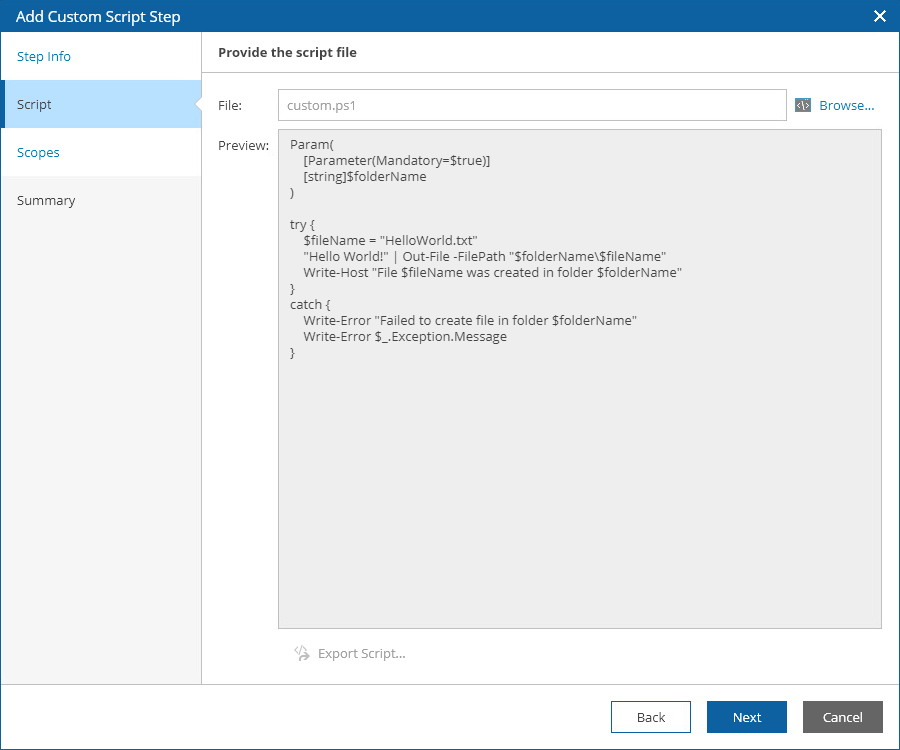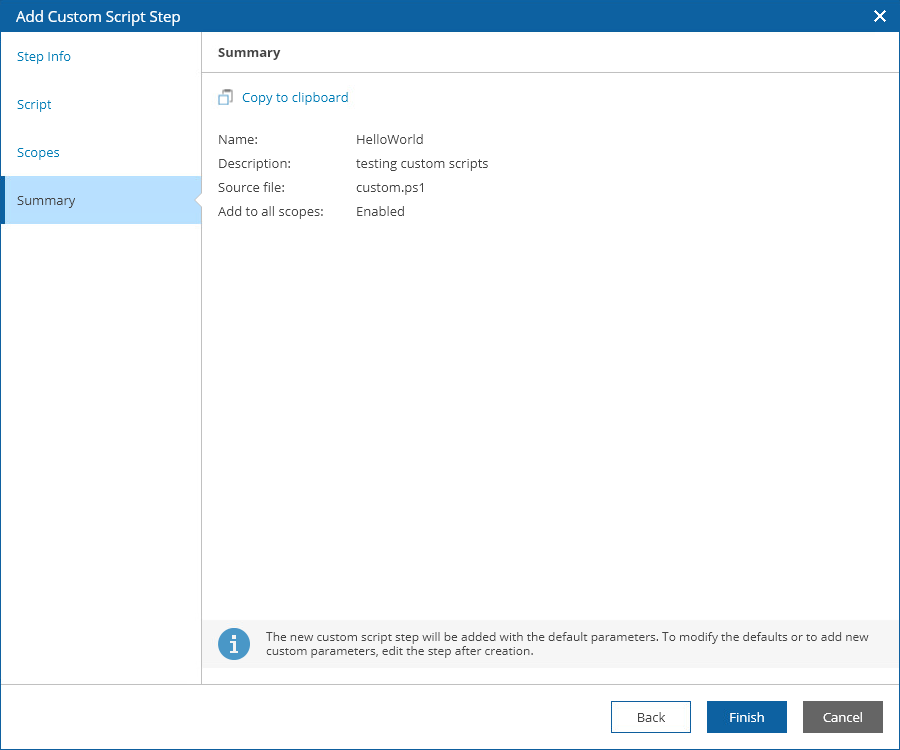Running Custom Scripts in Orchestrator
To upload an existing script into Orchestrator:
- Switch to the Administration page.
- Navigate to Plan Steps.
- In the Steps column, click Add.
- Complete the Add Custom Script Step wizard:
- At the Step Info step, enter a name for the custom script step and to provide a description for future reference. The maximum length of the step name is 64 characters; the following characters are not supported: * : / \ ? " < > | .
- At the Script step, browse to the script file.
- At the Scopes step, use the Add the new custom script to all scopes check box to choose whether users of any scope will be able to use the script when creating and launching recovery plans.
If you do not select the Add the new custom script to all scopes check box, you can enable the script on a per-scope basis. For more information on managing plan steps, see Configuring Veeam Recovery Orchestrator.
- At the Summary step, review configuration information and click Finish.