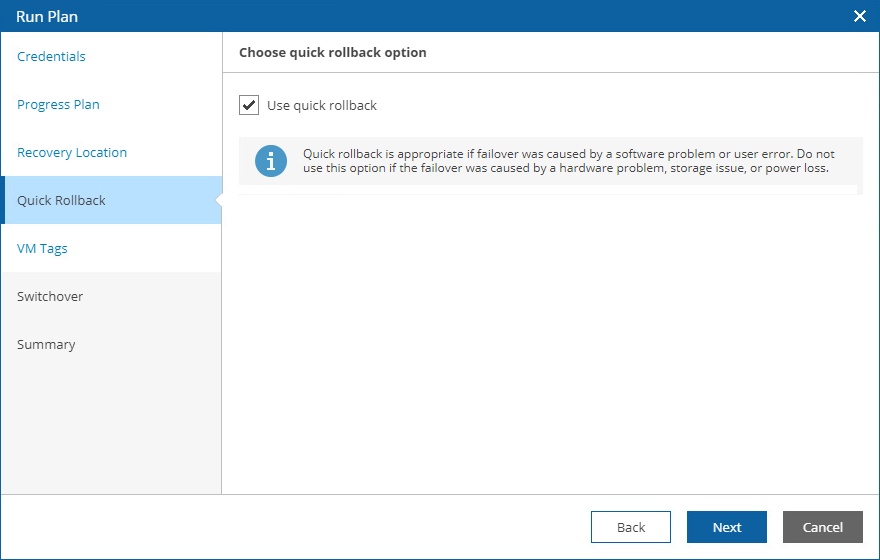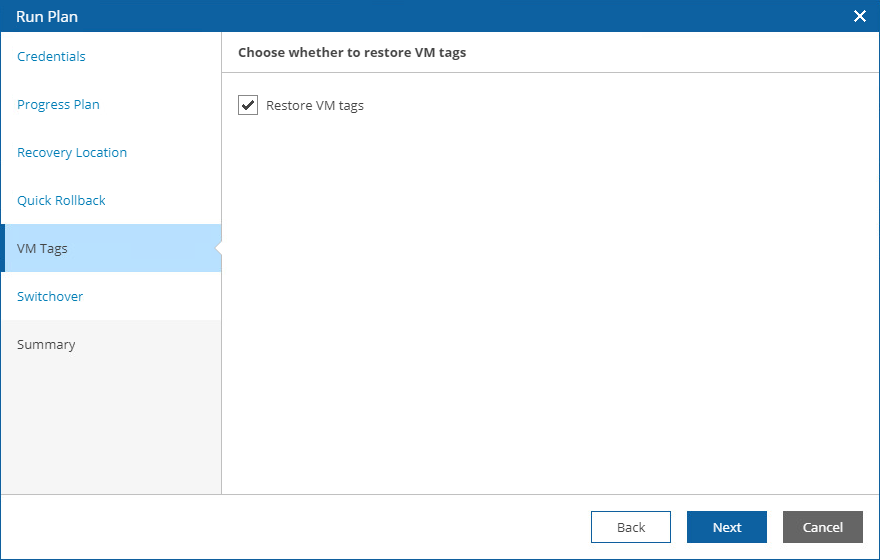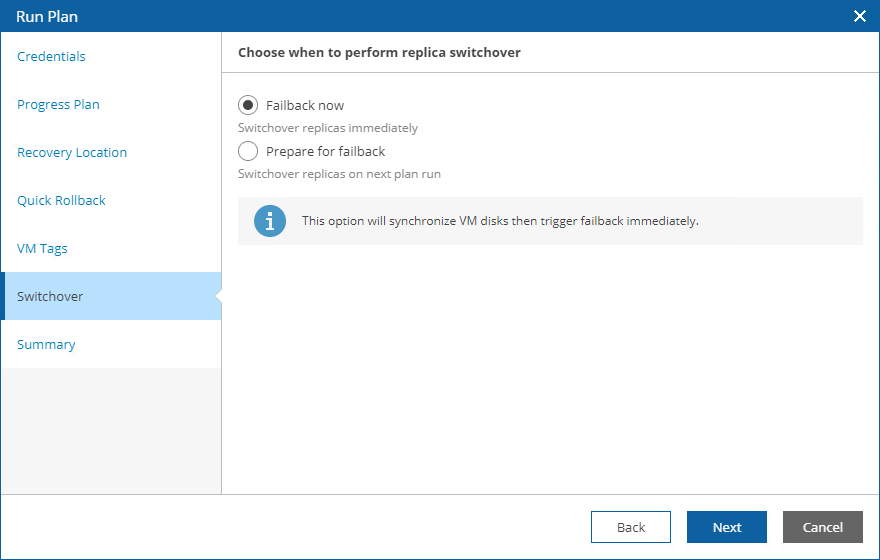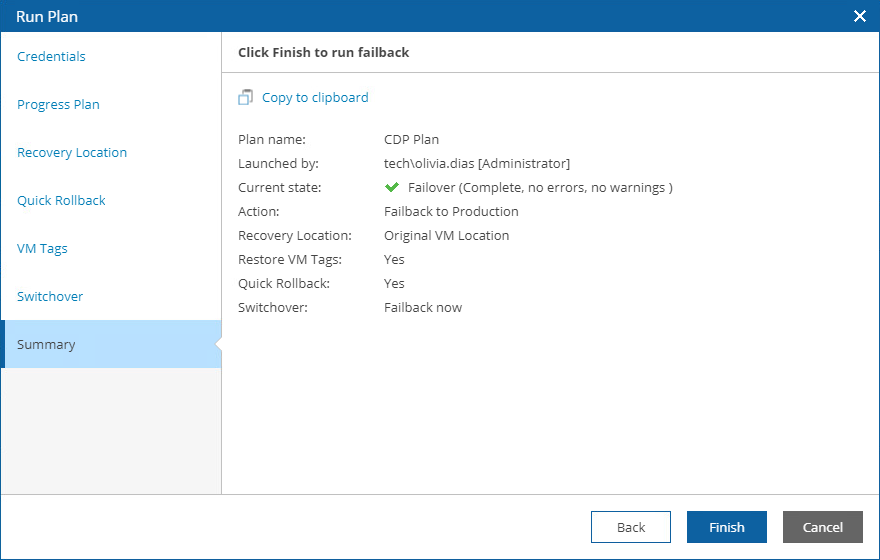Running Failback
To start failback for a plan in the FAILOVER state:
- Navigate to Recovery Plans.
- Select the plan. From the Launch menu, select Continue.
-OR-
Click the plan name to switch to the Plan Details page, and click Continue.
- Complete the Run Plan wizard:
- For security purposes, at the Credentials step, retype your password.
- At the Progress Plan step, select the Failback / Prepare to failback option.
- At the Recovery Location step, select a location to which VMs will be recovered.
For a recovery location to be displayed in the list of available locations, it must be created and added to the list of inventory items available for the scope, as described in section Managing Recovery Locations.
Note |
Orchestrator will perform failback using all settings configured for the location — except Instant VM Recovery and backup copy preference. These settings are not applicable to failback operations. |
If you want to fail back to a new recovery location and the selected location includes multiple hosts, datastores and networks, Orchestrator will use the round-robin algorithm to recover VMs. For more information, see How Orchestrator Places VMs During Failback.
- [This step applies only if you have selected the Original VM Location]
At the Quick Rollback step, you can choose whether you want to instruct Orchestrator to synchronize changed data blocks only — this may help you speed up the failback process significantly.
For more information on the quick rollback process, see the Veeam Backup & Replication User Guide, section Quick Rollback.
- At the VM Tags step, choose whether you want the recovered VMs to have the same tags as the source VMs.
- At the Switchover step, choose whether you want to switch from VM replicas to the source VMs immediately or to synchronize the VM disks without actually performing failback.
If you select the Prepare for failback option, Orchestrator will switch from VM replicas to the source VMs when you run the plan next time.
- At the Summary step, review configuration information and click Finish.