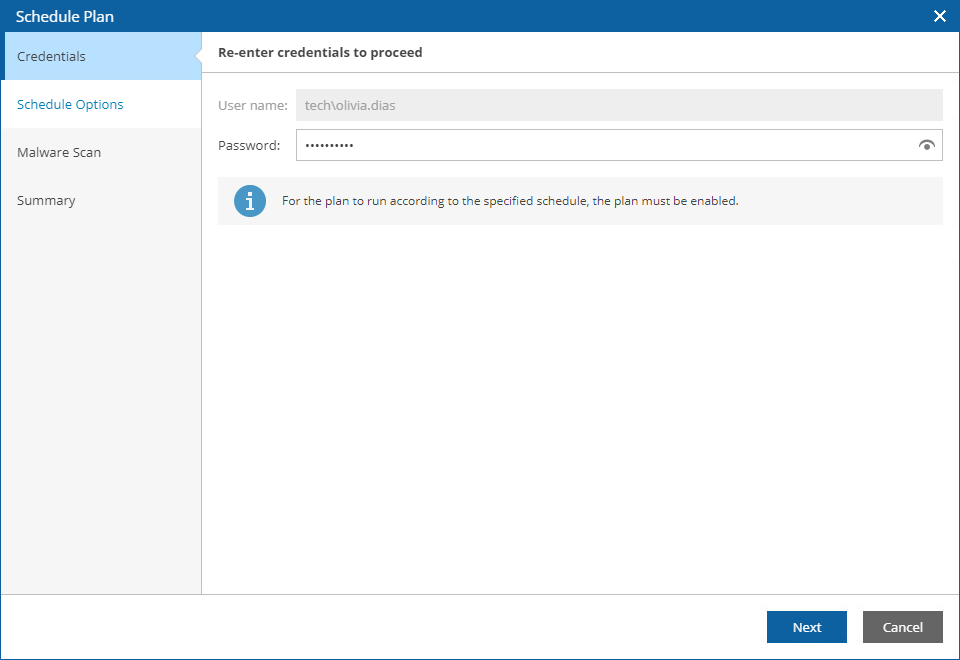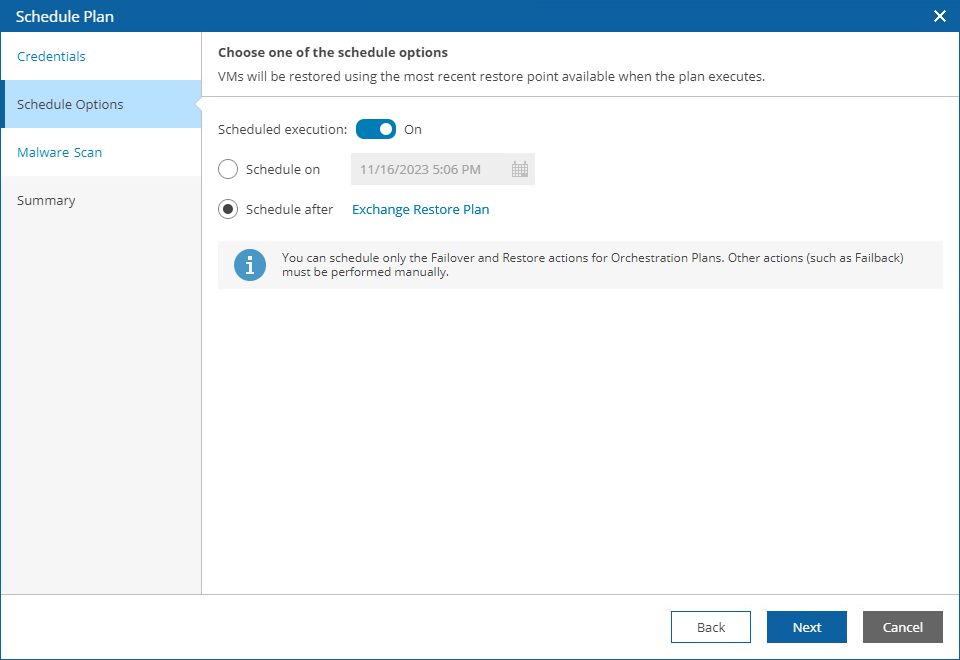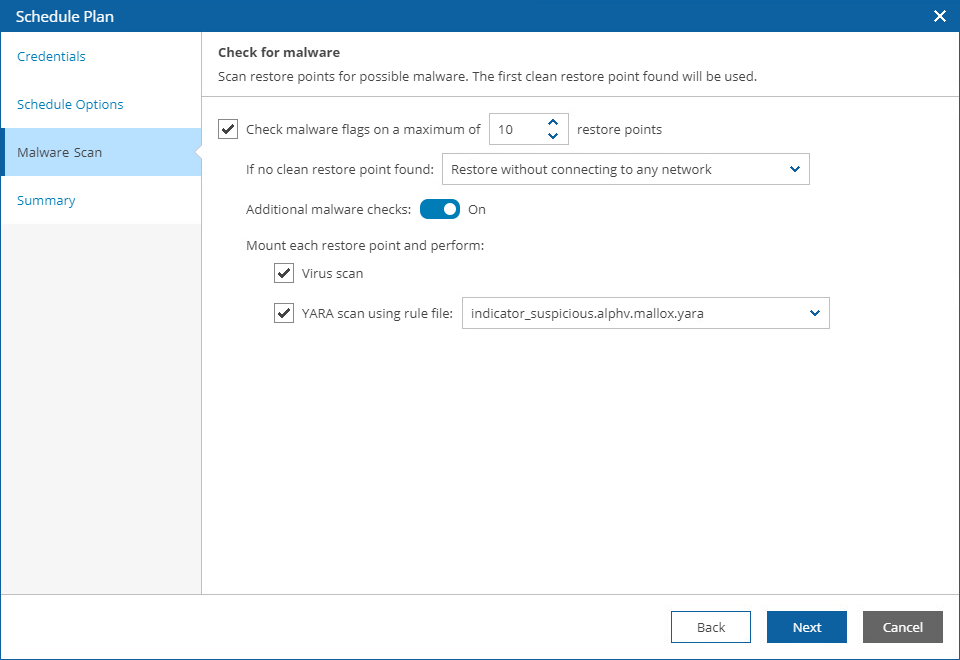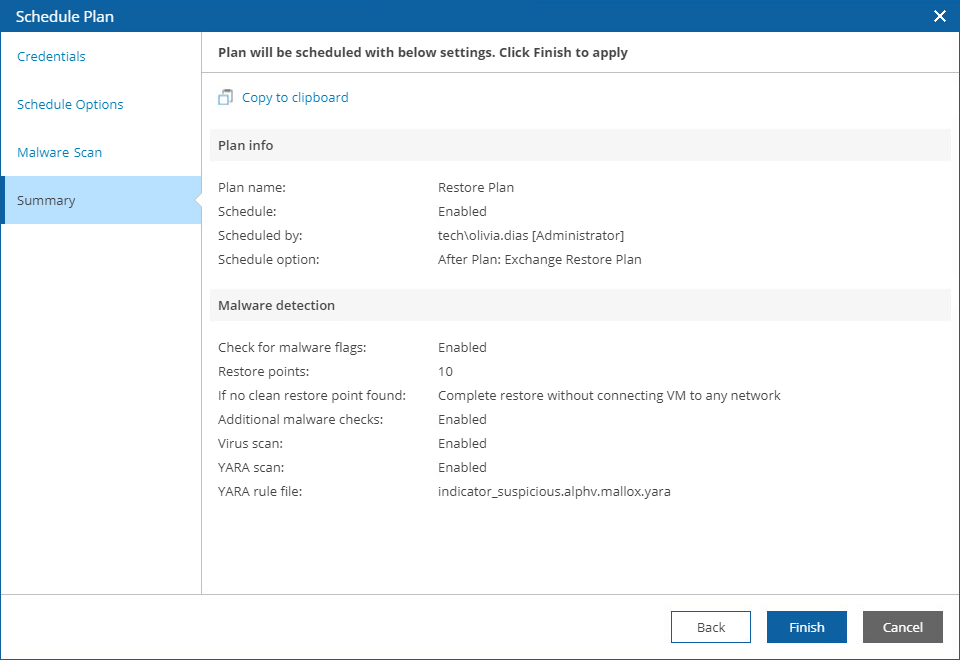Scheduling Restore
You can schedule a time for a restore plan to execute. Only the restore process can be scheduled — all other operations must be performed manually in the Orchestrator UI.
To schedule a restore plan:
- Navigate to Recovery Plans.
- Select the plan. From the Launch menu, select Schedule.
-OR-
Right-click the plan name and select Launch > Schedule.
- Complete the Schedule Plan wizard:
- For security purposes, at the Credentials step, retype your password.
- At the Schedule Options step, set the Scheduled execution toggle to On, and choose whether you want to run the plan on schedule or after any other plan.
- If you want to run the plan at a specific time, select the Schedule on option, click the Schedule icon, set the desired date and time, and click Apply.
- If you want to run the plan after another plan, select the Schedule after option and click Choose a Plan. Then, in the Select Plan window, select the necessary plan and click OK.
For a plan to be displayed in the Available Plans list, it must be ENABLED as described in section Running and Scheduling Restore Plans.
- At the Malware Scan step, choose whether you want to check restore points created for machines included in the plan for malware flags. You can also decide whether you want to scan these restore points with antivirus software, a YARA rule or both.
By default, Orchestrator checks a maximum of 10 recently created restore points for each machine. If all the restore points are infected, Orchestrator restores the machine to the selected recovery location without connecting it to any network. However, you can instruct Orchestrator to halt the plan and cancel the restore operation if no clean restore point is found.
For more information on how Orchestrator performs malware scan, see Overview.
Note |
|
- At the Summary step, review configuration information and click Finish.
Tip |
You can disable a configured schedule if you no longer need it. To do that, set the Scheduled execution toggle to Off at the Schedule Options step of the Schedule Plan wizard. |