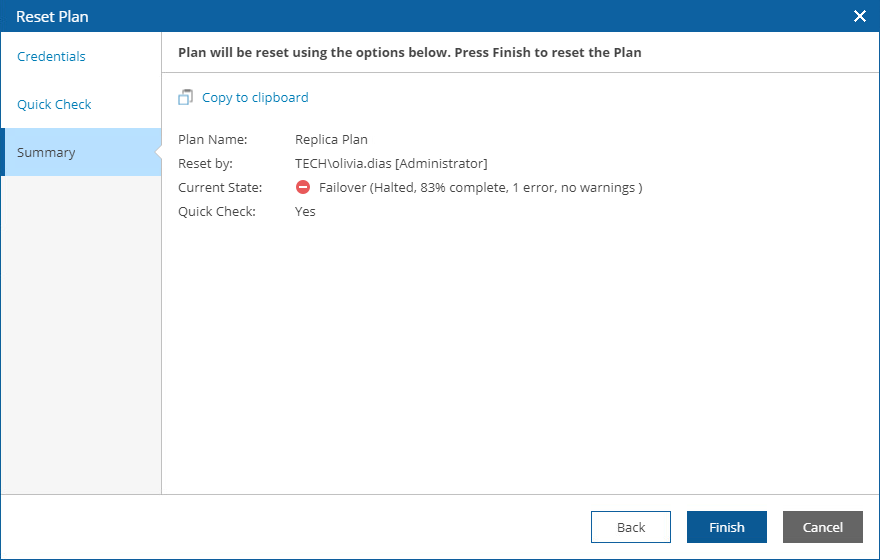Resetting Replica Plans
If a replica plan becomes inconsistent with the virtual environment, you can reset the plan. This will return the plan to the DISABLED state, without making any changes to the external virtual infrastructure.
To reset a replica plan:
- Navigate to Recovery Plans.
- Select the plan. From the Manage menu, select Reset.
-OR-
Right-click the plan name and select Manage > Reset.
- Complete the Reset Plan wizard:
- For security purposes, at the Credentials step, retype your password.
- At the Quick Check step, select the Perform a Quick Check after reset is complete check box to run a readiness check after the rest.
- At the Summary step, review configuration information and click Finish.