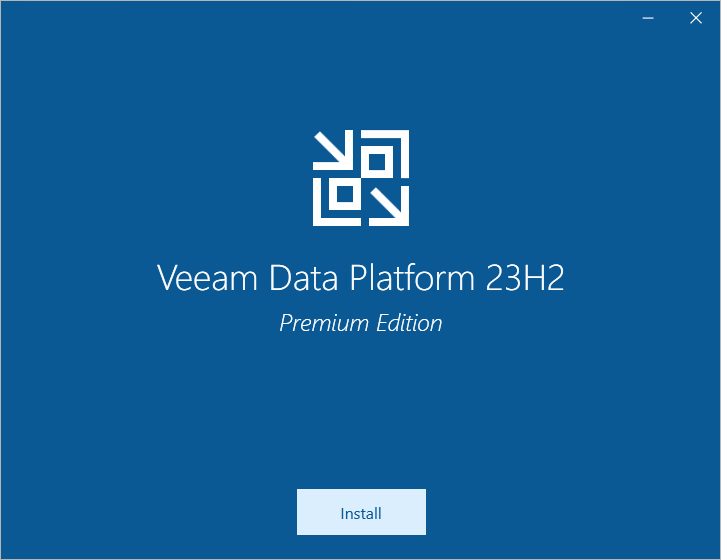Step 1. Launch Splash Window
To launch the splash window, perform the following steps:
- Log in to the machine where you want to install Orchestrator using an account with the local Administrator rights.
- Insert the installation disc into the CD/DVD drive or mount the installation image. The setup will open a splash screen.
- Click Install.