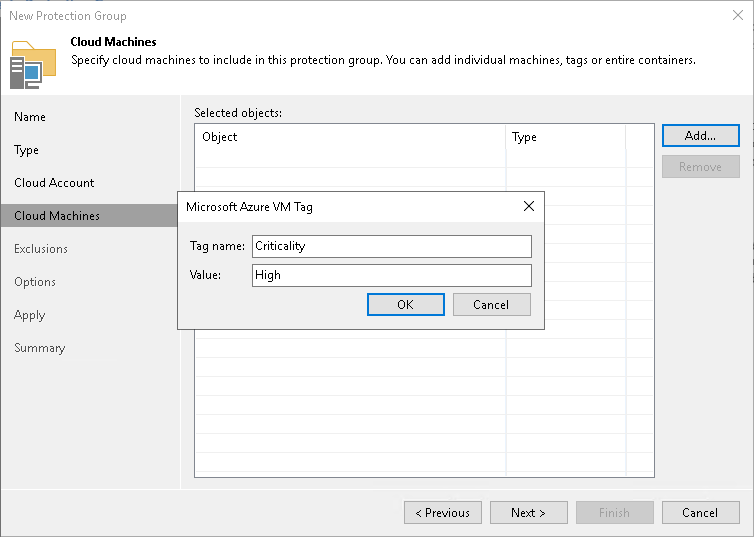Specifying Cloud Machines
If you have chosen the Cloud machines option at the Type step of the wizard, specify settings to connect to the cloud storage:
- At the Account step of the wizard, specify cloud storage settings.
- At the Cloud Machines step of the wizard, specify cloud machines to deploy Veeam Agents.
Specifying External Cloud Settings
The Cloud Account step of the wizard is available if you have chosen the Cloud Machines option at the Type step of the wizard.
At this step of the wizard, specify settings for Amazon or Microsoft Azure cloud that you want to use to deploy Veeam Agents on cloud machines.
NOTE |
AWS user that you use to connect to Amazon cloud must have the required permissions. To learn more, see Permissions. |
To specify settings that Veeam Backup & Replication will use to connect to the external cloud:
- Select the account from the Credentials list. If you have not set up credentials beforehand, click the Manage accounts link or click Add on the right to add credentials using Cloud Credentials Manager.
Keep in mind that to deploy Veeam Agents on cloud machines, you can specify only access keys for AWS User or Microsoft Azure Compute Account. To learn more, see the Access Keys for AWS Users and Microsoft Azure Compute Accounts sections in the Veeam Backup & Replication User Guide.
NOTE |
Azure Stack Hub accounts are not supported. |
- Specify additional information required to connect to the cloud:
For AWS User
- From the AWS region list, select the AWS region in which Veeam Backup & Replication will deploy Veeam Agents on cloud machines.
- From the Data center list, select the geographic region where Veeam Backup & Replication will deploy Veeam Agents on cloud machines.
For Microsoft Azure Compute Account
- From the Subscription list, select a subscription which resources you want to use. The subscription list contains all subscriptions associated with the Azure compute or Azure Stack Hub compute accounts that you have added to Veeam Backup & Replication.
IMPORTANT |
A Microsoft Azure Compute Account must be in the same subscription as the storage account specified in the settings of the Azure Blob Storage repository used as a distribution repository. For more information about the distribution repository, see Distribution Repository. |
- From the Region list, select a geographic region where you want to deploy Veeam Agents on cloud machines. Make sure that you select a geographic region with that at least one storage account of the subscriptions is associated.
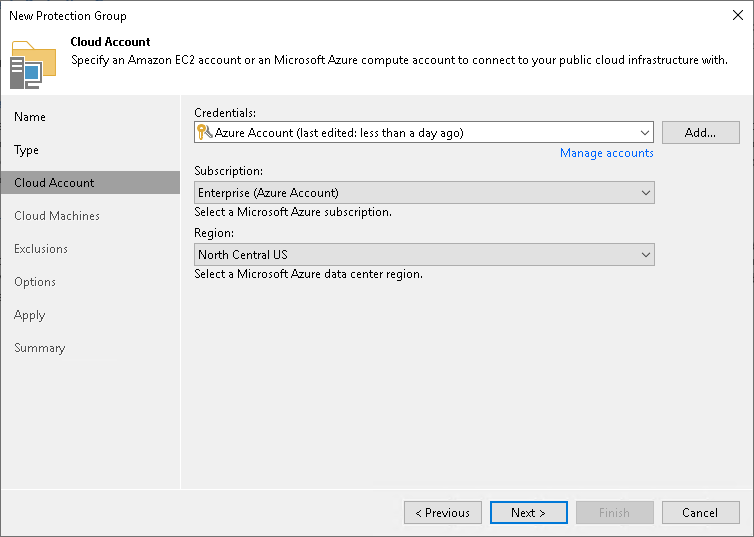
The Cloud Machines step of the wizard is available if you have chosen the Cloud machines option at the Type step of the wizard and specified settings for Amazon or Microsoft Azure cloud at the Cloud Account step of the wizard.
At this step of the wizard, specify cloud machines that you want to add to the protection group. To do this, you can select individual cloud machines, whole datacenters, or specify metadata tags.
Adding Individual Cloud Machine or Datacenter
To add an individual cloud machine or datacenter to a protection group:
- Click Add > Machines.
- In the Select Objects window, select the necessary object in the list and click OK. You can press and hold [Ctrl] to select multiple objects at once.
To quickly find the necessary object, use the search field at the bottom of the Select Objects window.
- Enter the object name or a part of it in the search field.
- Click the Start search button on the right or press [Enter].
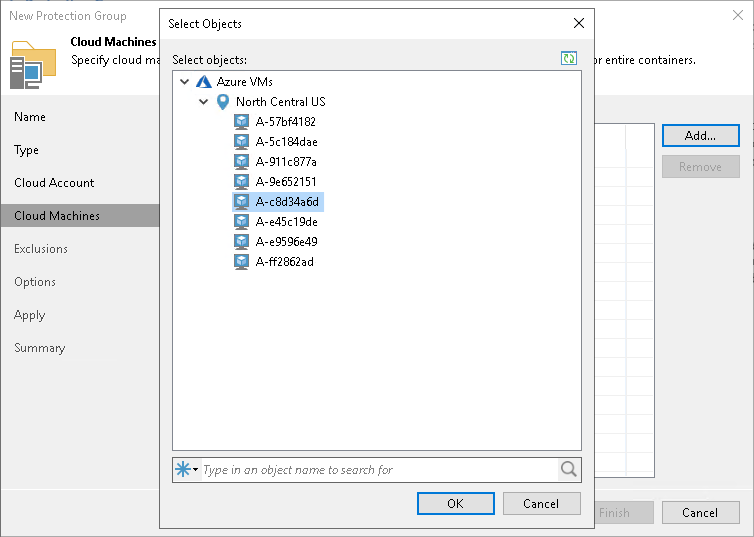
Adding Cloud Machines Using Metadata Tag
To add a tag:
- Click Add > Tags.
- In the Tag window:
- In the Key field, specify a key for the tag.
- In the Value field, specify a value for the tag and click OK.