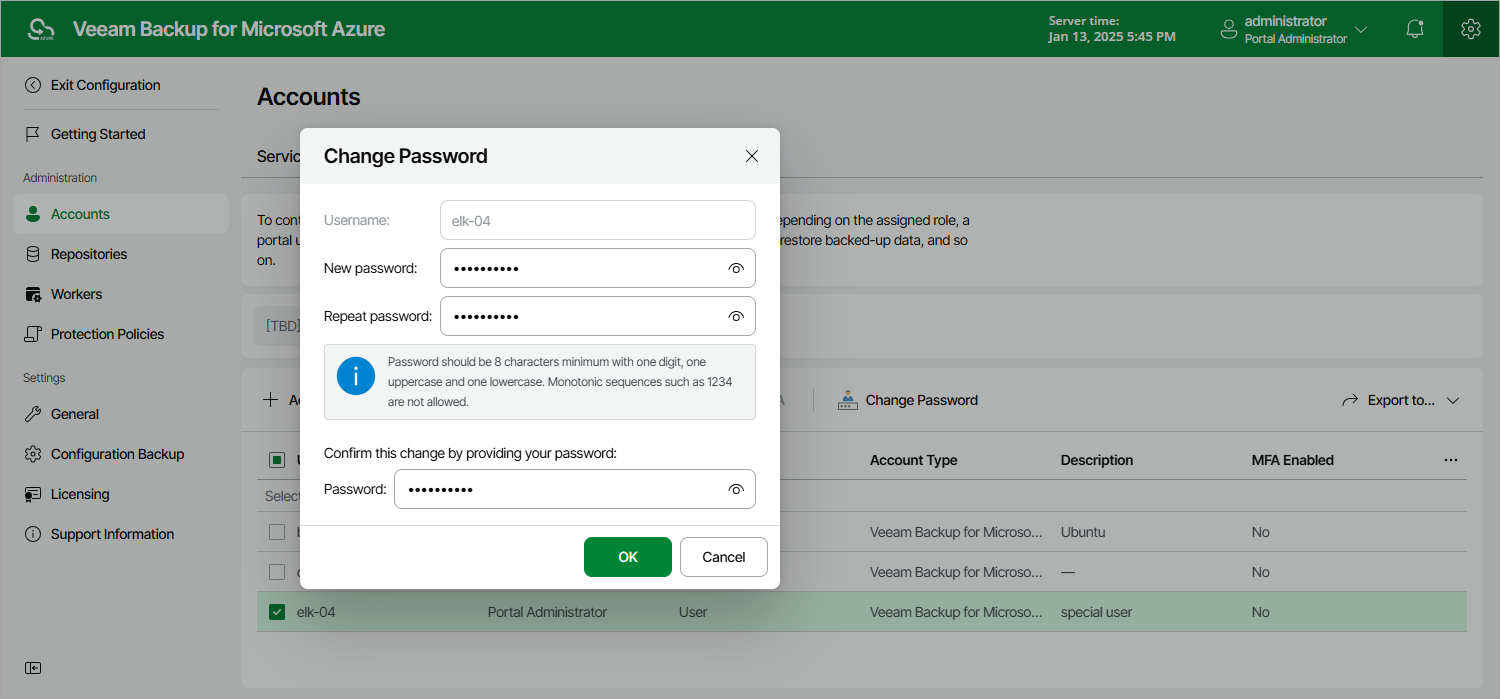This is an archive version of the document. To get the most up-to-date information, see the current version.
This is an archive version of the document. To get the most up-to-date information, see the current version.Changing User Passwords
For Veeam Backup for Microsoft Azure user accounts, you can change the password specified while creating the account.
Note |
Consider the following:
|
To change the password, do the following:
- Switch to the Configuration page.
- Navigate to Accounts > Portal Users.
- Select the user account and click Change Password.
- In the Change Password window, enter the currently used password, enter and confirm a new password, and then click OK.
Tip |
You can change a password of a user that is currently logged in as described in section Changing Default Admin Password. |