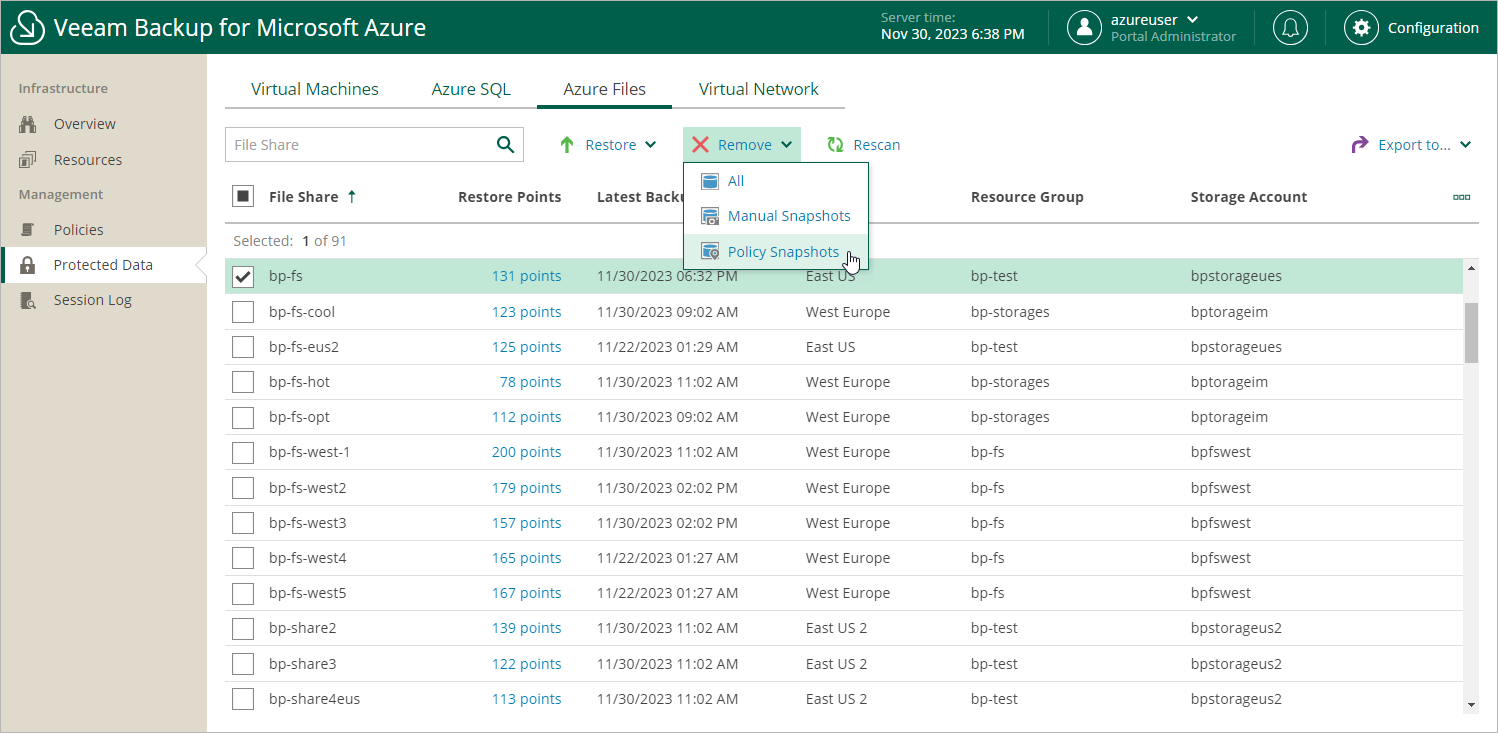Removing File Share Snapshots
Veeam Backup for Microsoft Azure applies the configured retention policy settings to automatically remove cloud-native snapshots created by backup policies. If necessary, you can also remove the backed-up data manually.
Note |
In Veeam Backup for Microsoft Azure, you can remove only snapshots created by the Veeam backup service. To delete External snapshots, use Microsoft Azure portal as described in Microsoft Docs. |
To remove backed-up data manually, do the following:
- Navigate to Protected Data > Azure Files.
- Select Azure file shares whose data you want to remove.
- Click Remove and select either of the following options:
- All — to remove all cloud-native snapshots created for the selected Azure file shares both by backup policies and manually.
- Policy Snapshots — to remove all cloud-native snapshots created for the selected Azure file shares by backup policies.
- Manual Snapshots — to remove all cloud-native snapshots created for the selected Azure file shares manually.