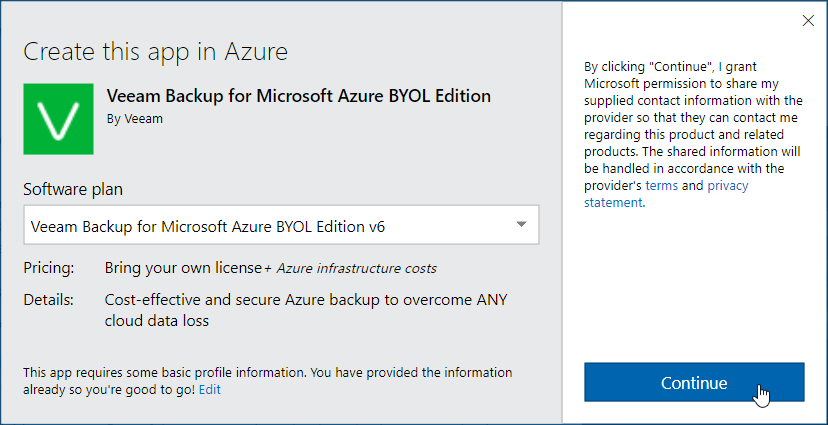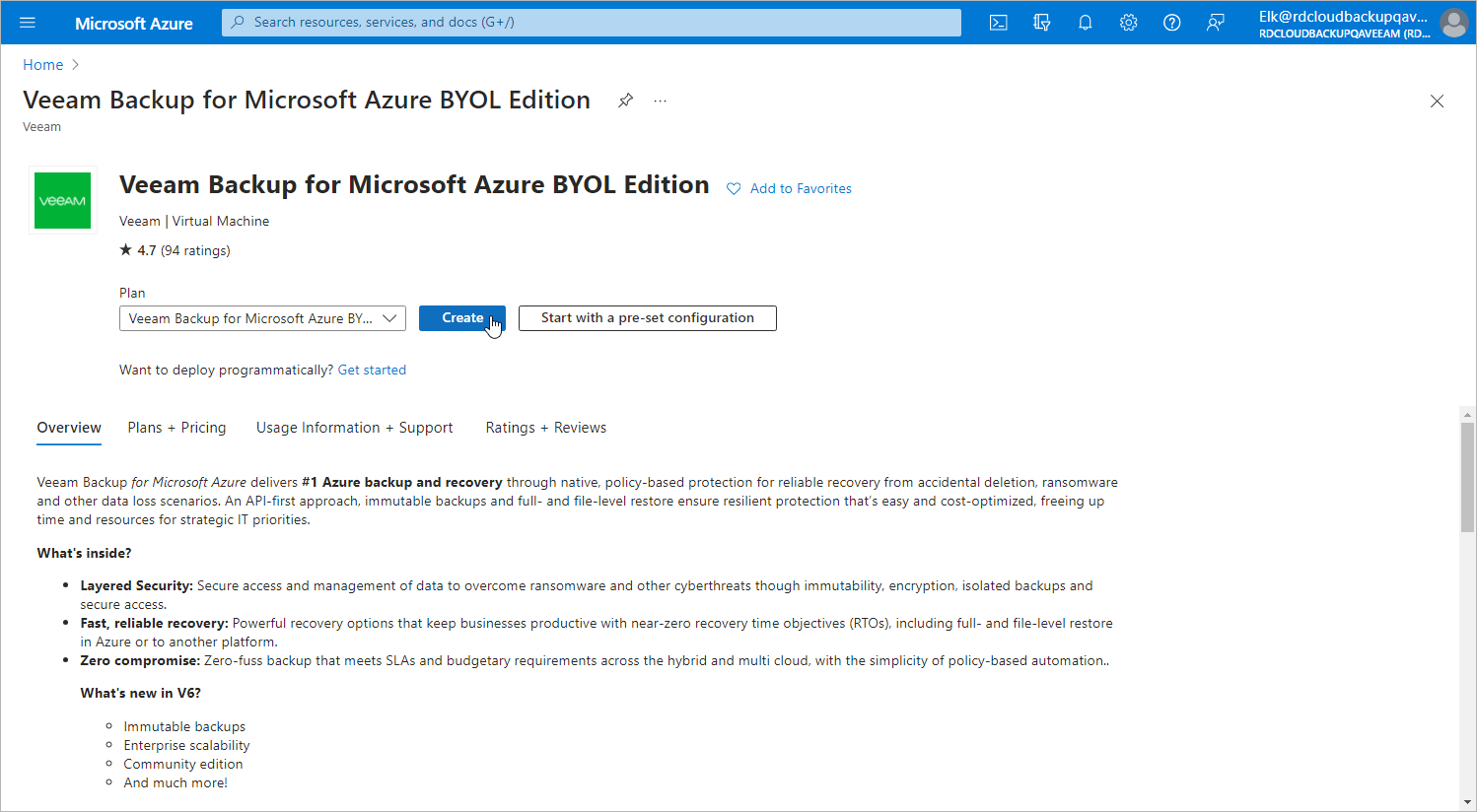This is an archive version of the document. To get the most up-to-date information, see the current version.
This is an archive version of the document. To get the most up-to-date information, see the current version.Step 1. Launch Create Virtual Machine Wizard
To launch the Create a virtual machine wizard, do the following:
- Sign in to the Microsoft Azure Marketplace portal using credentials of the Microsoft Azure account that you plan to use to install Veeam Backup for Microsoft Azure.
- In the Search Marketplace field, enter Veeam Backup for Microsoft Azure and click the Search icon.
- In the list of search results, select the necessary product edition and click Get It Now.
For more information on product editions, see Licensing.
- In the Create this app in Azure window, do the following:
- Check the contact name, email and phone number of the person responsible for the account used to log in to Microsoft Azure. You can add any missing information if required.
- Click Continue.
- Back to the Microsoft Azure portal, click Create.