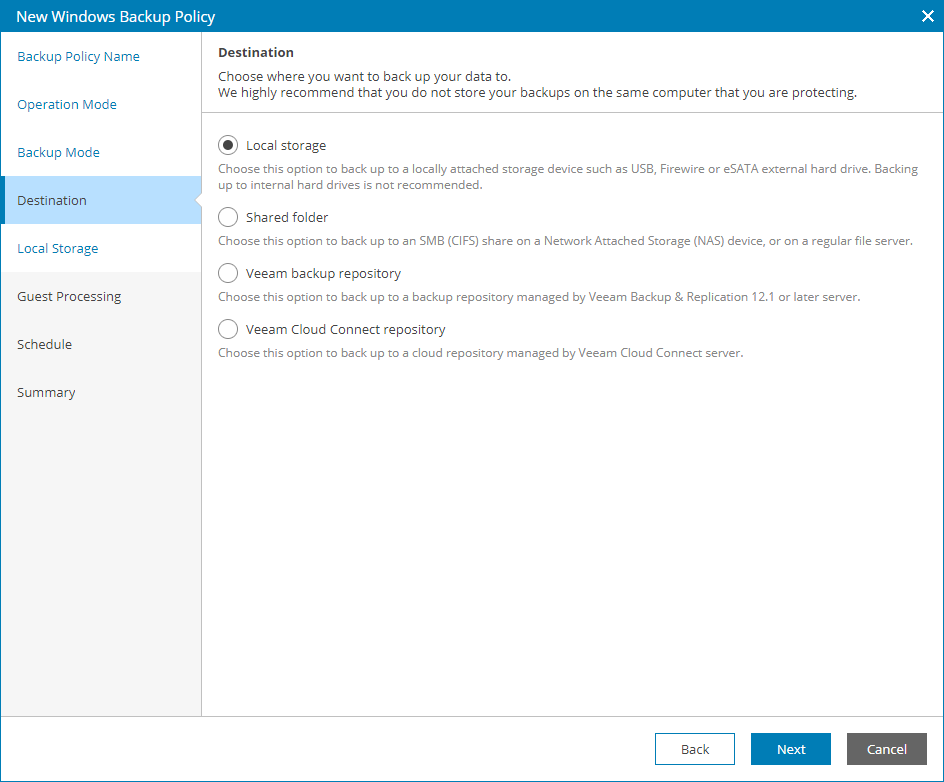Step 7. Choose Backup Destination
At the Destination step of the wizard, select a target location for the created backup:
- Local storage — select this option if you want to save the backup on a removable storage device attached to the endpoint, or on a local drive of the endpoint. With this option selected, you will pass to the Local Storage step of the wizard.
- Shared folder — select this option if you want to save the backup in a network shared folder. With this option selected, you will pass to the Shared Folder step of the wizard.
- Veeam backup repository — select this option if you want to save the backup on a backup repository managed by a Veeam Backup & Replication server. With this option selected, you will pass to the Backup Server step of the wizard.
- Veeam Cloud Connect repository — select this option if you want to save the backup on a cloud repository exposed by the Veeam Cloud Connect service provider or on an object storage repository. With this option selected, you will pass to the Cloud Repository step of the wizard.
Important! |
|