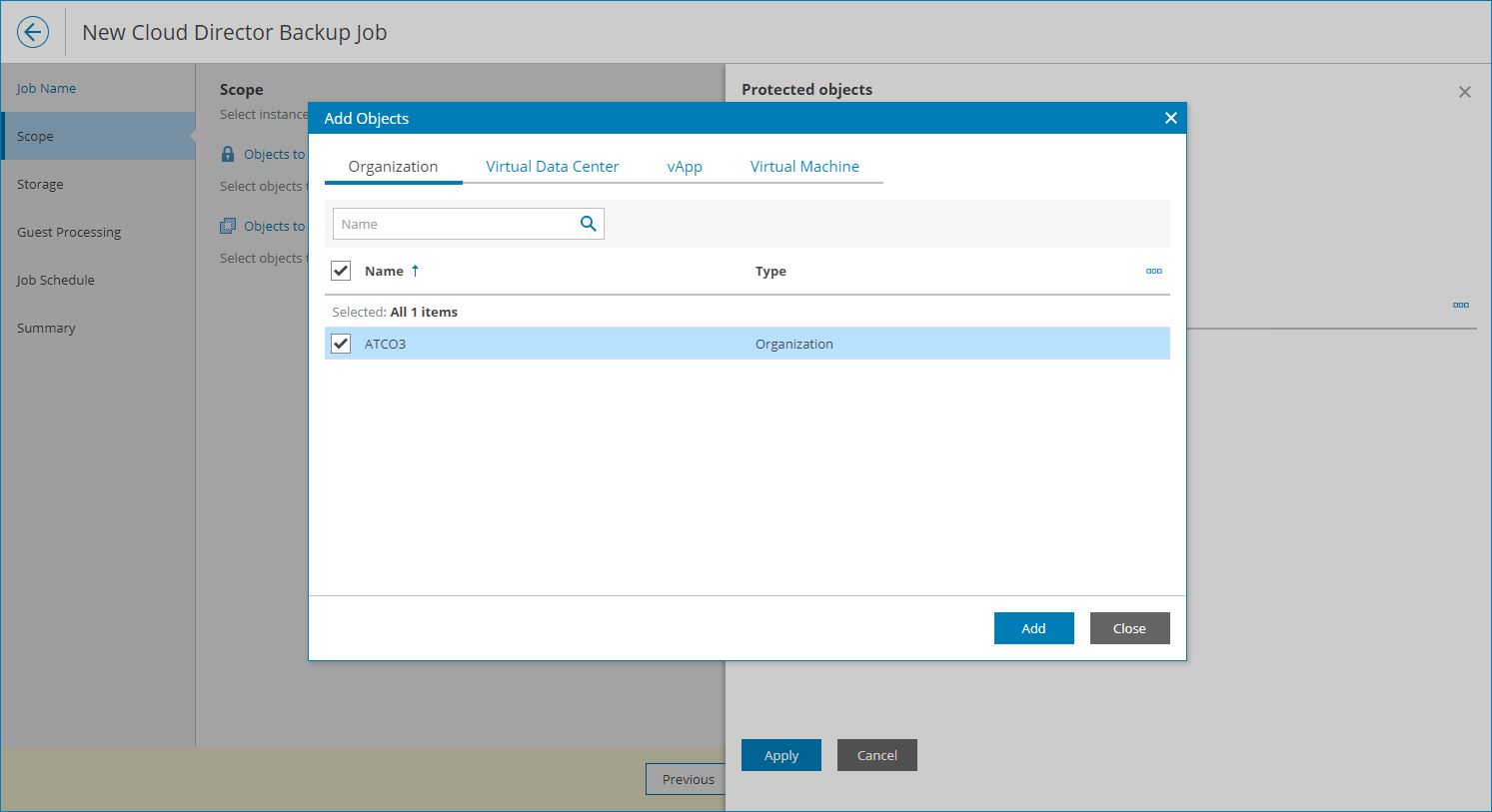Step 3. Select Objects to Back Up
At the Scope step of the wizard, specify virtual infrastructure objects that you want to include in the backup:
- Click the Objects to include link.
- In the Protected objects window, click the Browse to select objects link.
- In the Add Objects window, specify objects that you want to include in the backup scope:
- To back up VMware Cloud Director organizations, on the Organization tab select the necessary organizations.
If you select an organization and add new VMs to this organization in future, Veeam Backup & Replication will update backup job settings automatically to include these VMs.
- To back up virtual datacenters, on the Virtual Data Center tab select the necessary datacenters.
If you select a datacenter and add new VMs to this datacenter in future, Veeam Backup & Replication will update backup job settings automatically to include these VMs.
- To back up separate vApps, on the vApp tab select the necessary vApps.
If you select a vApp and add new VMs to this vApp in future, Veeam Backup & Replication will update backup job settings automatically to include these VMs.
- To back up separate VMs, on the VM tab select the necessary VMs.
Note: |
Veeam Service Provider Console collects data from the connected Veeam Backup & Replication servers every hour. If you have added a VM to a container, it may take up to an hour for this VM to get included in the backup scope. To back up the new VM, make sure to collect data from Veeam Backup & Replication servers manually before configuring or running the backup job. For details, see Collecting Data. |
- Click Add.
- Click Apply.
- To exclude specific objects, click the Objects to exclude link.
- In the Exclusions window, click the Browse to select objects link.
- In the Add Objects window, select virtual datacenters, vApps and VMs that you want to exclude from the backup and click Add.
- Click Apply.