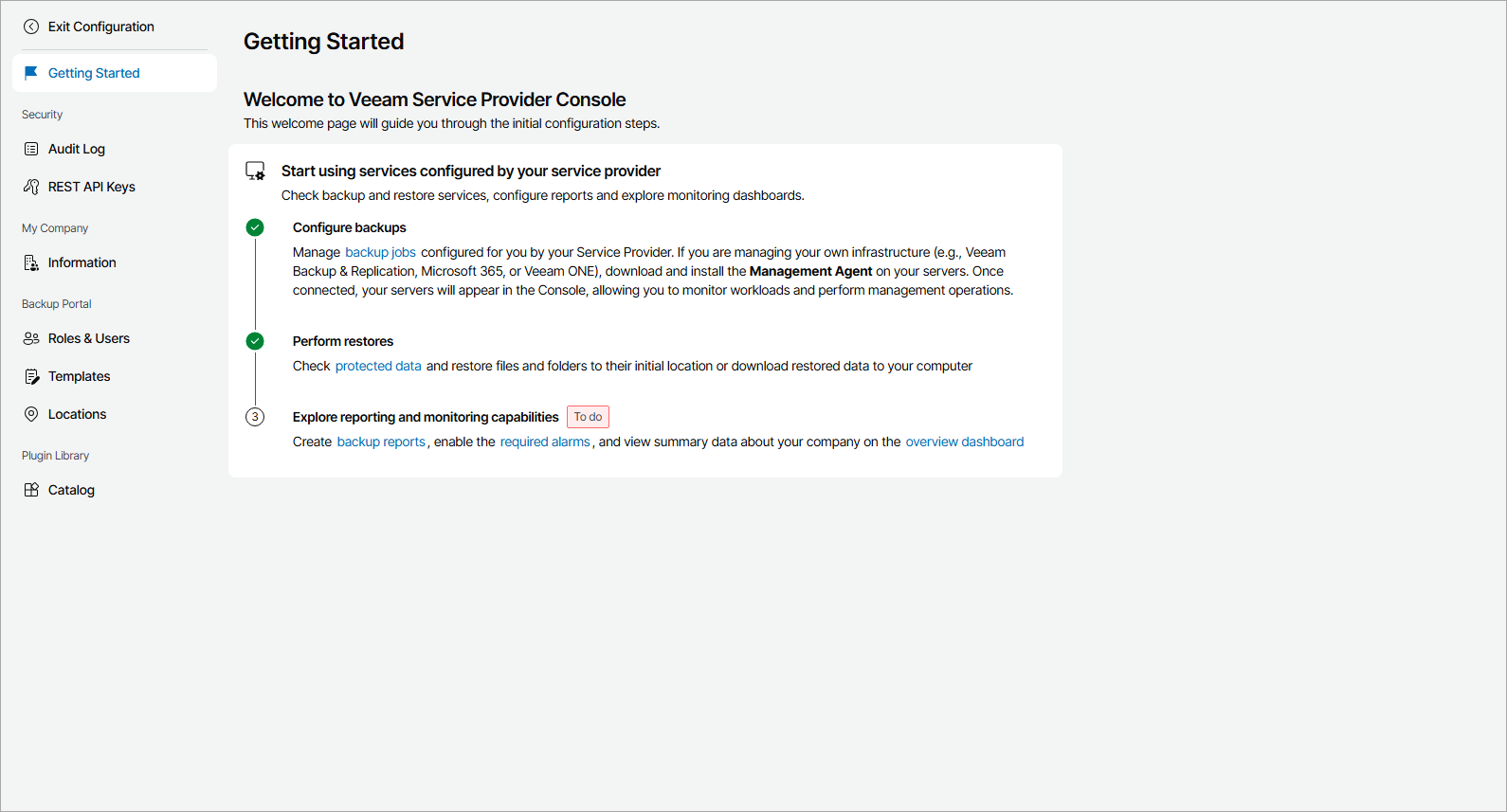Getting Started
The Getting Started page provides a sequence of steps you can follow to quickly set up and customize your Veeam Service Provider Console portal. On this page, completed steps are marked with a check mark, and incomplete steps are marked as To do. You can click a link in each step description to navigate to the relevant page of Veeam Service Provider Console.
To access the page:
- Log in to Veeam Service Provider Console.
For details, see Accessing Veeam Service Provider Console.
- At the top right corner of the Veeam Service Provider Console window, click Configuration.
- In the configuration menu on the left, click Getting Started.
Note: |
To perform configuration tasks, the user must have Company Owner or Company Administrator privileges. For details on users and privileges, see Managing Portal Users. |
Getting Started
To set up your Veeam Service Provider Console portal:
Add information, such as contact details, about your company.
You can create multiple locations to differentiate backup services and cloud resources consumed by different offices or business units within your company.
Create users that can access the Veeam Service Provider Console portal, and to which you can assign reporting and monitoring tasks.
- Add systems to manage:
Deploy Veeam backup agents on computers in your infrastructure and configure backup job settings.
Connect Veeam Backup & Replication servers that you plan to manage in Veeam Service Provider Console.
- Configure backup jobs or policies:
- Configure Veeam Backup & Replication jobs.
- Configure Veeam Backup for Microsoft 365 backup and backup copy jobs.
- Configure Veeam Backup for Public Clouds policies.
Configure and run backup reports to check the efficiency of data protection, and make sure that you meet established RPO requirements.
Check alarm settings, alarm response actions, and configure alarm assignment.