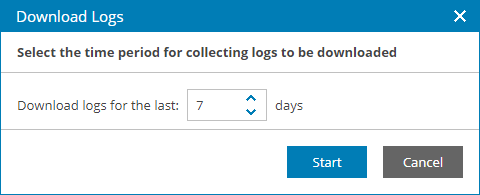Downloading Logs from Veeam Backup & Replication Servers
You can download Veeam Backup & Replication log files from Veeam Backup & Replication servers without having to access the Veeam Backup & Replication console.
Log files are downloaded as a single ZIP archive. If you choose to download logs for more than one backup server, the archive will include a separate archive with log files for each chosen client backup server.
Required Privileges
To perform this task, a user must have one of the following roles assigned: Company Owner, Company Administrator, Company Tenant, Location Administrator.
Downloading Logs from Veeam Backup & Replication Servers
To download logs from one or more client backup servers:
- Log in to Veeam Service Provider Console.
For details, see Accessing Veeam Service Provider Console.
- In the menu on the left, click Managed Computers.
- Open the Backup Servers tab.
- Select the necessary backup servers in the list.
- Click Server Actions and select Download Logs.
- In the Download Logs window, specify a number of days for which you want to gather logs from client backup servers.
- Click Start.
Veeam Service Provider Console will display a window with message notifying that the download process started. Click OK to close the window.
- Wait until Veeam Service Provider Console collects log data.
The file with exported data will be saved to the default download location on your computer.