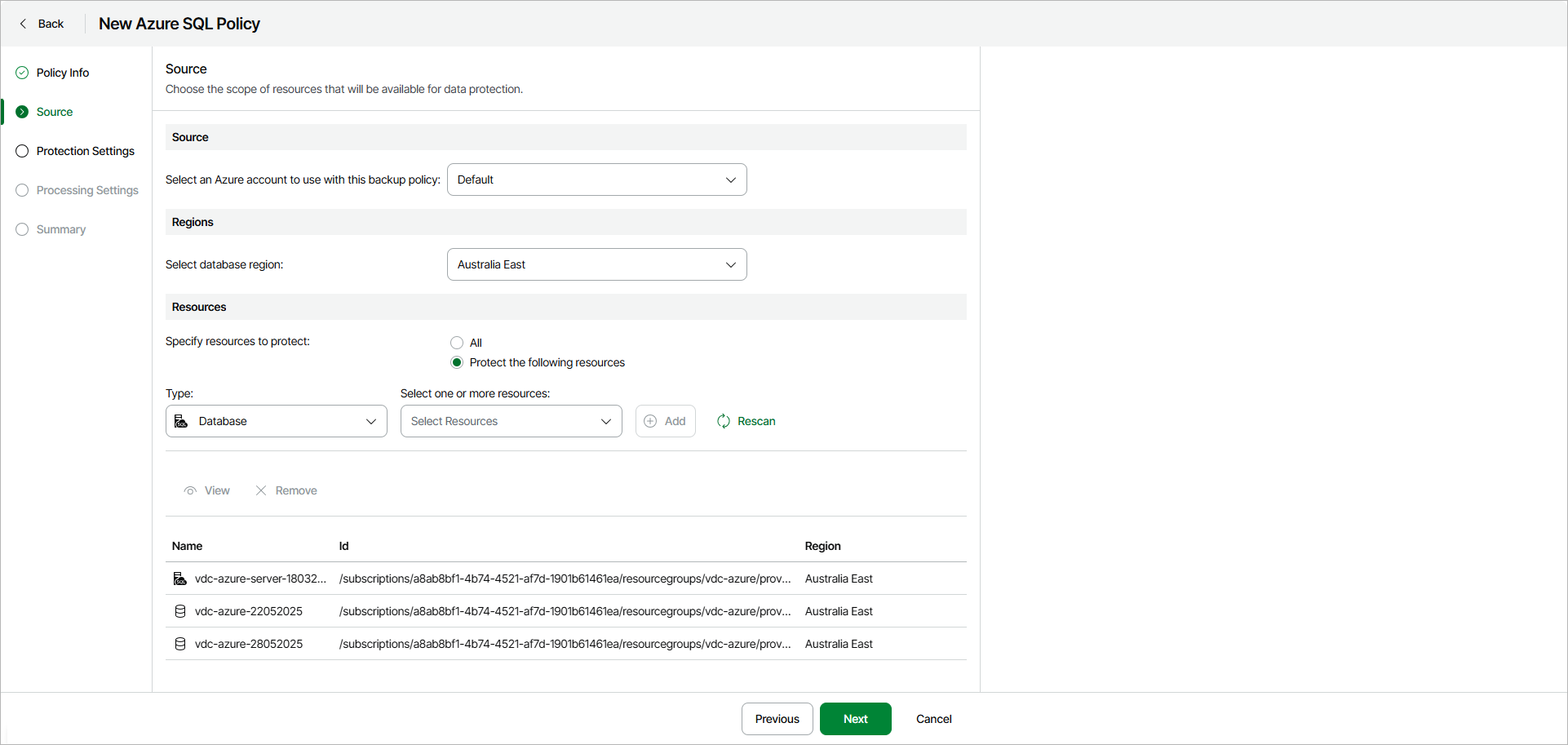Step 3. Specify Policy Source
At the Source step of the wizard, specify an Azure account, regions and resources to back up:
- In the Source section, specify an Azure account that has access to Azure resources that you want to protect with the backup policy.
- In the Regions section, specify a region whose resources you want to protect with the backup policy.
Note |
Each Azure SQL backup policy protects resources in only one region. If you want to protect resources in multiple regions, you must create a separate backup policy for each region. |
- In the Resources section, specify what resources you want to protect with the backup policy:
- Select All if you want to protect all resources available in the selected regions.
- Select Protect the following resources if you want to protect specific resources in the selected regions.
- [For the Protect the following resources option] Do the following:
- From the Type drop-down list, select a type of the resource that you want to protect. You can select the following options:
- Database — select this option if you want to protect specific databases.
- SQL Server — select this option if you want to protect the whole SQL servers.
- From the Select one or more resources drop-down list, select resources that you want to protect.
After you define the backup scope, you can select a resource and perform the following actions:
- Click View to display detailed resource information.
- Click Remove to remove the resource from the backup policy.