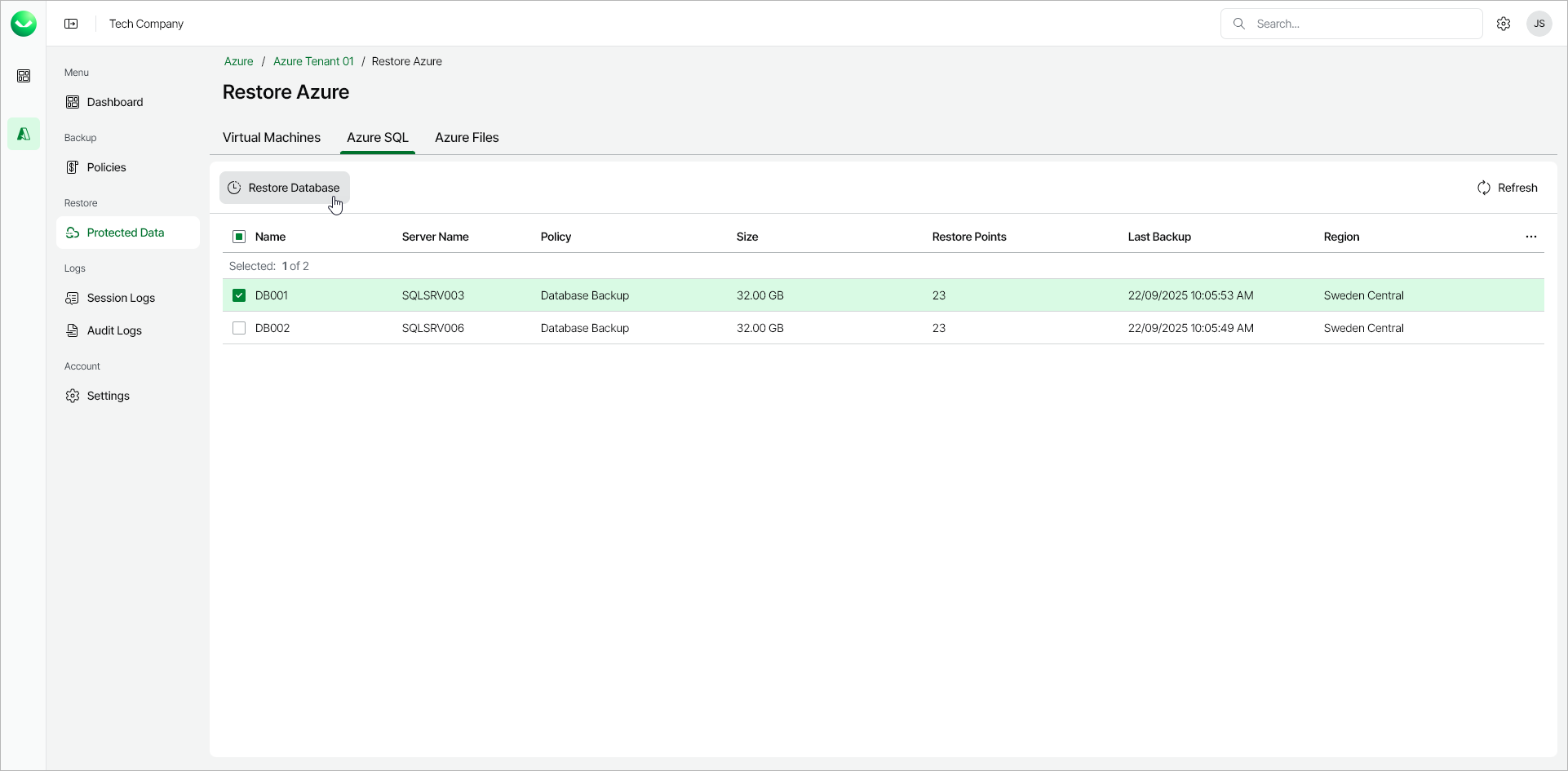Step 1. Launch SQL Database Restore Wizard
To launch the SQL Database Restore wizard, do the following:
- In the Restore section of the main menu, open the Protected Data page and select the Azure SQL tab.
- Select the Azure SQL database that you want to restore.
Note |
You can select one or more Azure SQL databases to restore. If you select more than one database, all selected databases must belong to the same SQL Server. |
- Click Restore Database. Alternately, right-click the selected database and, in the context menu, choose Restore Database.