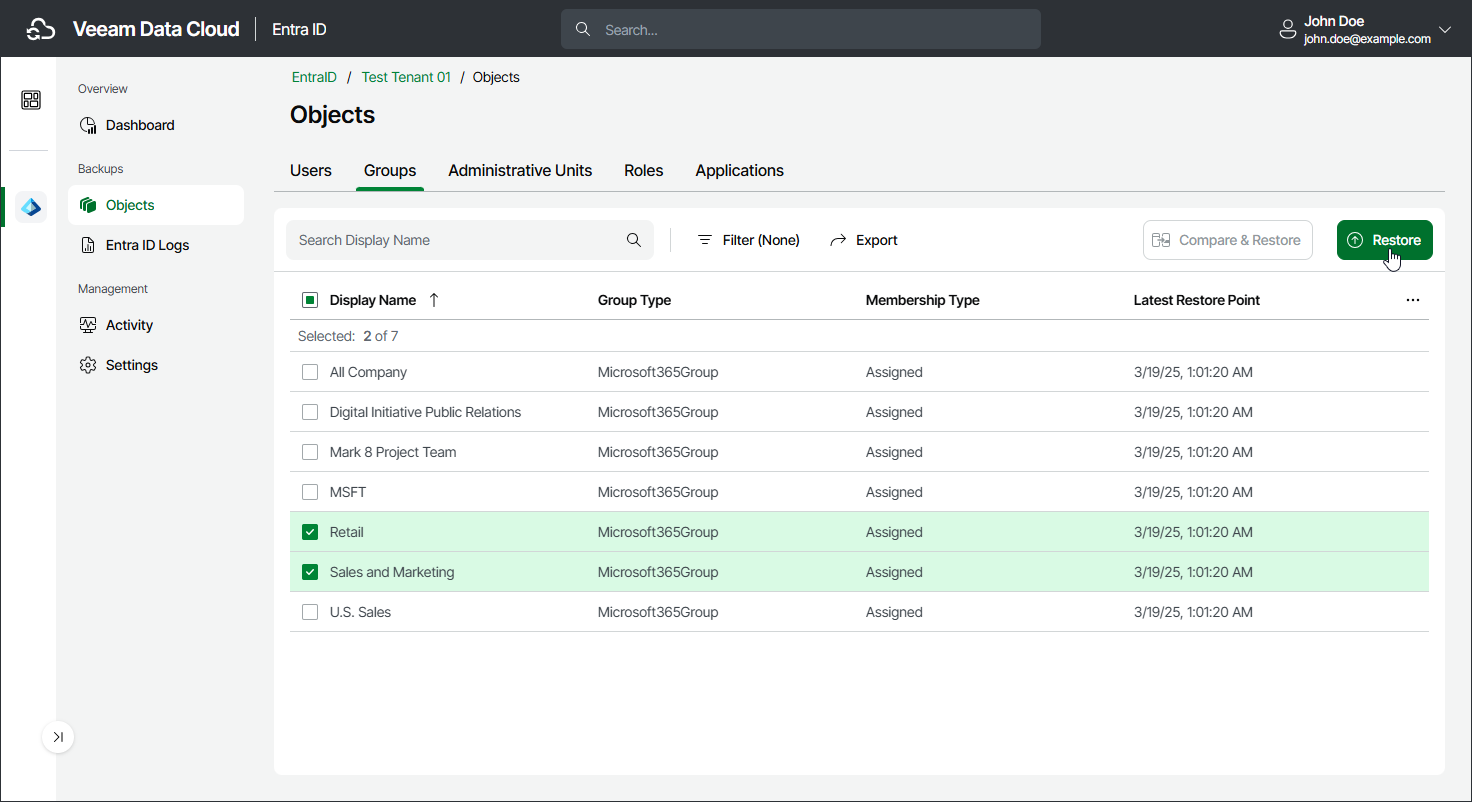Step 1. Launch Restore Groups Wizard
To launch the Restore Groups wizard, do the following:
- On the Entra ID page, click the name of the tenant you want to manage.
- Select Objects.
- Make sure that the Groups tab is selected.
- In the list of groups, select those you want to restore.
Tip |
Consider the following:
|
- To launch the restore wizard, click Restore.