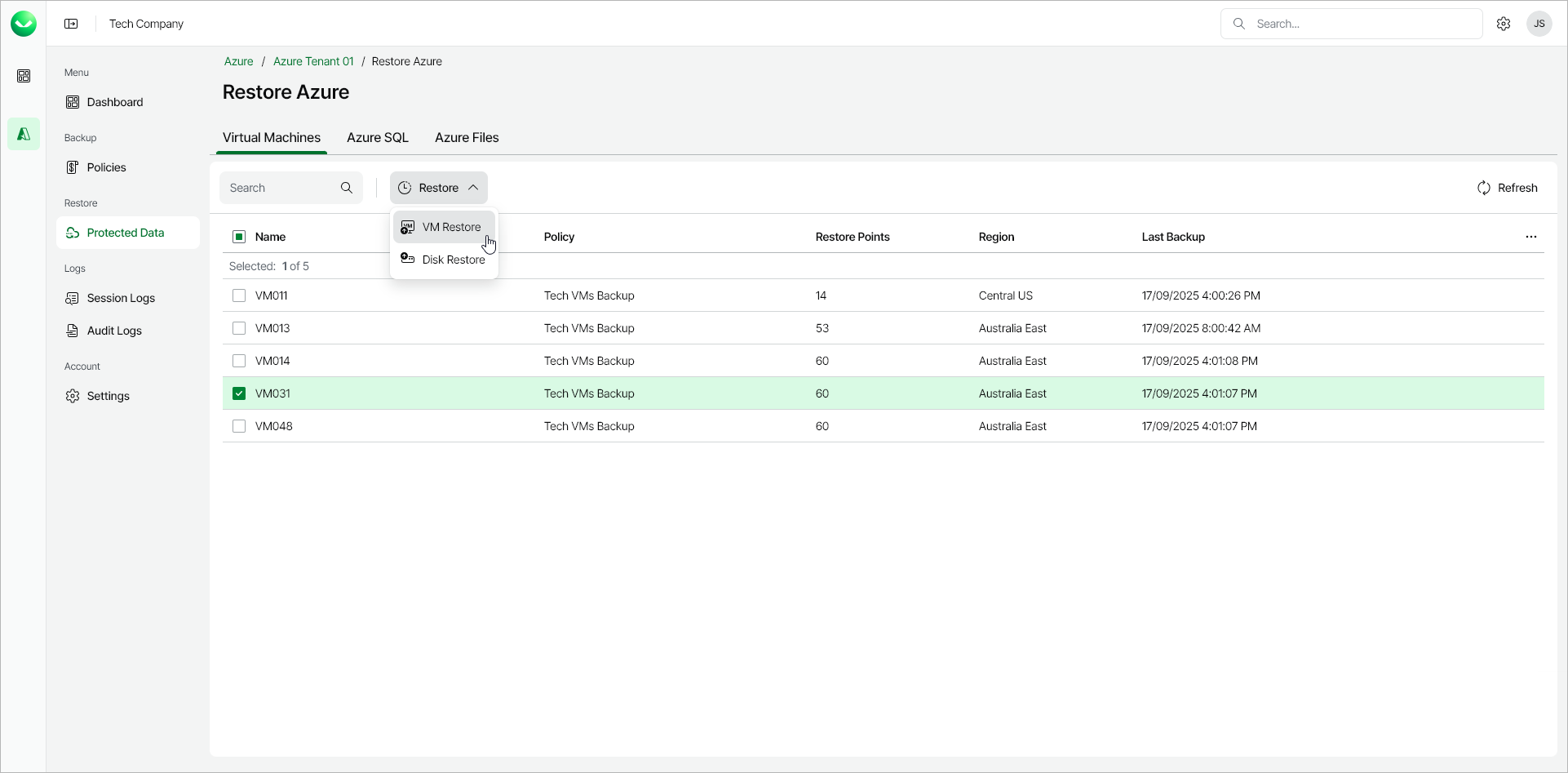Step 1. Launch Restore Virtual Machines Wizard
To launch the Restore Virtual Machines wizard, do the following:
- In the Restore section of the main menu, select Protected Data.
- On the Virtual Machines tab, select the Azure VM that you want to restore.
Note |
You can select one or multiple Azure VMs to restore. To select all the protected Azure VMs for restore, select the check box next to the Name column header. |
- Click Restore > VM Restore. Alternately, right-click your selection and, in the context menu, choose Restore > VM Restore.