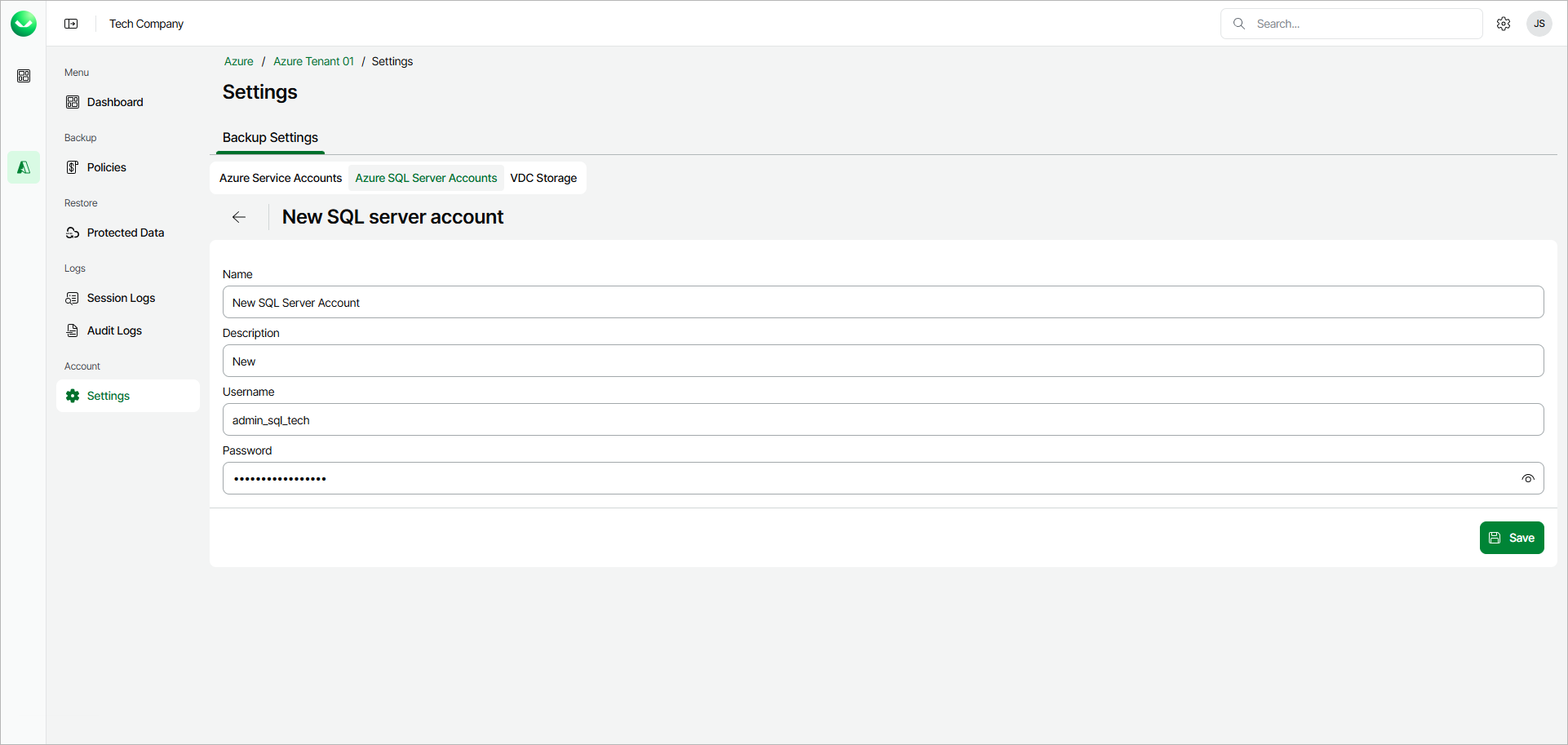Adding Database Account
To add a new database account, do the following:
- In the Account section of the main menu, select Settings.
- Select the Azure SQL Server Accounts tab and click Create.
- In the Name field, enter a name for the account.
The maximum length of the account name is 32 characters. The following characters are supported: Latin letters, numeric characters, underscores and dashes. The following characters are not supported: \ / " ' [ ] : | < > + = ; , ? * @ & $.
- In the Description field, enter a description of the account for future reference.
- In the Username field, enter a user account that will be used to connect to SQL server.
- In the Password field, enter the password for the user account that will be used to connect to SQL server.
Important |
When you add a new database account, consider the following:
|