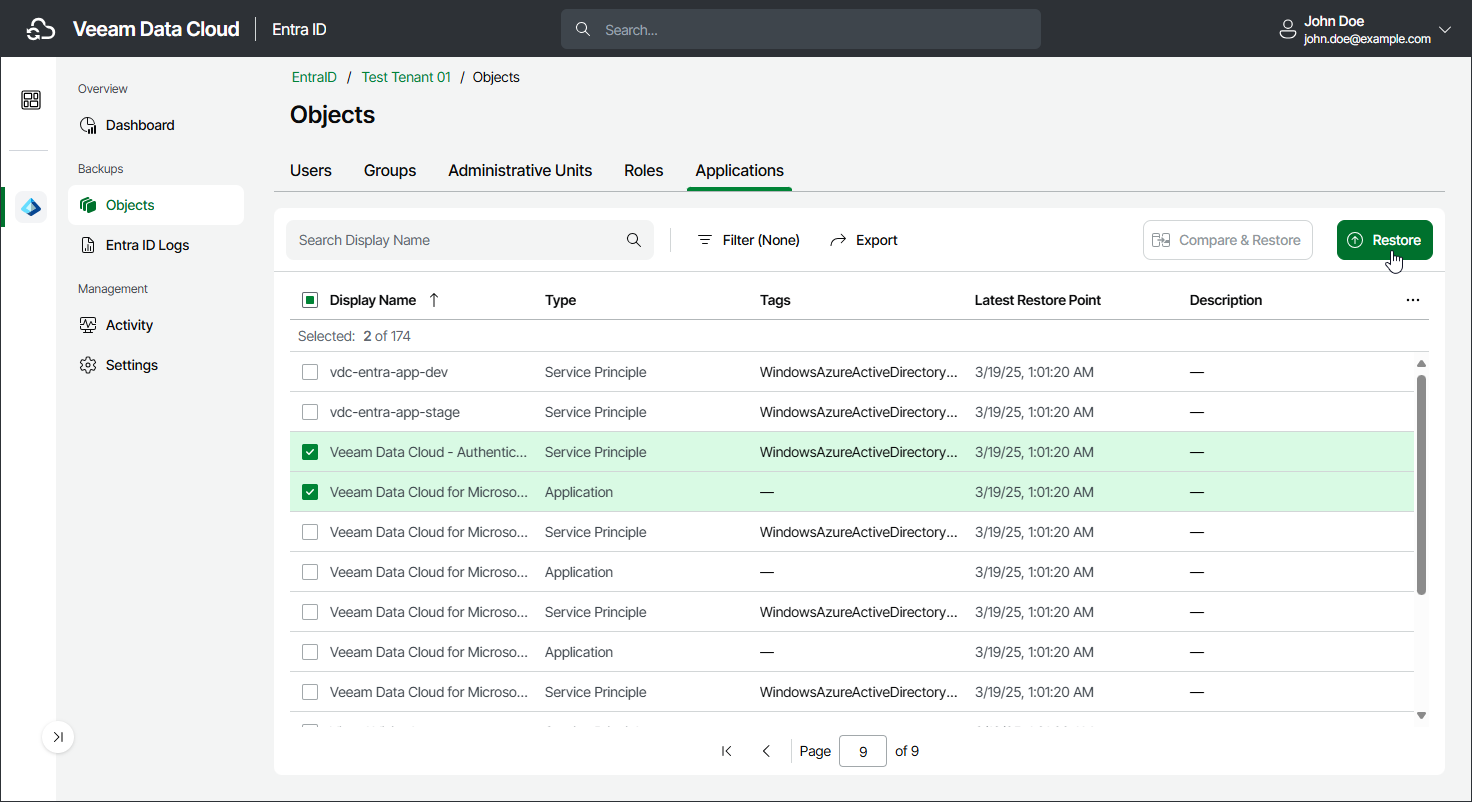Step 1. Launch Restore Applications Wizard
To launch the Restore Applications wizard, do the following:
- On the Entra ID page, click the name of the tenant you want to manage.
- Select Objects.
- Make sure that the Applications tab is selected.
- In the list of objects, select those you want to restore.
Tip |
Consider the following:
|
- To launch the restore wizard, click Restore
Important |
[Entire restore of permanently deleted and linked applications and service principals] You can restore a service principal that represents an application only together with this application and within one restore session. If you restore the application in a separate restore session, the restored application gets a new AppID. The service principal will not recognize this new ID, and the restore of the service principal will fail. |