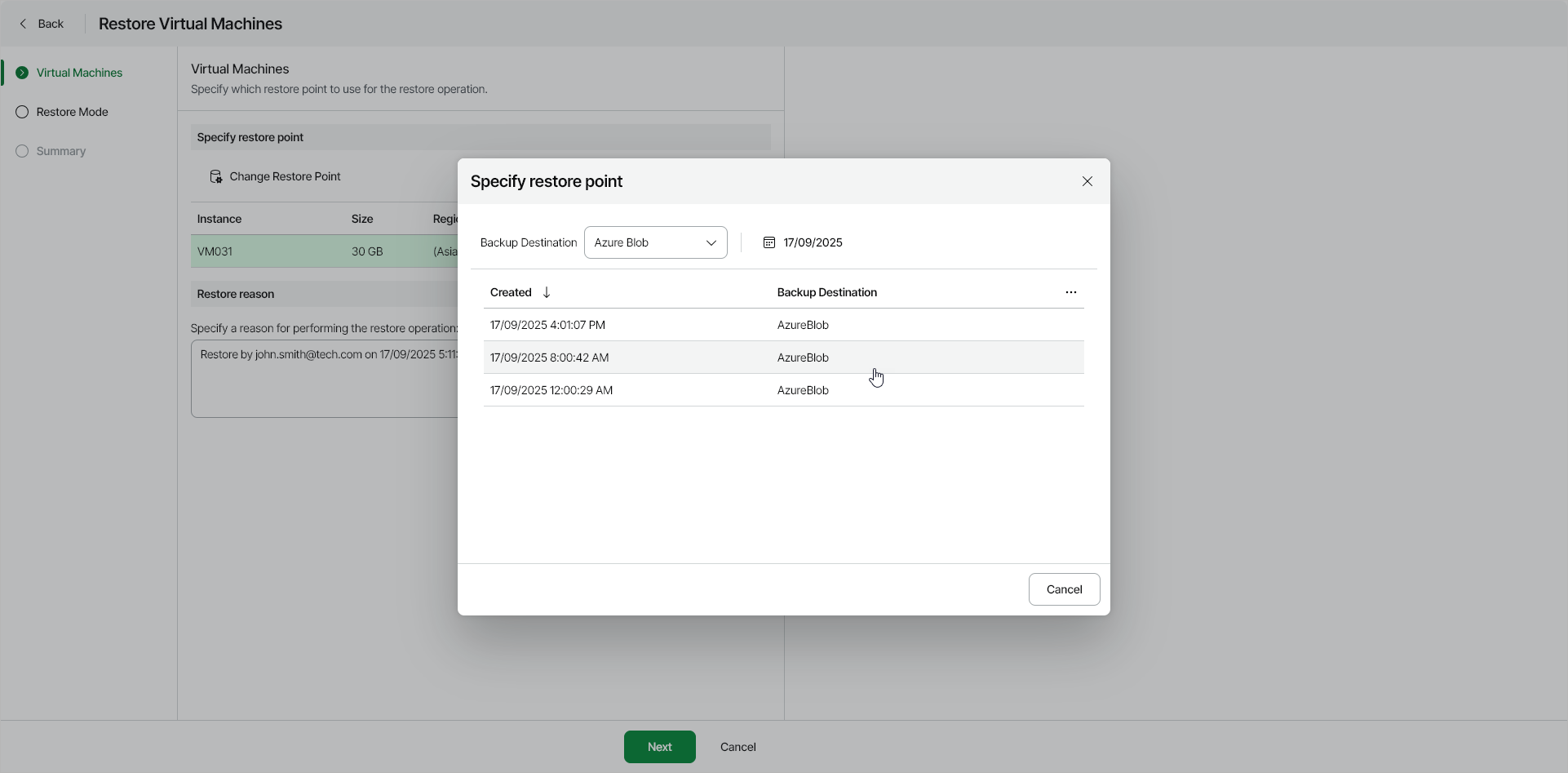Step 2. Select Restore Point
At the Virtual Machines step of the wizard, select a restore point that will be used to restore the selected Azure VM and specify a reason for restore.
By default, Veeam Data Cloud for Microsoft Azure uses the most recent valid restore point. However, you can restore the Azure VM data to an earlier state.
To select a specific restore point, do the following:
- In the list of the VMs to be restored, select a VM and click Change Restore Point.
- In the Specify restore point window, select the necessary restore point.
Note |
If you restore multiple VMs at once, you can specify a restore point for each VM that you want to restore. |
Tip |
You can filter the list of restore points by selecting the backup date range or destination. |
- In the Restore reason field, by default, Veeam Data Cloud for Microsoft Azure displays the current user and time stamp.
You can edit or replace the information in this field. This information will be saved to the session history, and you will be able to reference it later.