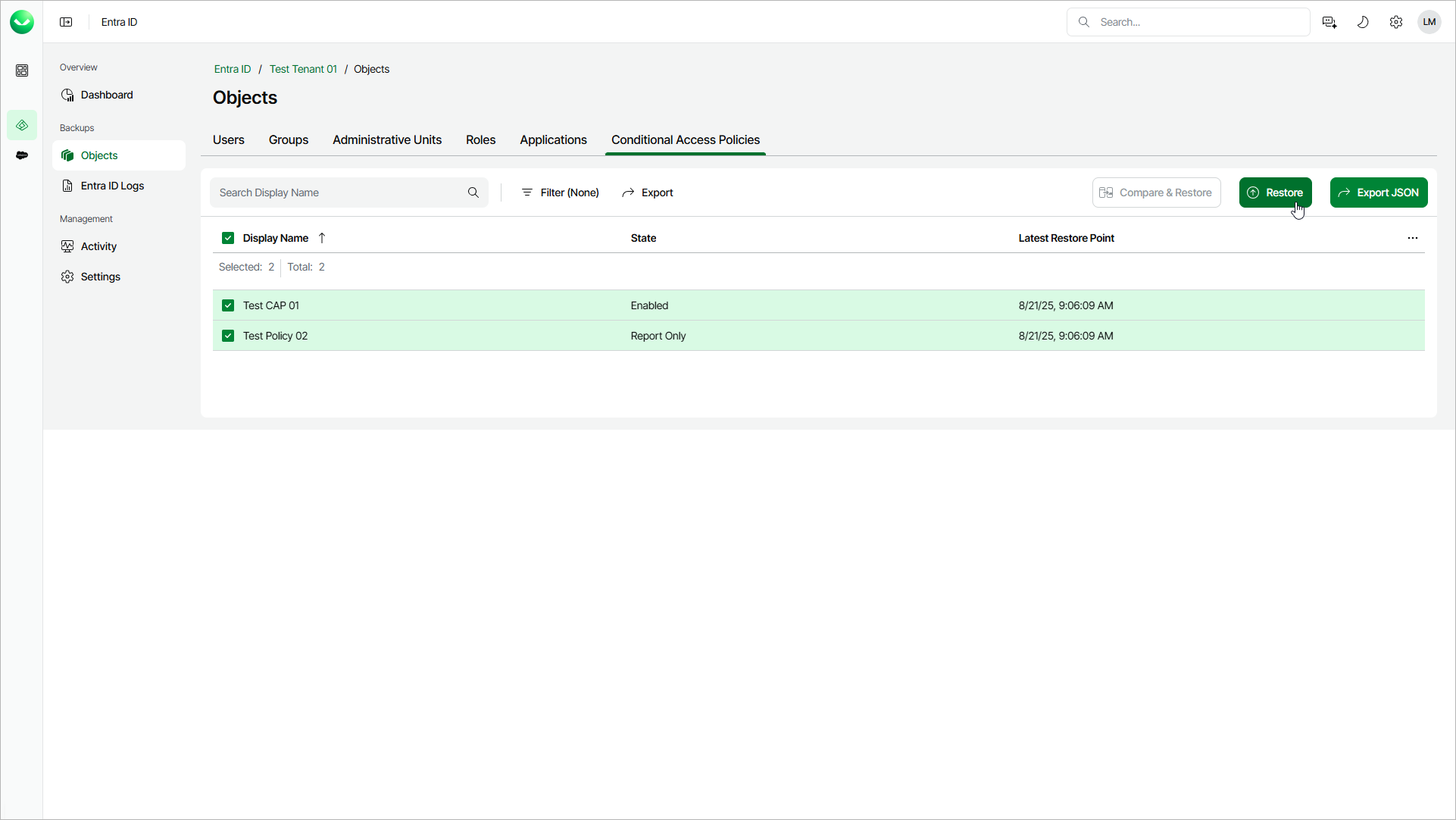Step 1. Launch Restore Conditional Access Policies Wizard
To launch the Restore Conditional Access Policies wizard, do the following:
- On the Entra ID page, click the name of the tenant you want to manage.
- Select Objects.
- Make sure that the Conditional Access Policies tab is selected.
- In the list of objects, select those you want to restore.
Tip |
Consider the following:
|
- To launch the restore wizard, click Restore