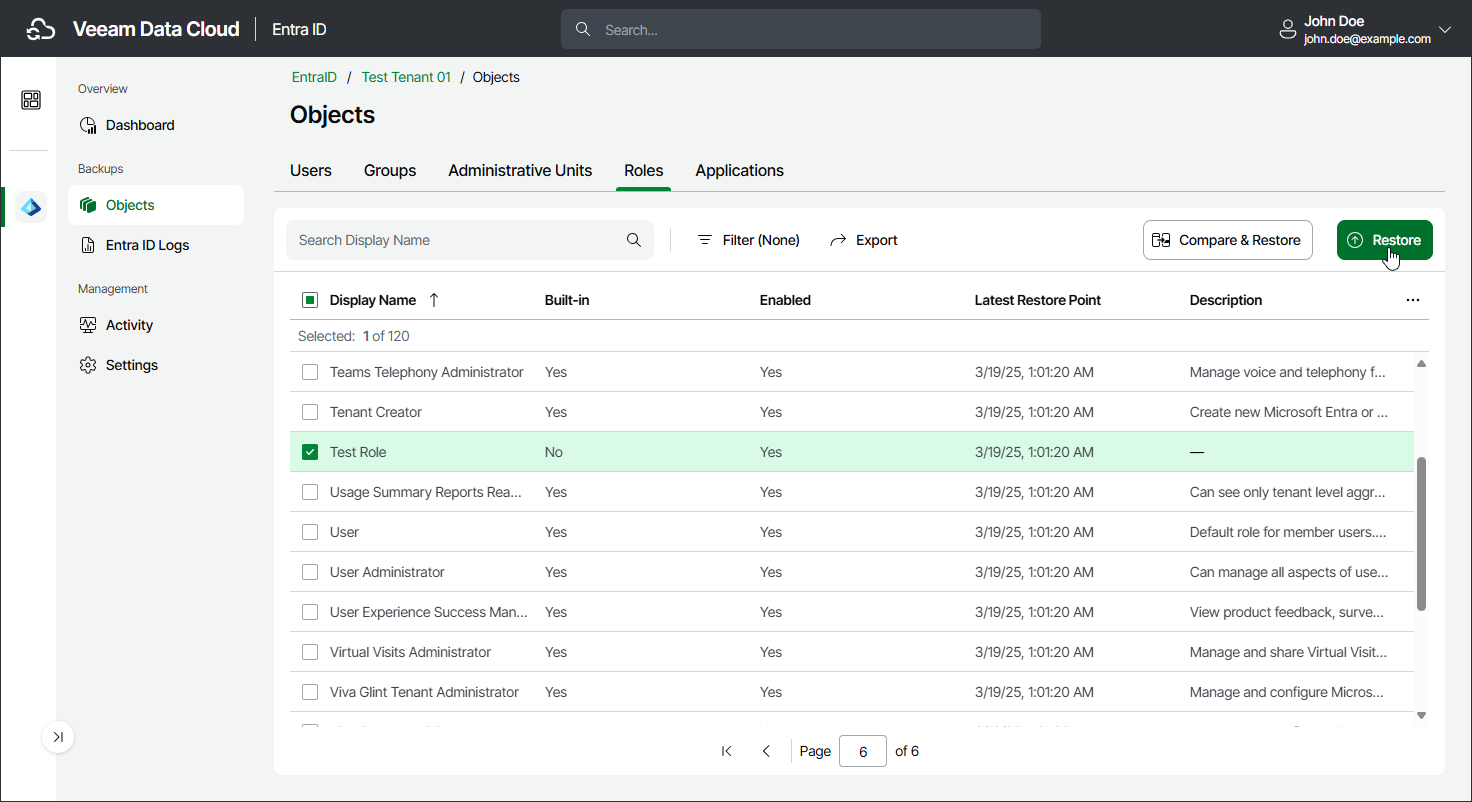Step 1. Launch Restore Roles Wizard
To launch the Restore Roles wizard, do the following:
- On the Entra ID page, click the name of the tenant you want to manage.
- Select Objects.
- Make sure that the Roles tab is selected.
- In the list of roles, select those you want to restore. The built-in Entra ID roles are read only and cannot be restored.
Tip |
Consider the following:
|
- To launch the restore wizard, click Restore.