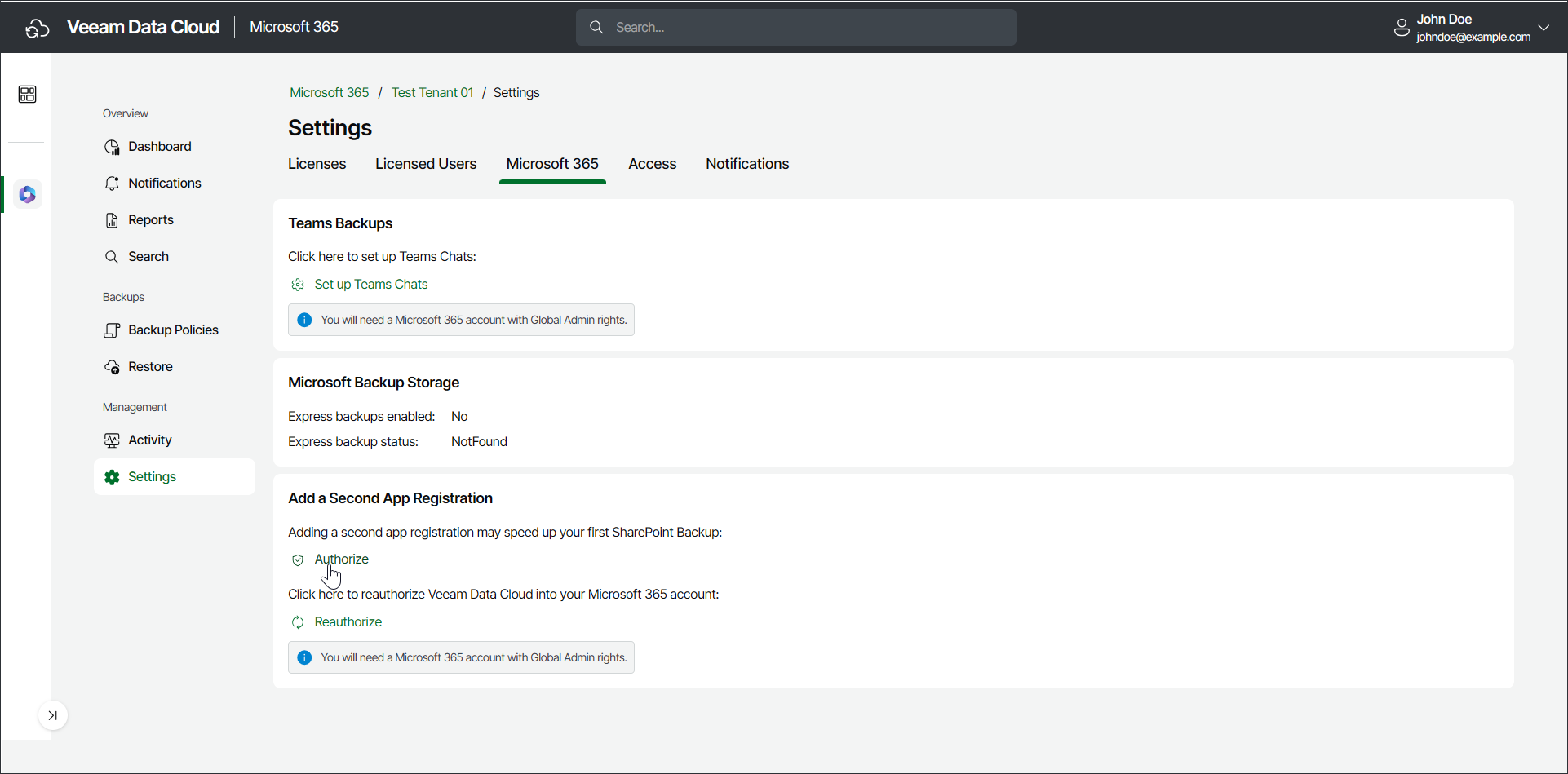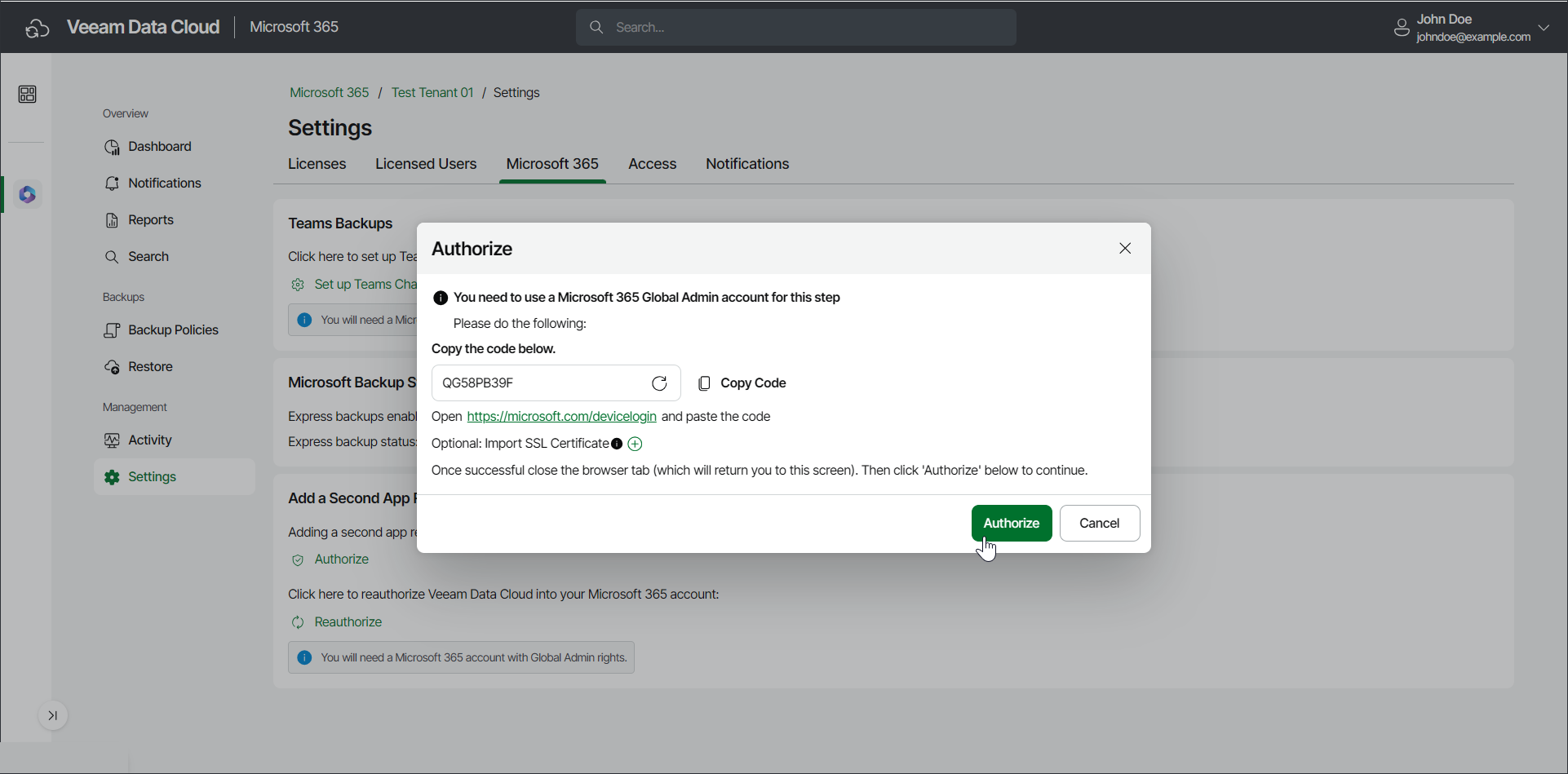Adding Second App Registration
Adding a second Microsoft Entra app registration as a backup application can speed up your SharePoint Online backups.
Note |
To learn about the permissions required for a second app registration, see Backup Application Permissions. |
To add a second app registration, do the following:
- On the Microsoft 365 page, click the name of the tenant you want to manage.
- Select Settings.
- Select the Microsoft 365 tab.
- In the Add a Second App Registration section, click Authorize.
- In the Authorize window, copy the generated code to connect to your Microsoft tenancy.
Note |
To perform this step successfully, you must use the Microsoft 365 Global Admin account. |
- Click the https://microsoft.com/devicelogin link, paste the code you copied, and click Next.
- Select the Microsoft account under which you want to authenticate against Microsoft 365. The account must have the Microsoft 365 Global Admin permissions.
- Click Continue and close the window.
- [Optional] If your certificate is about to expire or you want to upload a custom certificate, click Import SSL Certificate and do the following:
- In the Select Certificate file field, upload the certificate file that is assigned to the application registration in Microsoft Entra ID.
- In the Password field, only type the password if you have exported the certificate with password protection enabled.
- In Veeam Data Cloud for Microsoft 365, click Authorize.