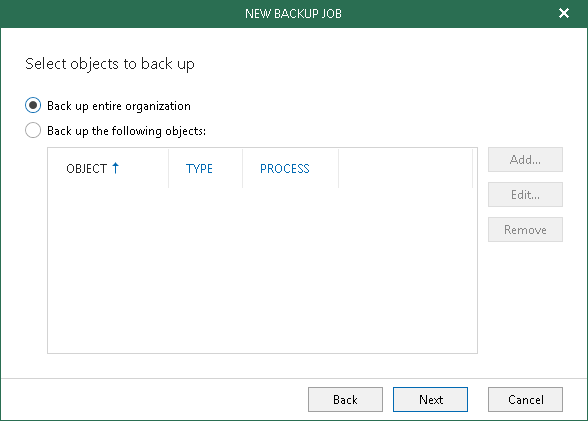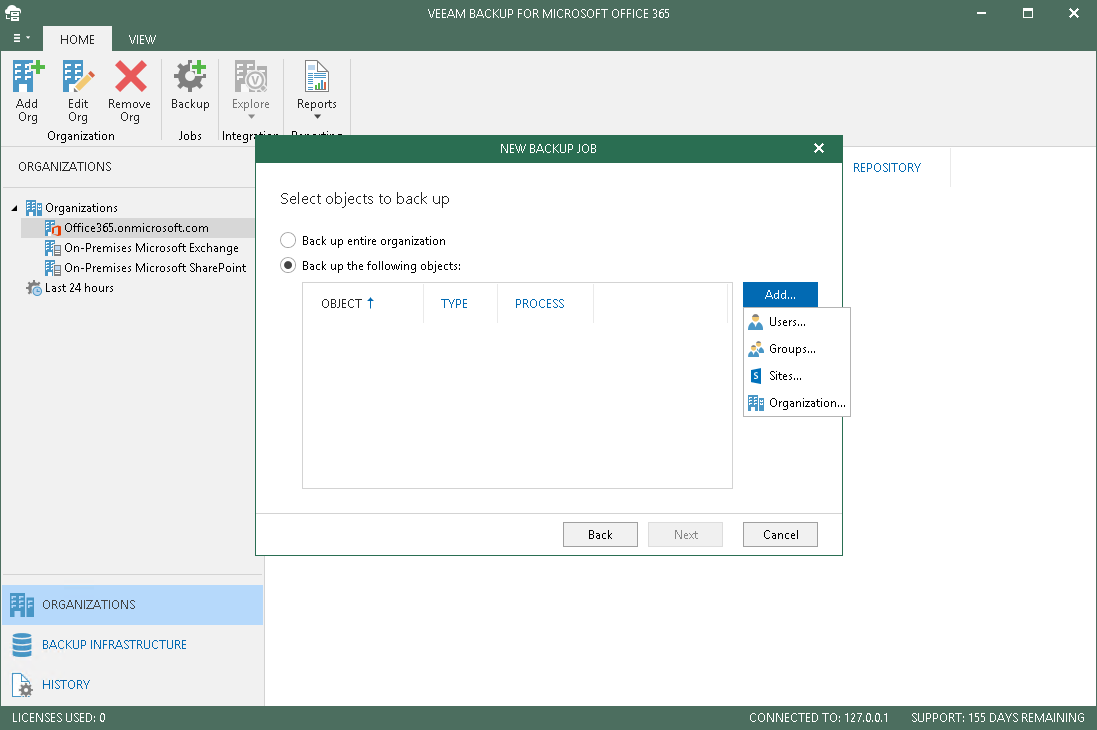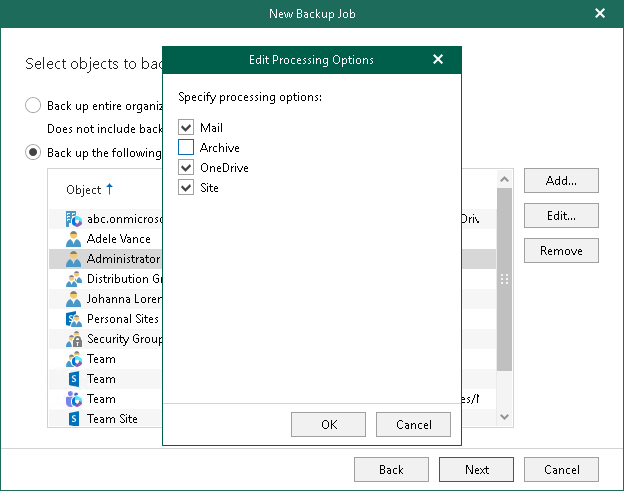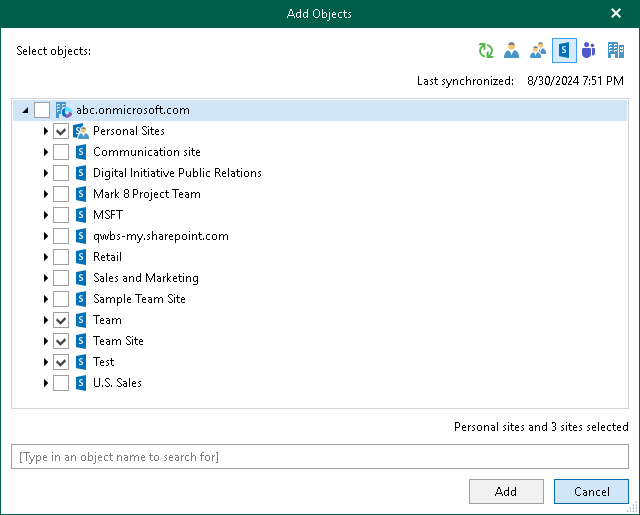At this step of the wizard, select either of the following options:
The Back up entire organization option creates a backup consisting of all the objects of the selected organization except objects processed by other backup jobs.
For example, you create a backup job (BETA) to back up an entire Office 365 organization that comprises A, B and C objects. Then, you create another backup job using the Backup the following items option and explicitly add both B and C objects to the processing list of this job (ALPHA). In such a scenario, both B and C objects will no longer be processed by the BETA job. Instead, these objects will be archived by the ALPHA job. The object A, however, will still be processed by the BETA job.
|
You can create only one entire organization backup job per organization. |
To create a backup job to back up all the objects of the selected organization, select the Back up entire organization option.
To choose items to back up, do the following:
- Select the Backup the following items option.
- Click Add.
- Select users, groups, sites and organizations the data of which you want to back up.
|
When creating a backup job for Microsoft Exchange organizations, you will not be able to add Sites objects, nor will you be able to add Groups objects for on-premises Microsoft SharePoint organizations. |
Specifying Processing Options
By default, when you add a new object, Veeam selects all processing options of this object. To explicitly specify processing options you need, select an object and click Edit. For more information about available object types and their corresponding processing options, see Understanding Organization Object Types.
For example, to exclude Archive and Site processing options, do the following:
- At the Select item to backup step of the wizard, select an object for which you want to edit processing options.
- Click Edit.
- Deselect Archive and Site processing options.
- Click OK.
|
You cannot edit processing options of the Sites and Public Mailbox object types. |
Adding Objects of Different Types
To simultaneously add objects of different types, use the switch group in the upper-right corner of the Add Objects dialog.
To quickly find necessary items, use the search field at the bottom.