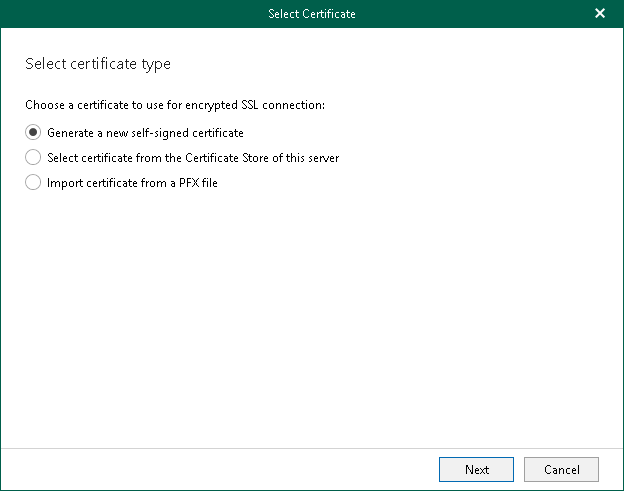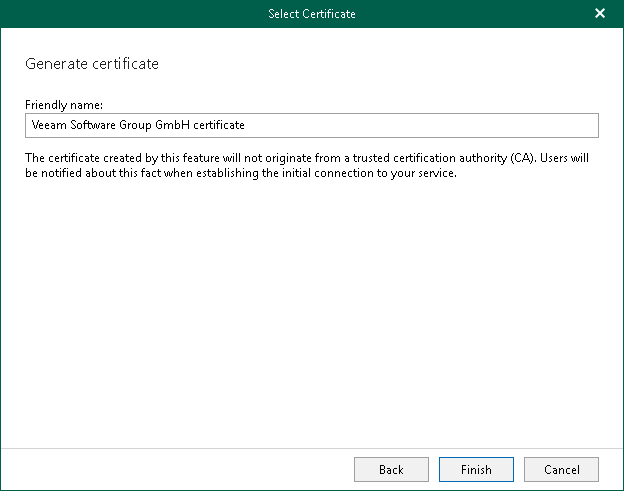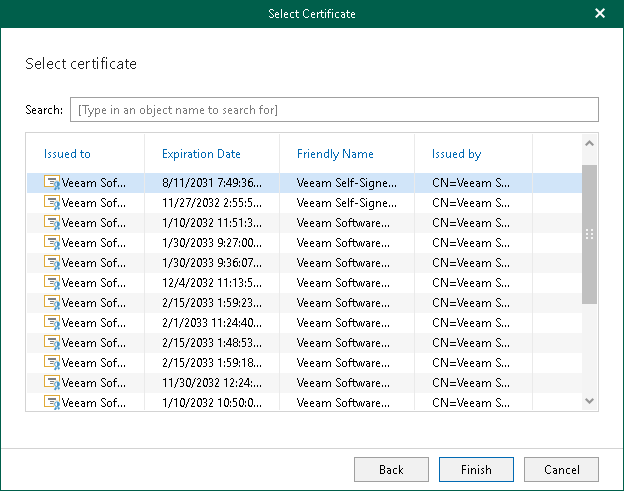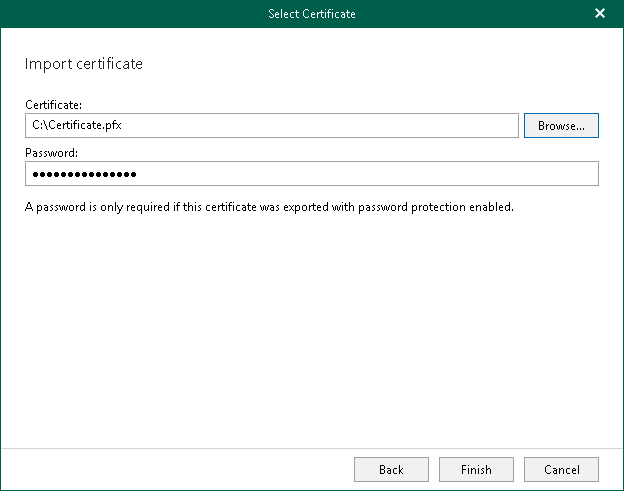Installing SSL Certificates
To install an SSL certificate from the Veeam Backup for Microsoft 365 console main menu, do the following:
- In the main menu, click General Options.
- Open either the REST API, or Restore Portal, or Security, or Authentication tab.
- Click Install to run the Select Certificate wizard.
- Proceed to any of the following options:
- Generate a new self-signed certificate
- Select certificate from the Certificate Store of this server
- Import certificate from a PFX file
To generate a new certificate, specify a certificate name and click Finish.
To select an existing certificate from the certificate store, select a certificate that you want to use and click Finish.
For communicating with backup proxy server, Veeam Backup for Microsoft 365 requires a certificate from the Trusted Root Certification Authorities certificate store. In other usage scenarios, use a certificate from the Personal\Certificates directory. The certificate key must be exportable. For more information about an SSL certificate usage scenarios, see SSL Certificate Usage Scenarios.
To import a certificate, do the following:
- Click Browse and select a PFX file to use.
- In the Password field, specify the certificate password.
- Click Finish.