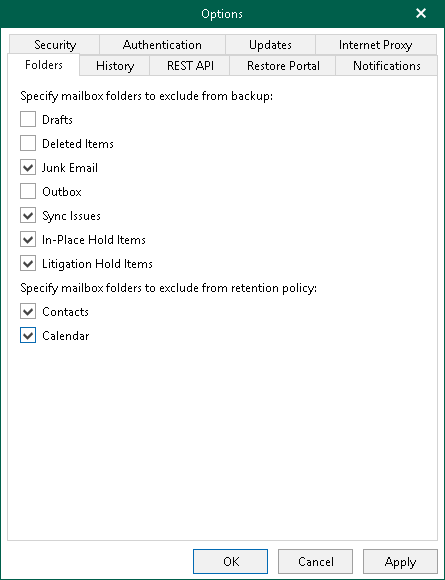Folder Exclusions
You can configure folder exclusions if you do not want certain folders to be backed up by a backup job or removed by a retention policy.
To configure exclusions, do the following:
- In the main menu, click General Options.
- Open the Folders tab.
- In the Specify mailbox folders to exclude from backup section, select check boxes next to folders that you want to exclude from a backup.
- Click OK.
Note |
Consider the following:
|
To prevent mailbox folders to be removed by a retention policy, do the following:
- In the main menu, click General Options.
- Open the Folders tab.
- In the Specify mailbox folders to exclude from retention policy section, select folders that you want to preserve during a retention session.
- Click OK.