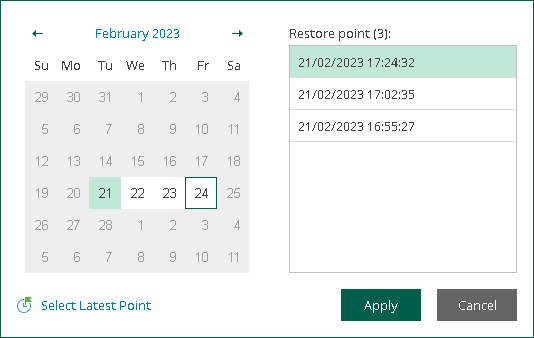Selecting Restore Point
After you log in to Restore Portal, you must select a restore point from which you want to explore and restore data from backups created by Veeam Backup for Microsoft 365.
Note |
If you are a restore operator, you must first select an object that you want to manage and then select a restore point that is available for the selected object in a backup repository. For more information, see Changing Restore Operator Scope. |
To view available restore points and select a restore point that you want to use, do the following:
- In the upper-left corner of the Restore Portal window, click Select Restore Point or the restore point timestamp.
- In the displayed dialog box, do one of the following:
- In the calendar, click the date for which Veeam Backup for Microsoft 365 has available restore points. Such dates are marked in bold. The list of available restore points for the selected date will be displayed on the right.
Note |
Consider the following:
|
- Click Select Latest Point to select the latest restore point that is available in a backup repository.
- Click Apply.