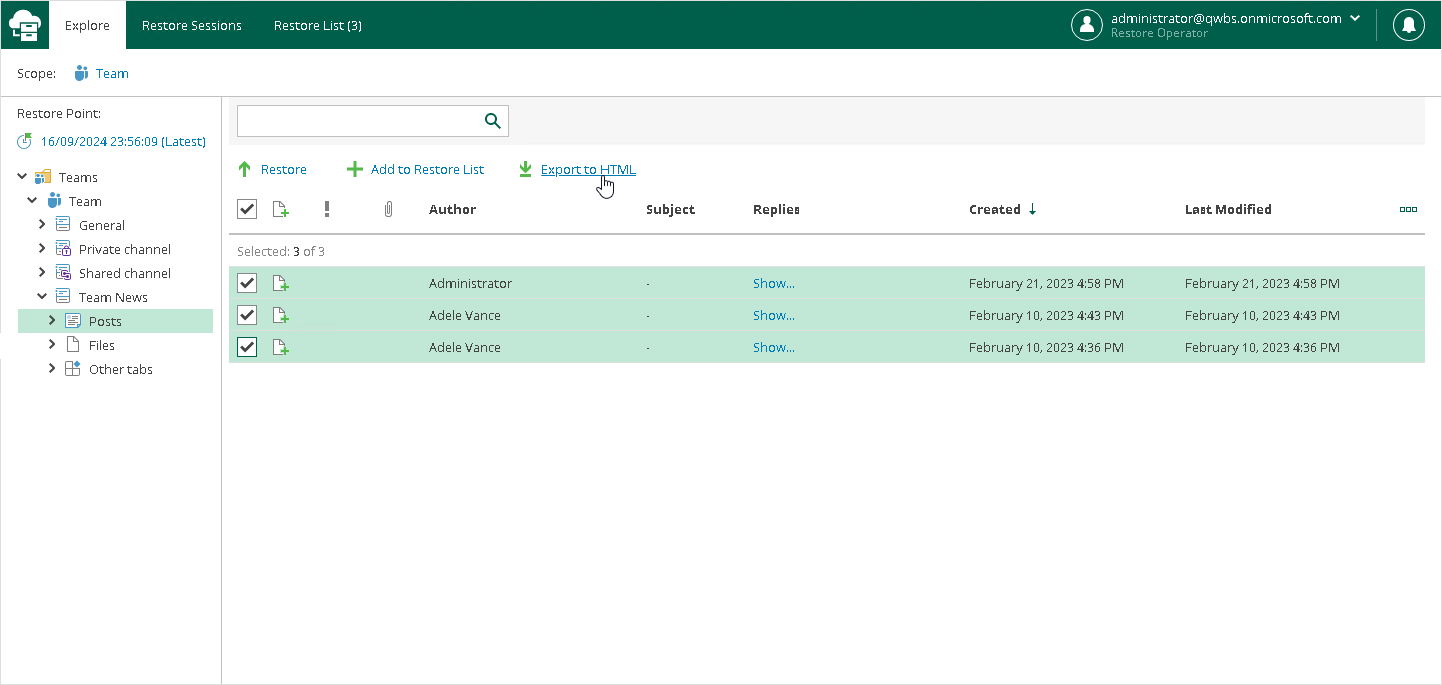Exporting Teams Posts
You can export Microsoft Teams posts to a file in the HTML format.
To export posts to a file in the HTML format, do the following:
- Open the Explore tab.
- Select a restore point from which you want to explore data. For more information, see Selecting Restore Point.
- In the navigation pane, browse through the hierarchy of folders with backed-up data.
- Select the Posts folder that contains posts you want to export.
- In the preview pane, select check boxes next to the necessary Microsoft Teams posts and click Export to HTML.
Note |
Consider the following:
|
Restore Portal creates the export file with a name that includes the channel name and the operation timestamp. You can view this file in a browser window.