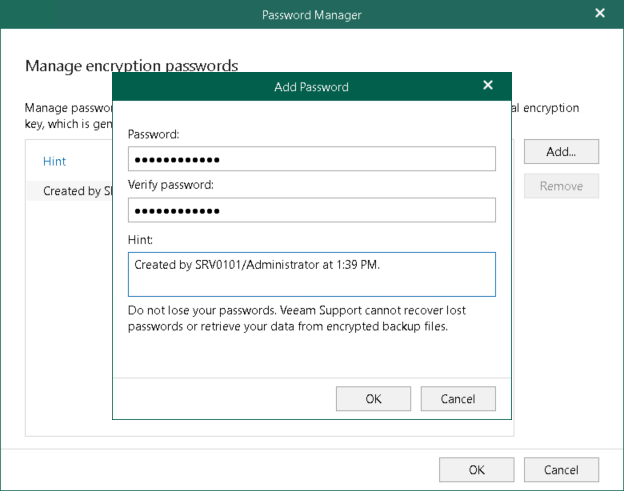Managing Encryption Passwords
Veeam Backup for Microsoft 365 allows you to configure passwords that you can use to encrypt data in object storage using the 256-bit Advanced Encryption Standard (AES). For more information, see Data Encryption.
Consider the following recommendations when you create an encryption password:
- Use strong passwords that are hard to crack or guess:
- The password must be at least 8 characters long.
- The password must contain uppercase and lowercase characters.
- The password must be a mixture of alphabetic, numeric and punctuation characters.
- The password must significantly differ from the password you used previously.
- The password must not contain any real information related to you, for example, date of birth, your pet’s name, your logon name and so on.
- Provide a meaningful hint for the password that will help you recall the password.
- Keep your passwords in the safe place.
- If encryption has been enabled, change passwords for object storage repositories regularly. Use of different passwords helps increase the encryption security level. For more information, see Data Encryption.
To add an encryption password, do the following:
- In the main menu, click Credentials & Passwords > Manage Passwords.
- In the Password Manager window, click Add.
- In the Password field, enter a new password.
- In the Verify password field, re-enter the password.
- In the Hint field, enter a hint that will help you to recall the password.
Important |
Make sure to remember your encryption password because, if lost, it cannot be restored. Editing of already created encryption passwords is not supported. |
In This Section