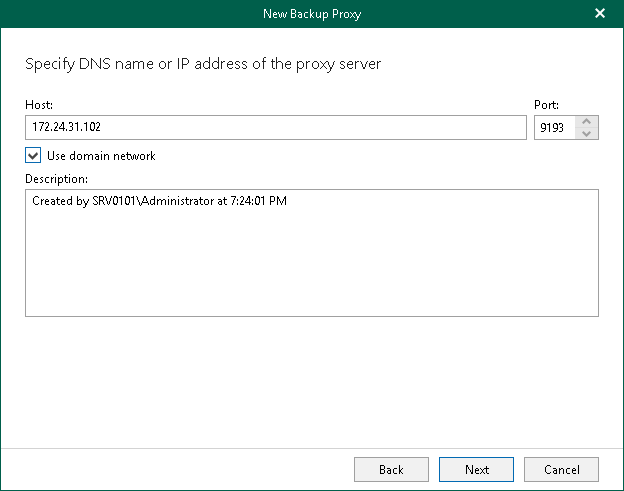Step 3. Specify Backup Proxy Server Address
At this step of the wizard, specify a computer that you want to use as a backup proxy server, its port number and optional description.
Note |
Veeam Backup for Microsoft 365 requires the Veeam Backup for Microsoft 365 server and a backup proxy server to be reachable to each other by their DNS name. |
Do the following:
- In the Host field, enter a DNS name or IP address of a computer that you want to use as a backup proxy server.
If the specified computer does not have a direct access to the internet, you can configure an internet proxy server for such a computer.
Make sure that the default admin share ADMIN$ (C:\Windows) is enabled on the specified computer.
- In the Port field, enter a port number to access the specified computer.
- If you want to add a domain backup proxy server, select the Use domain network check box. Otherwise, Veeam Backup for Microsoft 365 will add a workgroup backup proxy server. For more information, see Deployment Scenarios for Windows-based Backup Proxy Servers.
Note |
Once the backup proxy server is deployed, you will not be able to change its type from the domain backup proxy to the workgroup backup proxy and vice versa. |
- In the Description field, enter optional description.