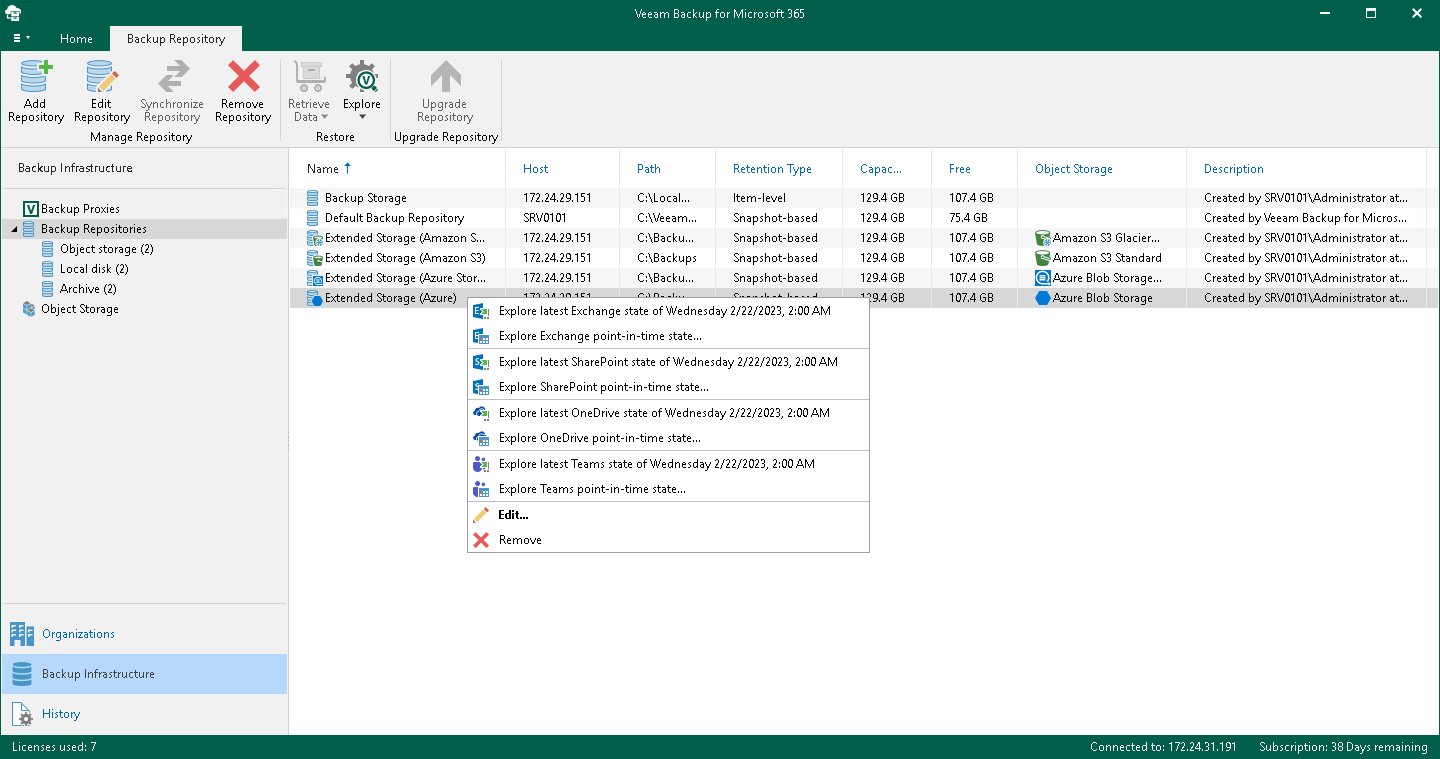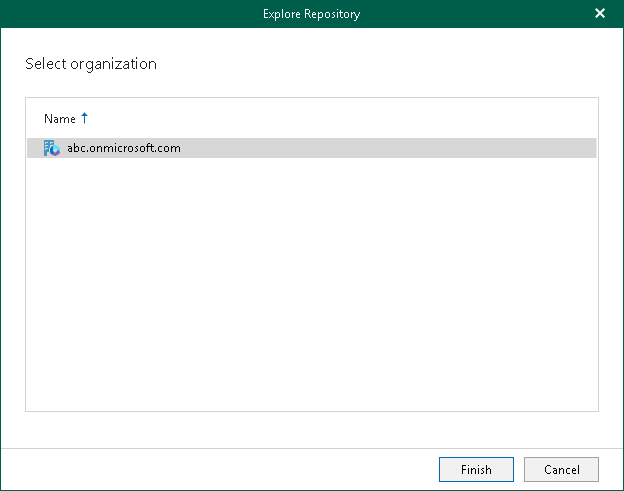Exploring Backup Copies
You can start exploring and restoring data from backup copies stored in the following object storage repositories:
- Azure Blob Storage Hot/Cool access tier
- Amazon S3 Standard storage class
- Amazon S3 Standard-Infrequent Access storage class
- Amazon S3 One Zone-Infrequent Access storage class
- Amazon S3 Glacier Instant Retrieval storage class
- S3 Compatible object storage repository
To open backup copies stored in the selected object storage repository, do the following:
- Open the Backup Infrastructure view.
- In the inventory pane, select one of the following nodes:
- Backup Repositories. Contains all backup repositories added to the Veeam Backup for Microsoft 365 backup infrastructure.
- Backup Repositories > Object Storage. Contains Azure Blob Storage, Amazon S3 Standard, Amazon S3 Standard-Infrequent Access and Amazon S3 One Zone-Infrequent Access storage classes or S3 Compatible object storage repositories.
- Backup Repositories > Archive. Contains Amazon S3 Glacier Instant Retrieval storage class.
- In the preview pane, select an object storage repository that contains backup copies that you want to open.
- Do one of the following:
- On the Backup Repository tab, click Explore on the ribbon.
- Right-click a backup repository.
- Select one of the following options:
- Explore latest <product> state of <date_and_time>. To explore the latest backup state.
- Explore <product> point-in-time state. To select a point-in-time state. For more information, see Exploring Point In Time.
where <product> is one of the following services: Exchange, SharePoint, OneDrive, or Teams.
- If you selected the Explore latest <product> state of <date_and_time> option, in the Explore Repository wizard window, select an organization.
Veeam Backup for Microsoft 365 will open backed-up data from backup copies created for the selected organization.