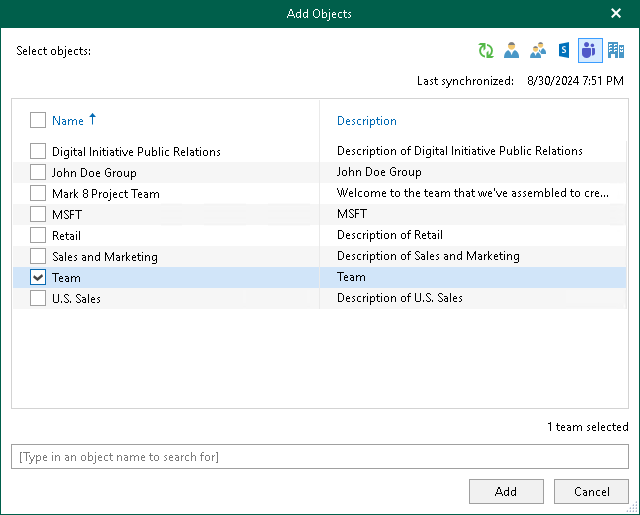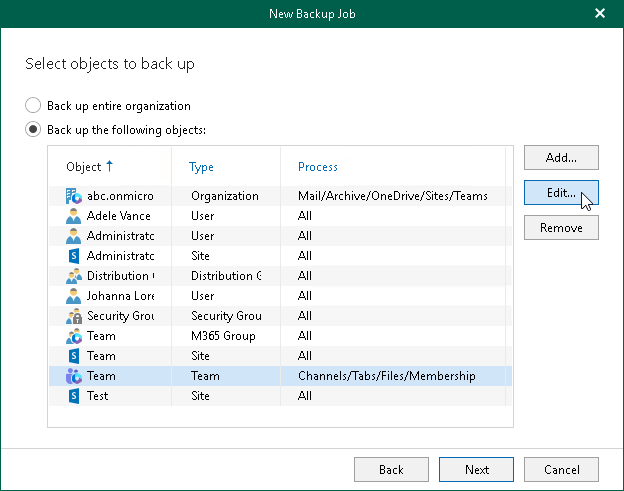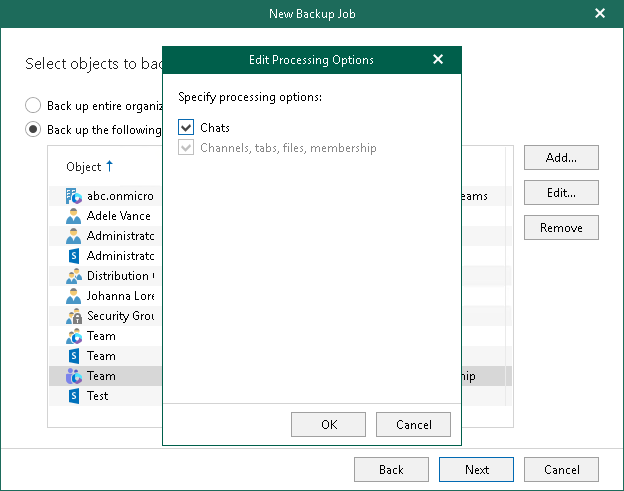Configuring Teams Backup
Tip |
Consider the following:
|
To configure Teams backup, do the following:
- In the Add Objects window, select check boxes next to the teams that you want to back up.
- Click Add.
The selected objects appear in the list of objects to back up.
- If you want to specify processing options, select the necessary Team type object and click Edit.
Note |
You can edit processing options for the Team type objects only if you have selected the Teams chats check box when you added a Microsoft 365 organization to Veeam Backup for Microsoft 365. |
- In the Edit Processing Options window, select check boxes next to the processing options that you want to apply, and click OK.
For more information about the Team type and its processing options, see Organization Object Types.
Keep in mind that the Chats check box is available for editing only if you have selected the Teams chats check box when you added a Microsoft 365 organization to Veeam Backup for Microsoft 365.