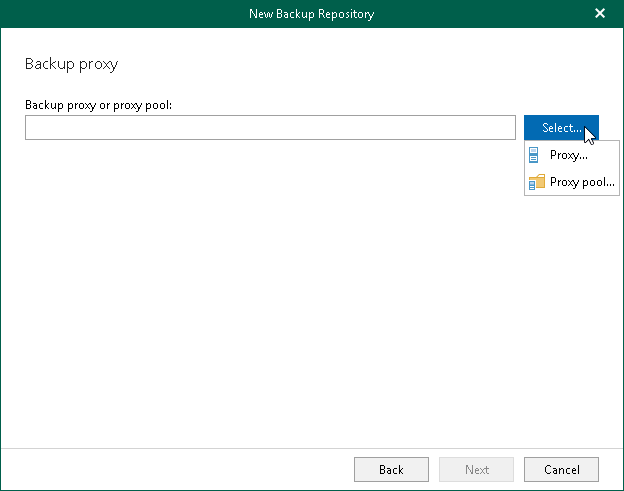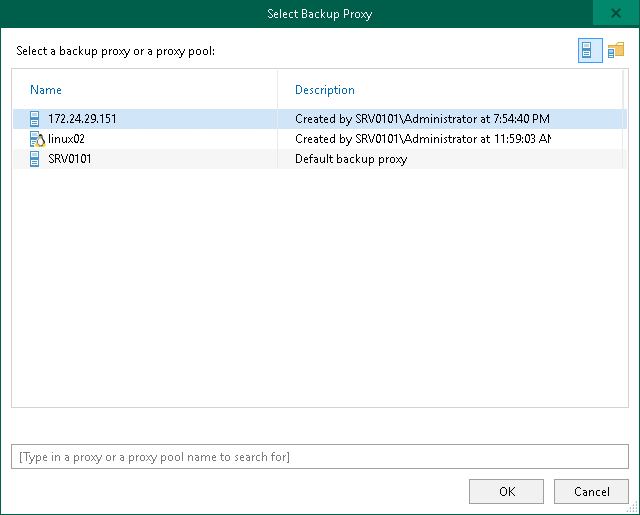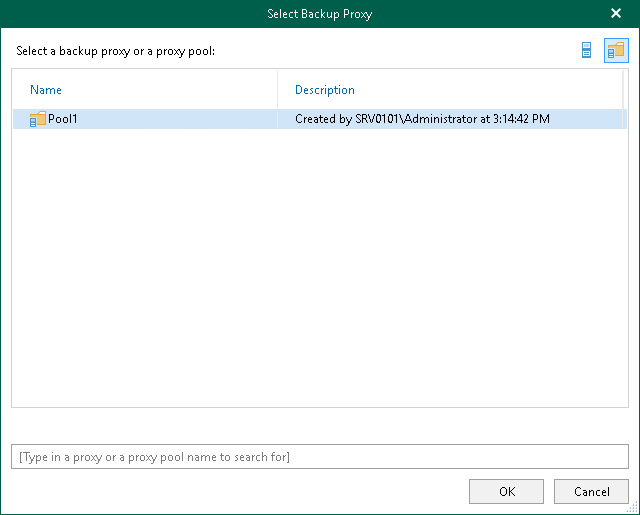Step 7. Specify Backup Proxy Server or Backup Proxy Pool
At this step of the wizard, select a backup proxy server or a backup proxy pool.
You can use the following components of the Veeam Backup for Microsoft 365 infrastructure:
- Default backup proxy server
- Remote backup proxy servers
- Backup proxy pools
Consider the following:
- A remote backup proxy server can be both Windows- and Linux-based.
- A remote backup proxy server must not be added to a backup proxy pool.
- A backup proxy pool may contain Windows- and Linux-based backup proxy servers.
To specify a backup proxy server or a backup proxy pool, do the following:
- Click Select and select one of the following options:
- Proxy. Select this option to use the default backup proxy server or another remote backup proxy server.
- Proxy pool. Select this option to use a backup proxy pool.
- In the Select Backup Proxy window, select a backup proxy server or a backup proxy pool that you want to use. You can select either one backup proxy server or one backup proxy pool.
Tip |
Consider the following:
|
- If you select a backup proxy server:
- If you select a backup proxy pool:
- Click OK.