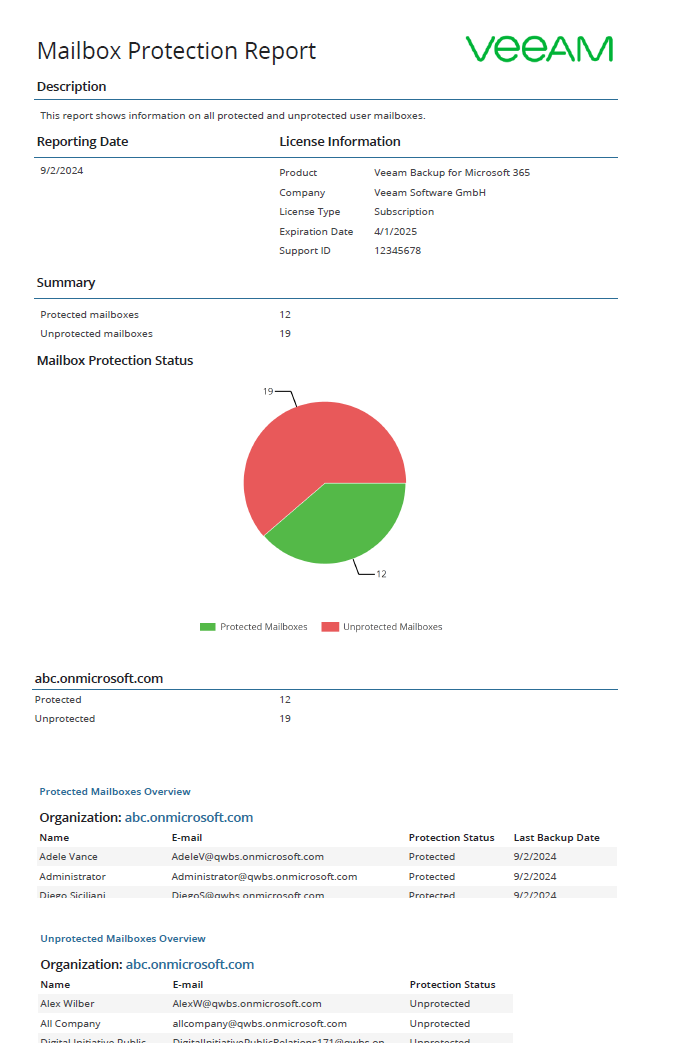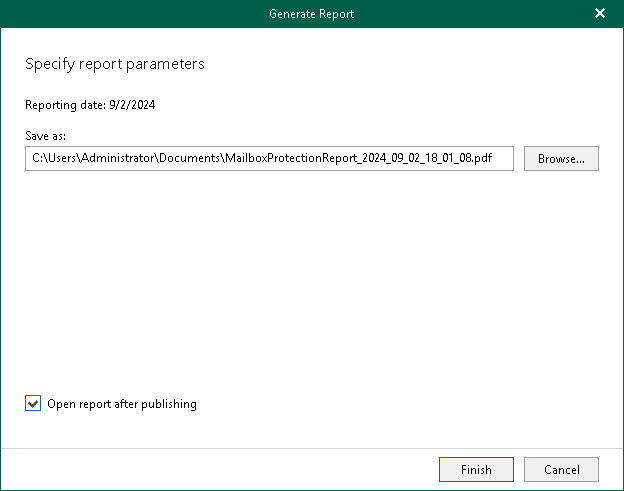Creating Mailbox Protection Reports
The Mailbox Protection reports show statistical information on protected and unprotected mailboxes of your Microsoft 365 and on-premises Microsoft Exchange organizations.
Each report consists of the following fields and shows information per mailbox.
Field | Description |
|---|---|
Description | Shows a description of the report. |
Reporting Date | Shows the date when the report was created. |
License Information | Shows the following:
|
Summary | Shows the total number of protected and unprotected mailboxes per each organization added to the scope:
The following types of mailboxes are included in the report:
|
To generate a report, do the following:
- Open the Organizations view.
- In the inventory pane, select an organization for which you want to create a report.
Tip |
You can also select the root Organizations node to generate a report for all organizations added to the scope. |
- On the Home tab, click Reports > Mailbox Protection.
The Generate Report wizard runs.
- Click Browse to specify a location to save the report.
Use the Save as type drop-down list in the Save As dialog to select PDF or CSV format in which you want to save the report.
- Select the Open report after publishing check box to open the generated report using the default application.
- Click Finish.