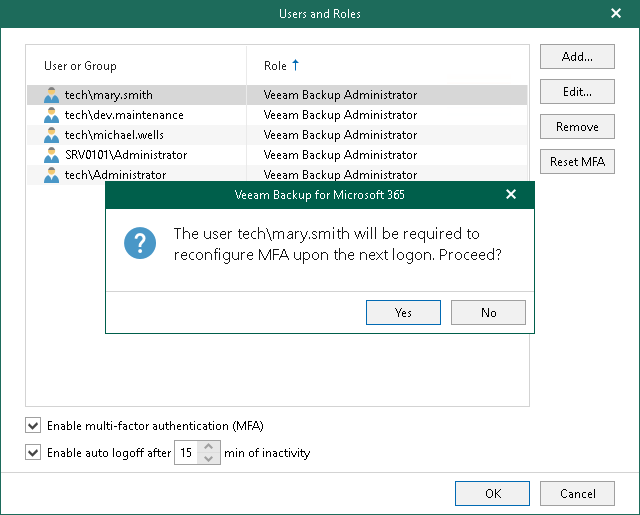Resetting MFA for Specific User
The Veeam Backup for Microsoft 365 administrator can reset MFA by user request if they have authentication issues, lose or change a mobile device with the mobile authenticator application.
To reset MFA for a specific user, do the following:
- Log in to the Veeam Backup for Microsoft 365 console using the administrator credentials.
- In the main menu, click Manage Users & Roles > Users and Roles.
- In the Users and Roles window, select the user account and click Reset MFA.
- Confirm the action.
For more information, see How MFA Works.