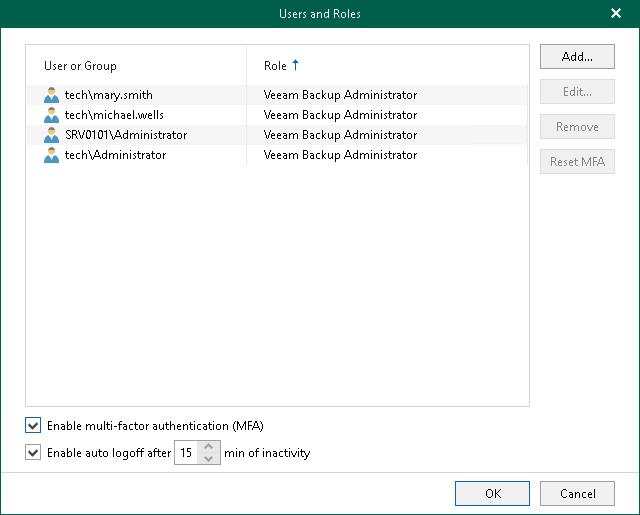Enabling and Disabling MFA for All Users
You can enable and disable MFA for all users.
Note |
MFA is not supported for user groups. You must remove user groups from the list before enabling MFA. |
Enabling MFA
To enable MFA for all users, do the following:
- Log in to the Veeam Backup for Microsoft 365 console using the administrator credentials.
- In the main menu, click Manage Users & Roles > Users and Roles.
- In the Users and Roles window, select the Enable multi-factor authentication (MFA) check box.
- Click OK.
Disabling MFA
To disable MFA for all users, do the following:
- Log in to the Veeam Backup for Microsoft 365 console using the administrator credentials.
- In the main menu, click Manage Users & Roles > Users and Roles.
- In the Users and Roles window, clear the Enable multi-factor authentication (MFA) check box.
- Click OK.